- English
- Other Products
- FAQ
- [LCD Monitor] Ezlink Display Driver Installation S...
- Subscribe to RSS Feed
- Mark as New
- Mark as Read
- Bookmark
- Subscribe
- Printer Friendly Page
- Report Inappropriate Content
- Article History
- Subscribe to RSS Feed
- Mark as New
- Mark as Read
- Bookmark
- Subscribe
- Printer Friendly Page
- Report Inappropriate Content
on 01-29-2024 12:30 AM
[LCD Monitor] Ezlink Display Driver Installation Steps (MB168/MB169B+)
Note: To update the driver version or upgrade from MB168 to MB169B, please completely remove the original driver first.Then, follow the installation steps as shown below:
1. Connect the USB cable between MB168/MB169B+ and PC
2. Insert the CD, or please download the driver from our support site.
3. Open up the folder and click “Setup”
4. Click ”ASUS Ezlink Display Driver and Utility”
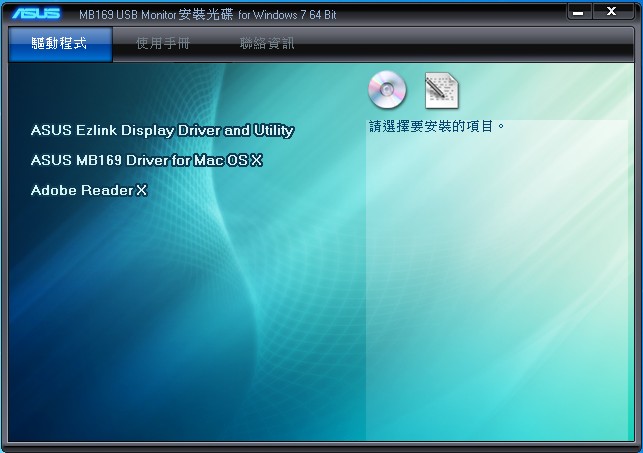
5. The set-up process will begin with the screen shown below and will take a few minutes to complete
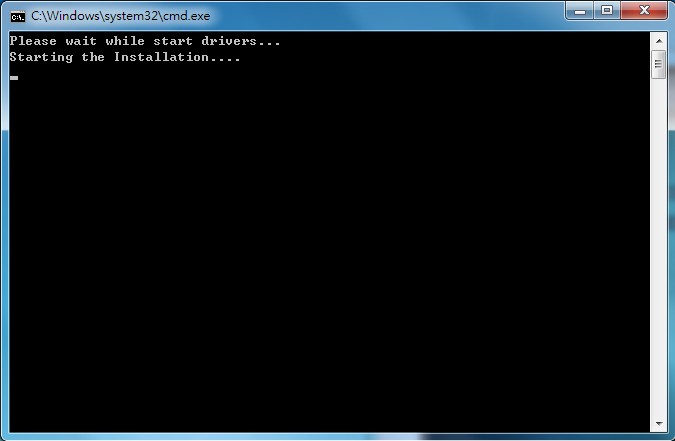
6. Another screen will pop up as shown below:
Note:
The pop-up message may have little differences depending on the version.
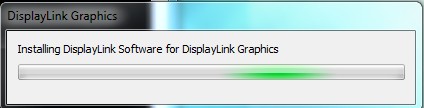
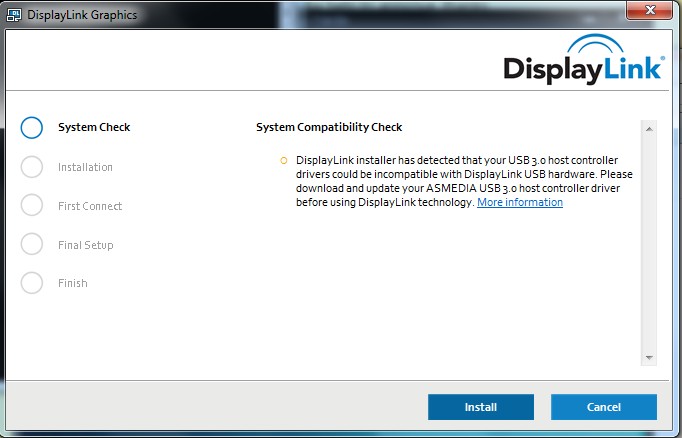
Follow the steps to complete the DisplayLink installation.
7. The following two screens will pop up; click “Next” to complete the installation.
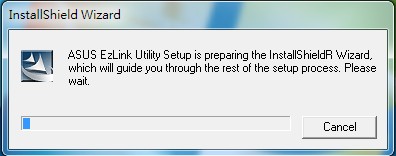
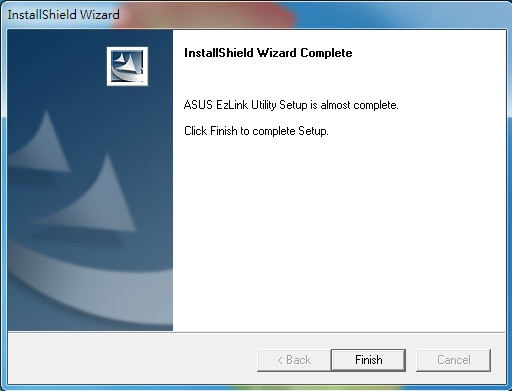
8. When the EzLink Utility installation is completed, please restart your computer.
