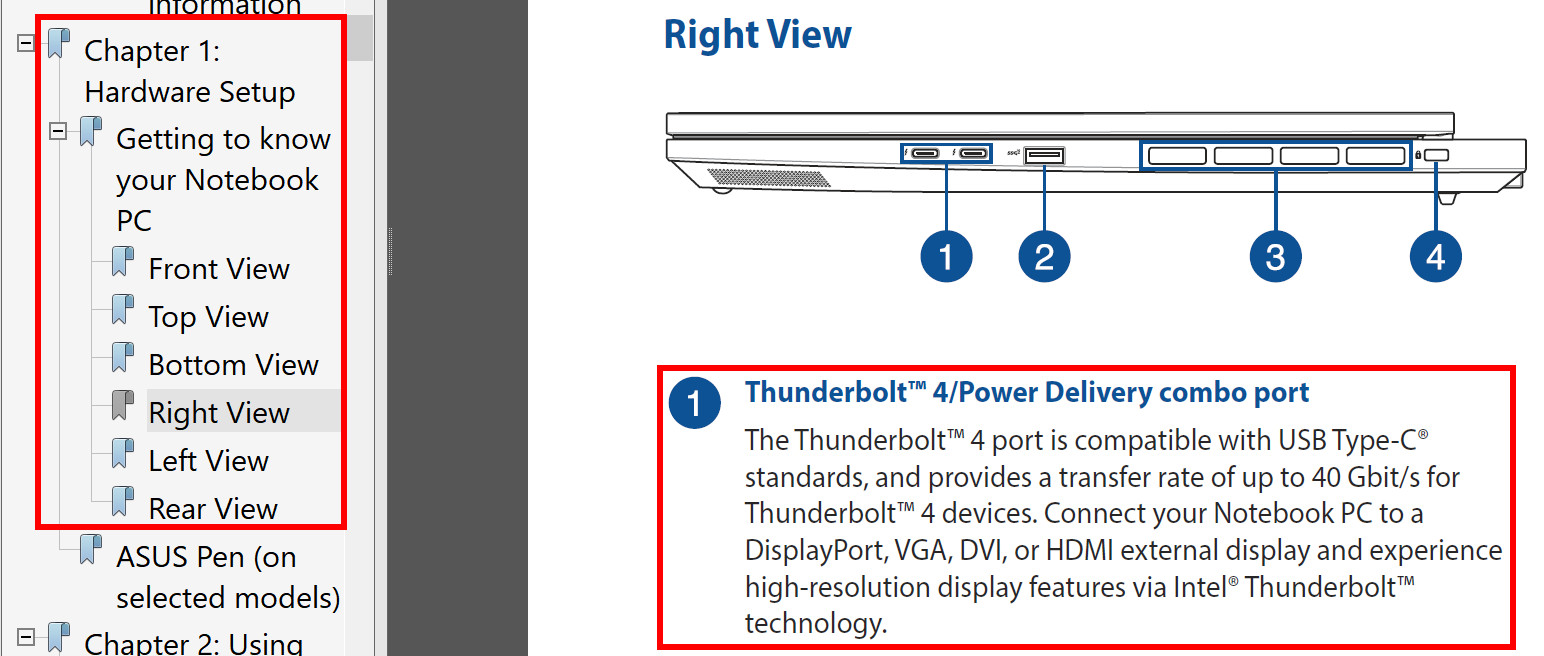- English
- Other Products
- FAQ
- How to determine the USB Type-C® (USB-C) interface...
- Subscribe to RSS Feed
- Mark as New
- Mark as Read
- Bookmark
- Subscribe
- Printer Friendly Page
- Report Inappropriate Content
- Article History
- Subscribe to RSS Feed
- Mark as New
- Mark as Read
- Bookmark
- Subscribe
- Printer Friendly Page
- Report Inappropriate Content
on
01-29-2024
04:28 PM
- edited on
10-07-2025
04:28 AM
by
![]() ZenBot
ZenBot
How to determine the USB Type-C® (USB-C) interface specifications of ASUS computers and whether it supports the charging function
USB Type-C®(USB-C) has multiple functions. We can confirm the function that USB Type-C® can undertake through the mark next to the USB Type-C® interface.
This article shows three ways to obtain the technical specifications of the USB Type-C interface:
- Verify to the type of logo printed beside the interface
- Refer to the technical specification information on the ASUS Official Website
- Refer to the ASUS e-manual available from the ASUS Official Website
Take the USB Type-C® logo in the ASUS laptops as an example to explain the function of the USB Type-C® interface:
※ The USB Implementers Forum will adopt a new logo to mark USB Type-C after 2024, and the text will use "Before 2024" and "After 2024" to distinguish between the old and new logos.
※ The E-manual provides detailed information of the machine interface, please go to the last section of this article to obtain the E-manual.
1. USB Type-C® with data transfer function only
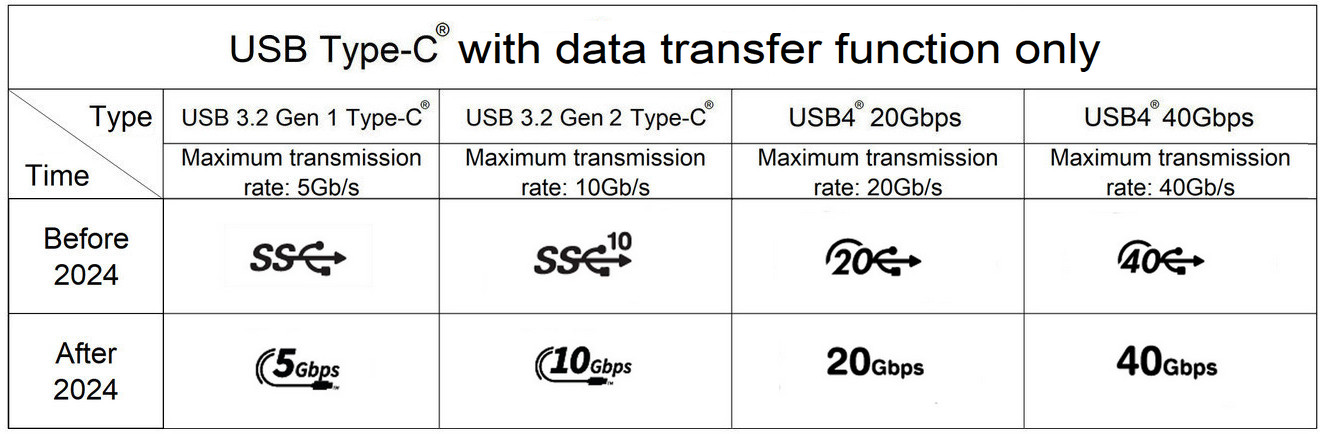
2. USB Type-C® with charging function
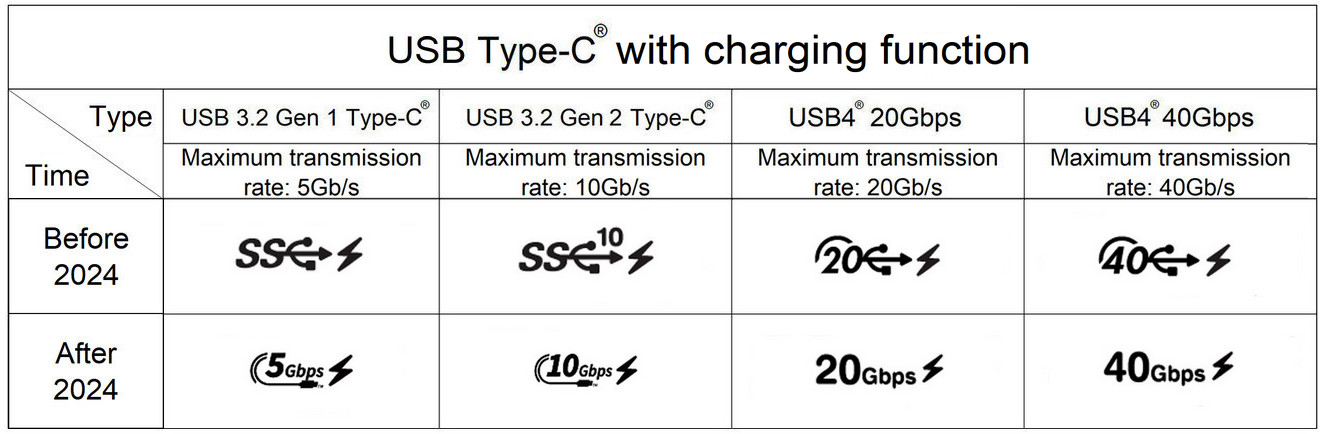
3. USB Type-C® with display capability
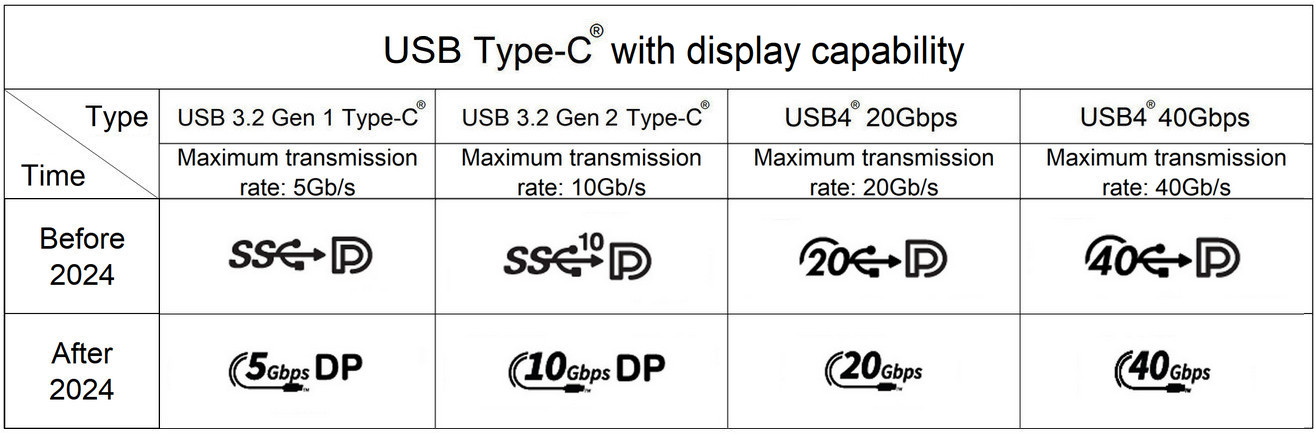
4. Full-featured(with display capability and charging function) USB Type-C®
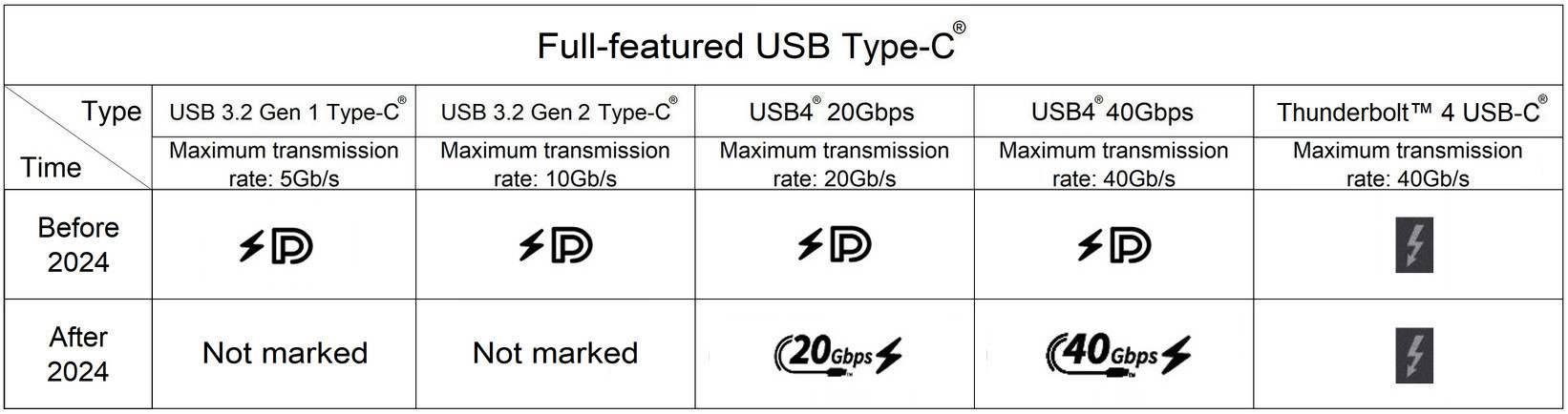
The product specifications of the computer are provided on the ASUS Official Website. You can see the specifications of the interface in the interface area under the product specifications.
①[Search] your computer name, click ②[Tech specs] , you can see the USB Type-C in the range of ③[Interfaces] Technical specifications of the interface.
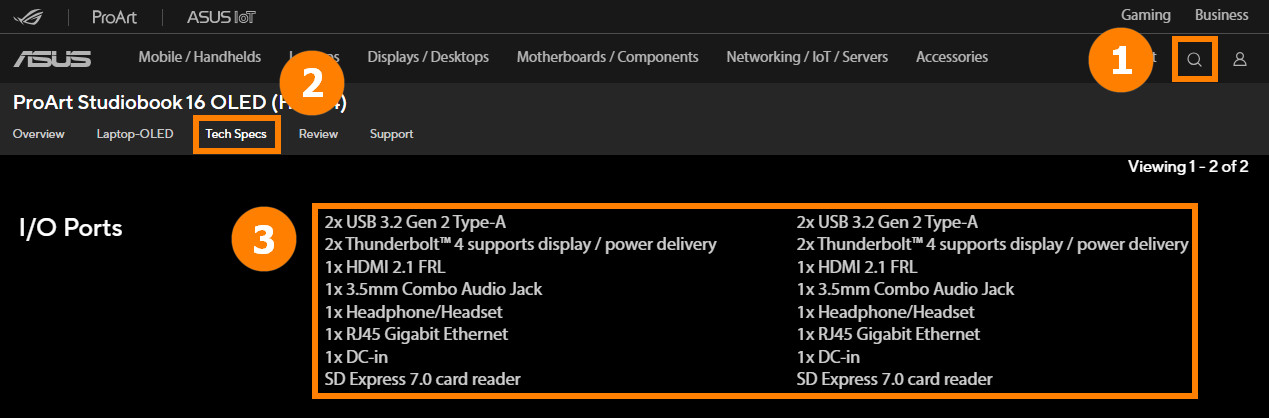
The electronic version of the user manual is available on the ASUS official website where you can obtain detailed information about the computer interface.
(1) Go to the ASUS official website, ①[Search] your computer model, click ②[Support], click ③[Manuals & Documents], find your language, and click ④[Download].
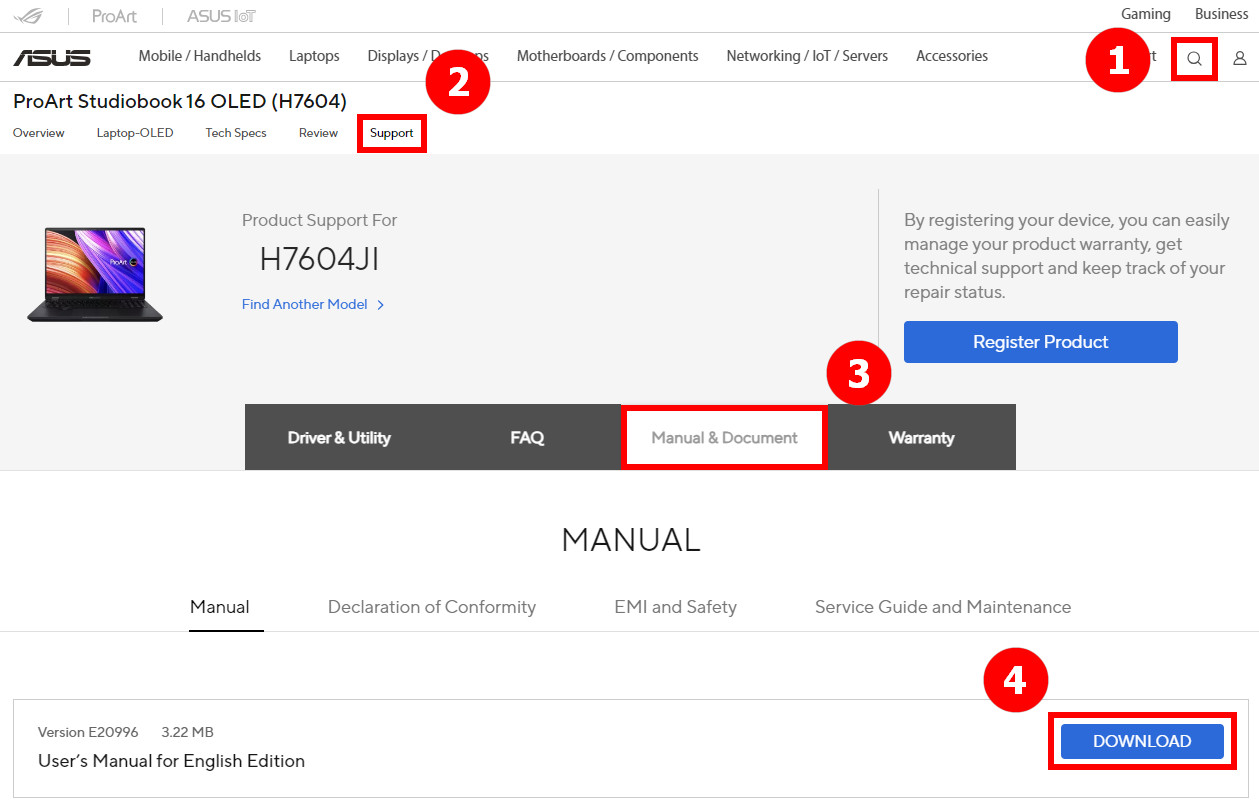
(2) Open the downloaded file and find the relevant technical specifications of the USB Type-C interface in [Getting to know your Notebook PC].