- English
- Other Products
- FAQ
- [Healthcare system] Installation and pairing of AS...
- Subscribe to RSS Feed
- Mark as New
- Mark as Read
- Bookmark
- Subscribe
- Printer Friendly Page
- Report Inappropriate Content
- Article History
- Subscribe to RSS Feed
- Mark as New
- Mark as Read
- Bookmark
- Subscribe
- Printer Friendly Page
- Report Inappropriate Content
on
12-07-2024
10:08 AM
- edited
Sunday
by
![]() ZenBot
ZenBot
[Healthcare system] Installation and pairing of ASUS VivoWatch 6 AERO with the ASUS HealthConnect App
Getting Started with ASUS VivoWatch 6 AERO : This comprehensive guide will walk you through setting up and personalize your VivoWatch and the ASUS HealthConnect App on your smartphone.
(1) Activation:
Power up your ASUS VivoWatch 6 AERO by connecting it to the included USB cable and plugging it into a power source.

(2) Set up Basic Information on the VivoWatch 6 AERO:
Choose your preferred language, set the time, select your gender, and specify how you'll wear the watch. The watch setup is complete for now when you see the "Pairing" message. Proceed to set up the ASUS HealthConnect app on your phone.
(3) Install ASUS HealthConnect:
Download the ASUS HealthConnect App from the App Store or Google Play.
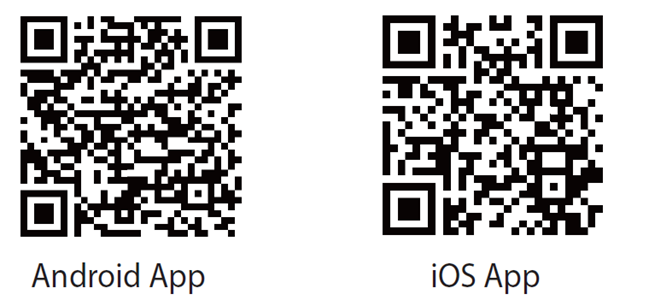
(4) Pairing ASUS VivoWatch with ASUS HealthConnect 6 AERO: Select your country/region, begin pairing your ASUS VivoWatch, review the privacy policy, log in to your ASUS member account, and review permission usage. Once you've selected your device model, the Bluetooth connection will search for your device. Once found, press "Pair" to complete the pairing process between your ASUS VivoWatch and the app on your phone.
*By logging into your ASUS member account on ASUS HealthConnect, the health data collected by your watch will be backed up and uploaded to the ASUS cloud. You can then enable the "ASUS Healthy Group" feature, allowing you to share health data via cloud sharing with loved ones and friends, enabling remote health monitoring.
(5) Calibrate Blood Pressure: Before using the blood pressure function for the first time, it's recommended to calibrate with a traditional arm cuff blood pressure monitor to ensure accurate measurements. Subsequently, perform monthly calibrations using the arm cuff monitor to maintain accurate measurements on your ASUS VivoWatch.
(6) Start Using ASUS VivoWatch 6 AERO: After you have set up your ASUS VivoWatch and the ASUS HealthConnect app on your phone, put on your ASUS VivoWatch. The screen will light up when you raise your wrist.
(7) Complete Personal Profile Setup: Access the settings in the top-left corner of the ASUS HealthConnect app's main screen to provide more detailed information, such as nickname, height, weight, daily step goals, and calorie information. Once done, press "Save" in the top-right corner. Completing detailed personal profile settings will help the watch track your usage patterns accurately.
