- English
- Other Products
- FAQ
- Gear Link FAQ
- Subscribe to RSS Feed
- Mark as New
- Mark as Read
- Bookmark
- Subscribe
- Printer Friendly Page
- Report Inappropriate Content
- Article History
- Subscribe to RSS Feed
- Mark as New
- Mark as Read
- Bookmark
- Subscribe
- Printer Friendly Page
- Report Inappropriate Content
on
04-14-2025
06:21 PM
- edited on
10-07-2025
03:36 AM
by
![]() ZenBot
ZenBot
Gear Link FAQ
Gear Link is a fast, web-based tool that helps you to set up and customize your devices. Adjust key functions, lighting effects, and more — all without the need to downloads, so you're up and running in no time.
1. Compatible Device
1.1 Keyboard
ROG AZOTH X
ROG FALCATA
1.2 Mouse
ROG KERIS II Origin
ROG HARPE II ACE
ROG GLADIUS III CORE
ROG HARPE MINI CORE
2. Compatible Browser Engine
2.1 Compatible Operating Systems
Windows 10, Windows 11, MAC OS
2.2 Compatible Browser Engines
Google Chrome, Microsoft Edge, Opera
3. Device Connection Instructions
3.1 How do I access the Gear Link?
3.1.1 You can directly click Gear Link link to connect to the web page.
3.1.2 Alternatively, you can download the 'Gear_Link.url' file from the support site for supported models.
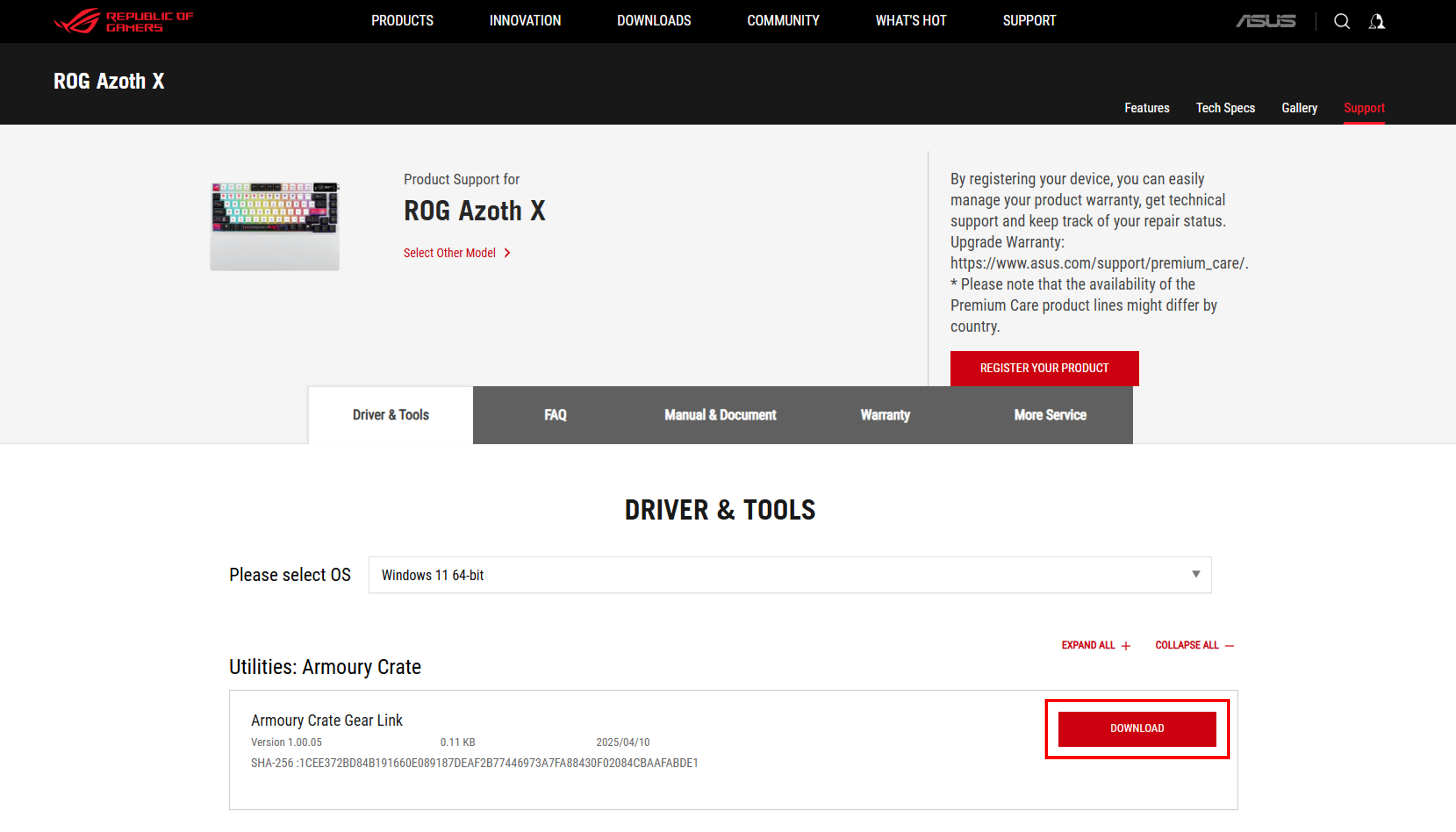
After downloading, double-click Gear_Link.url to access the Gear Link page.

3.2 How to Connect My Device to Gear Link?
Follow the steps below to connect your device to Gear Link:
Step 1: Ensure your device is connected to the system via a USB cable or RF 2.4GHz receiver
Step 2: Open Gear Link and click the “Connect” button
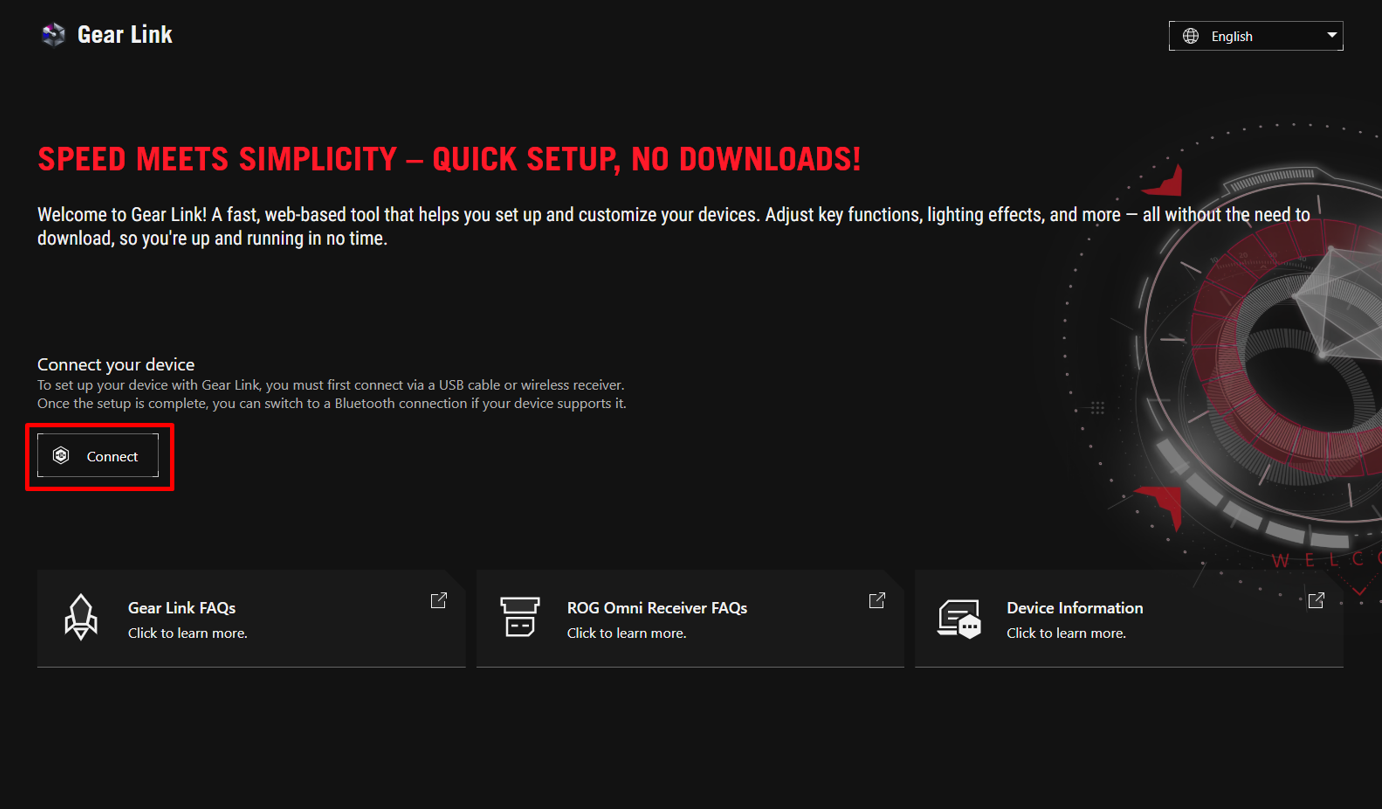
Note: When connecting a compatible device for the first time, please tap "Allow".
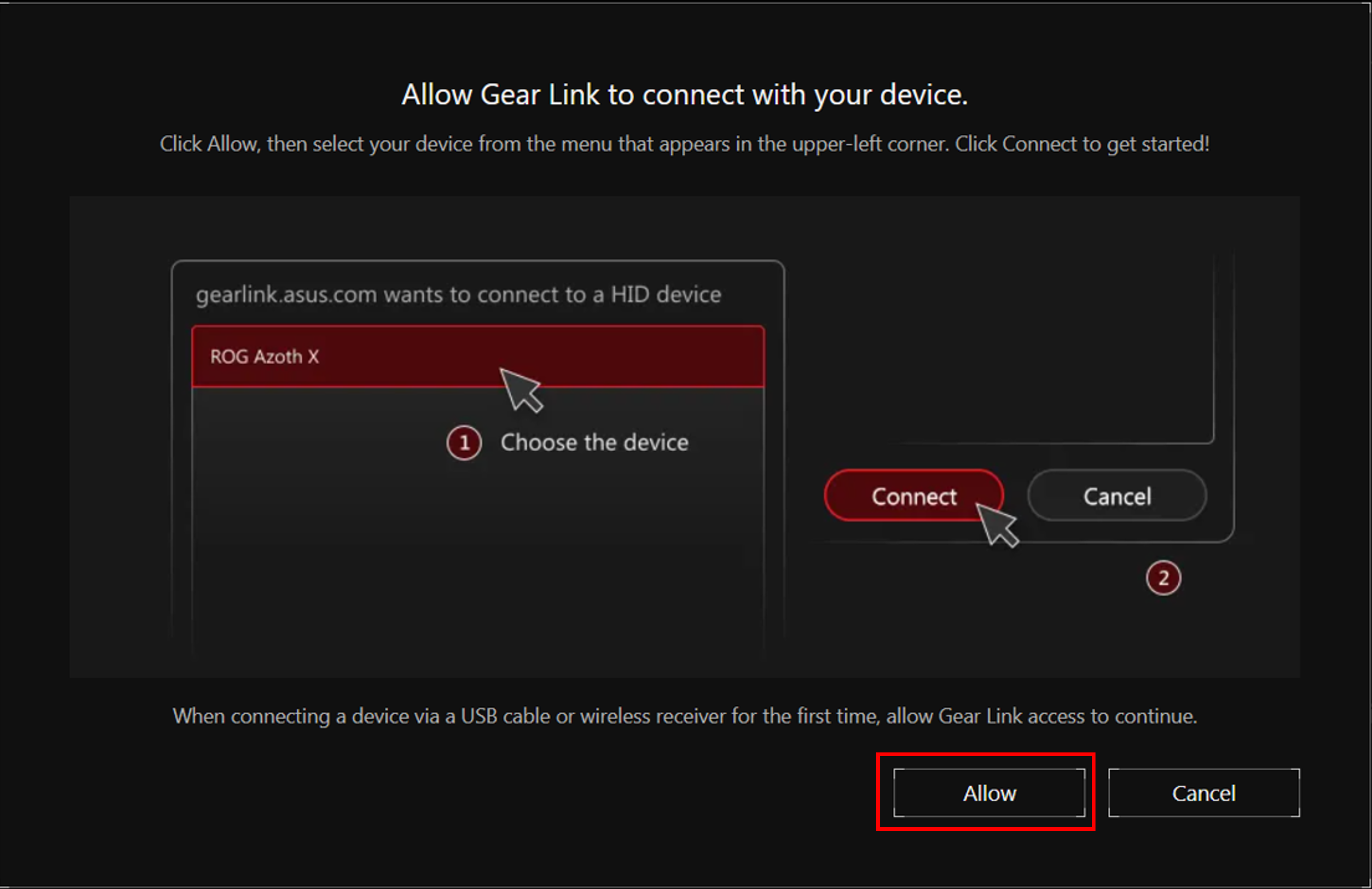
(The screen will only appear the first time a device is connected via USB cable or RF 2.4 GHz receiver, as Gear Link requires permission to connect to the device.)
Step 3: Select a device that is compatible with Gear Link
Step 4: Click the “Connect” button
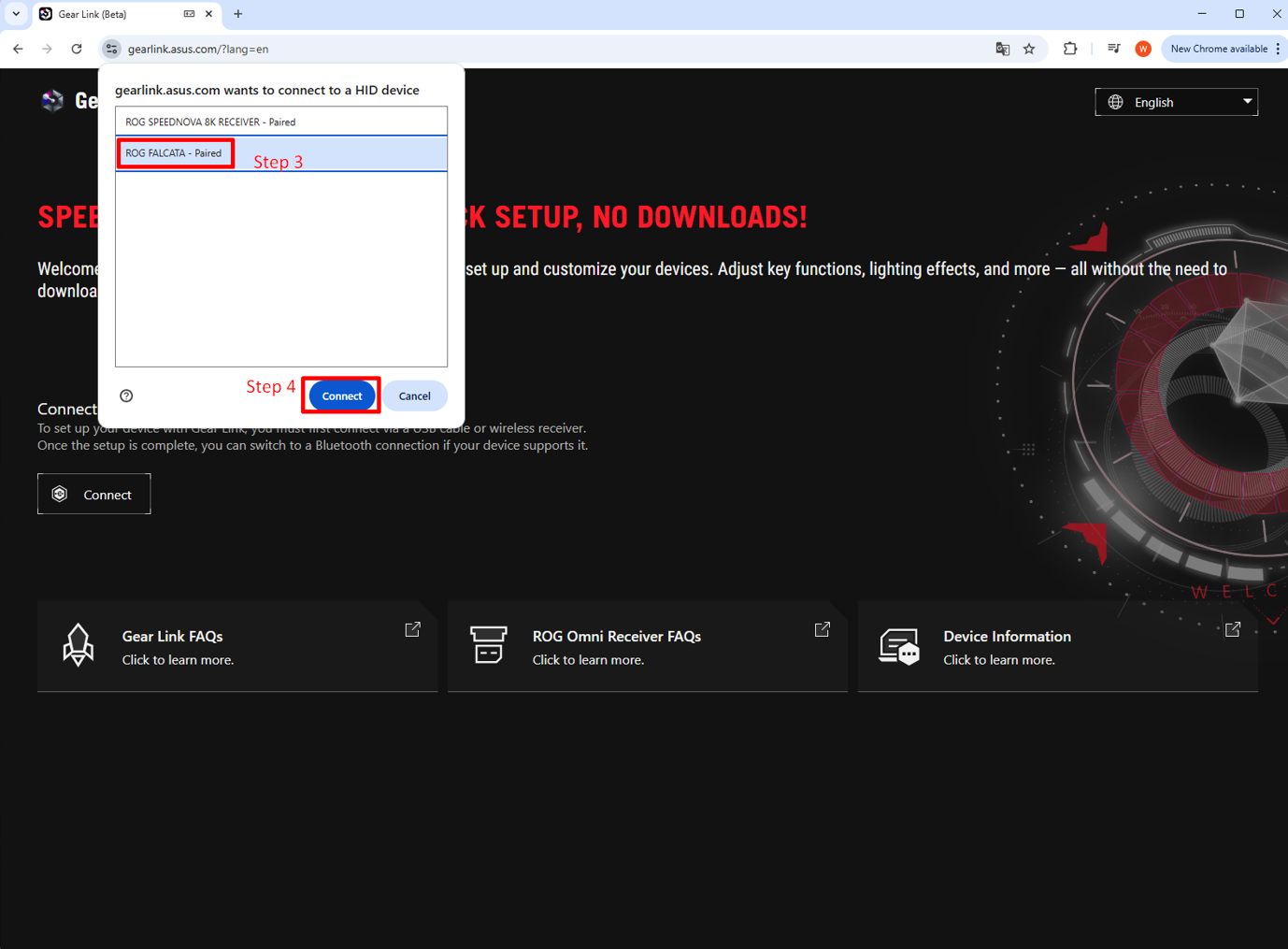
Step 5: You can now access the device page to configure your device.
4. Function Compatibility
4.1 Page Basic Settings
Click the settings icon in the top right corner of the screen to enter page settings.
Preferences: Set the language and interface.
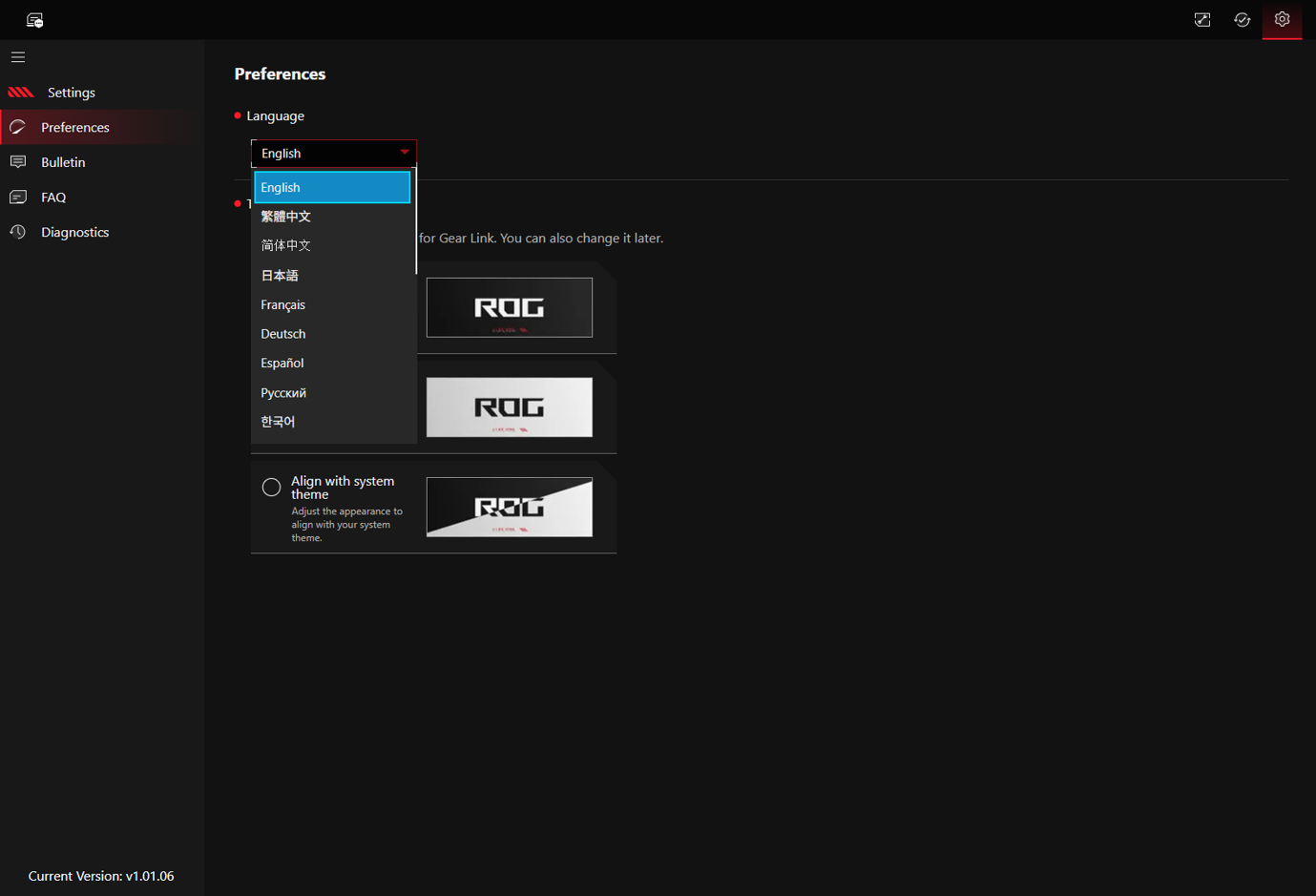
Bulletin: Provides software update details and firmware update information.
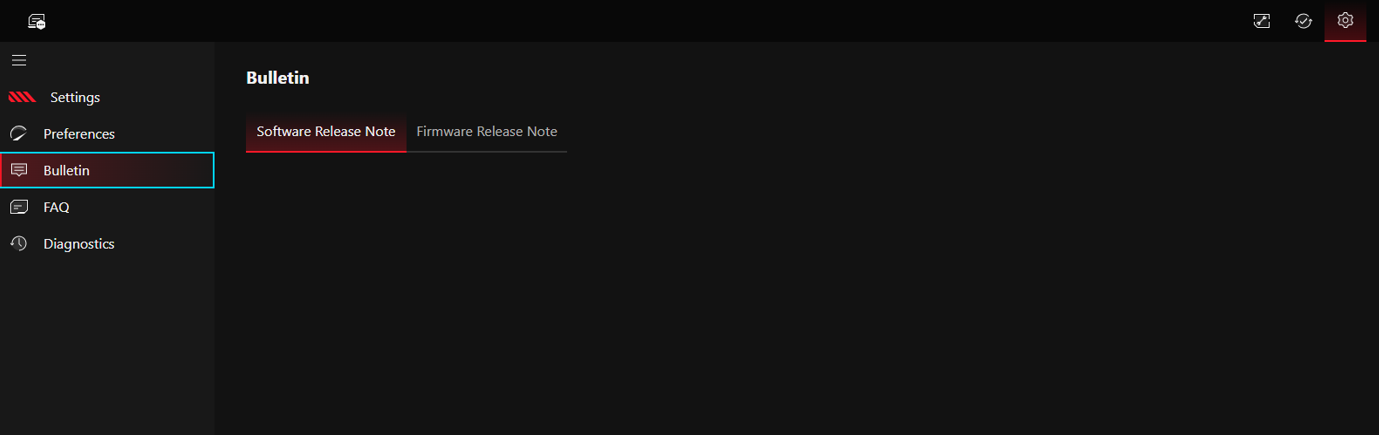
FAQ: Provides links to related frequently asked questions (FAQs) to help resolve your queries.
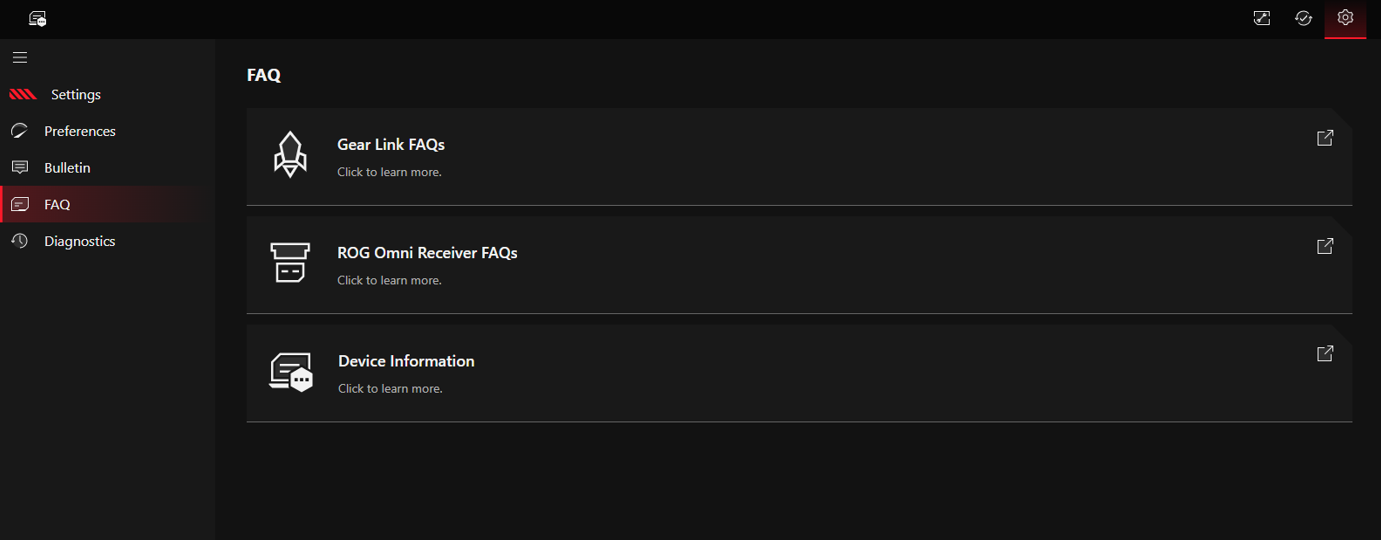
Diagnostics: When necessary, enable "Record System Logs" in the diagnostic tool. The system will begin recording logs. Then, click the "Generate System Log" button on the right to produce the log file, which will be saved in the browser's download location.
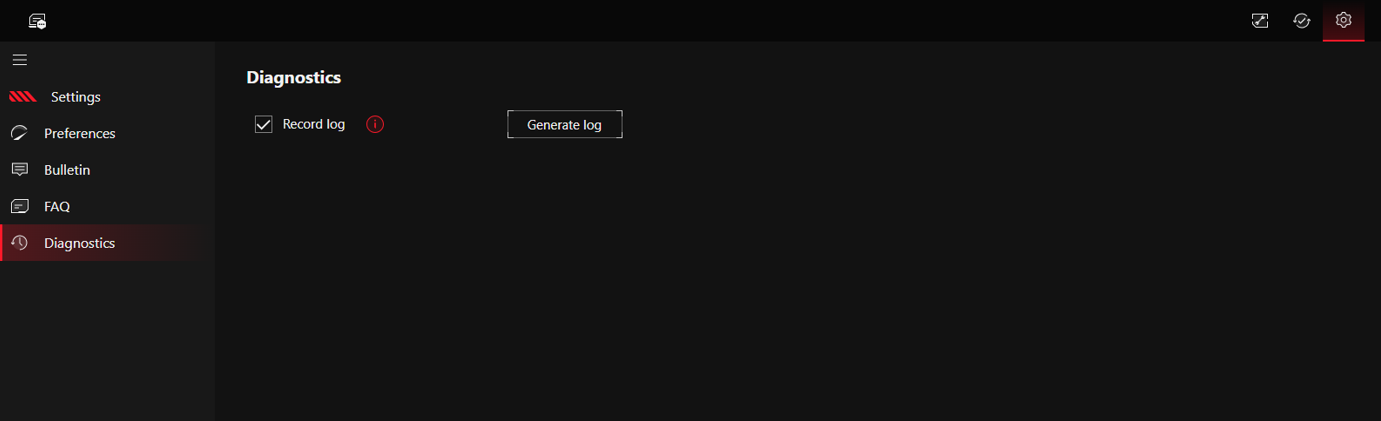
4.2 Device Settings Using Gear Link
Click the button in the top left corner of the screen to enter the device list, then select the device you wish to configure.
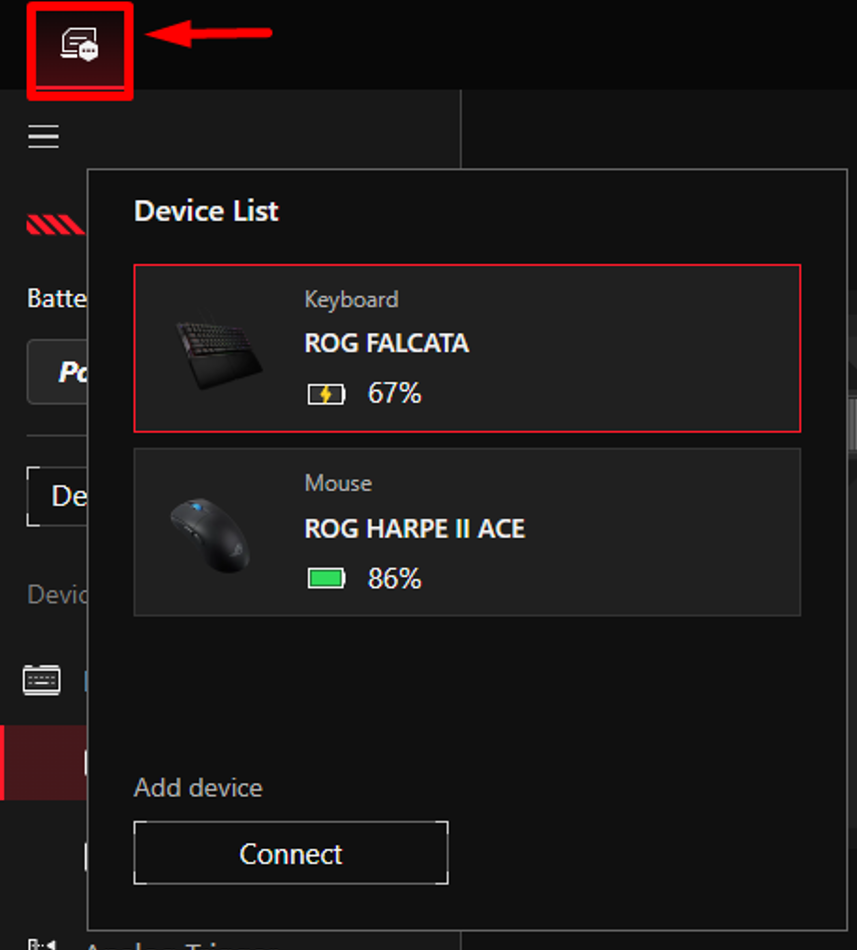
Using the ROG Keris II Origin wireless mouse as an example, you can configure mouse button settings, performance settings, lighting settings, calibration, and power settings in this interface.
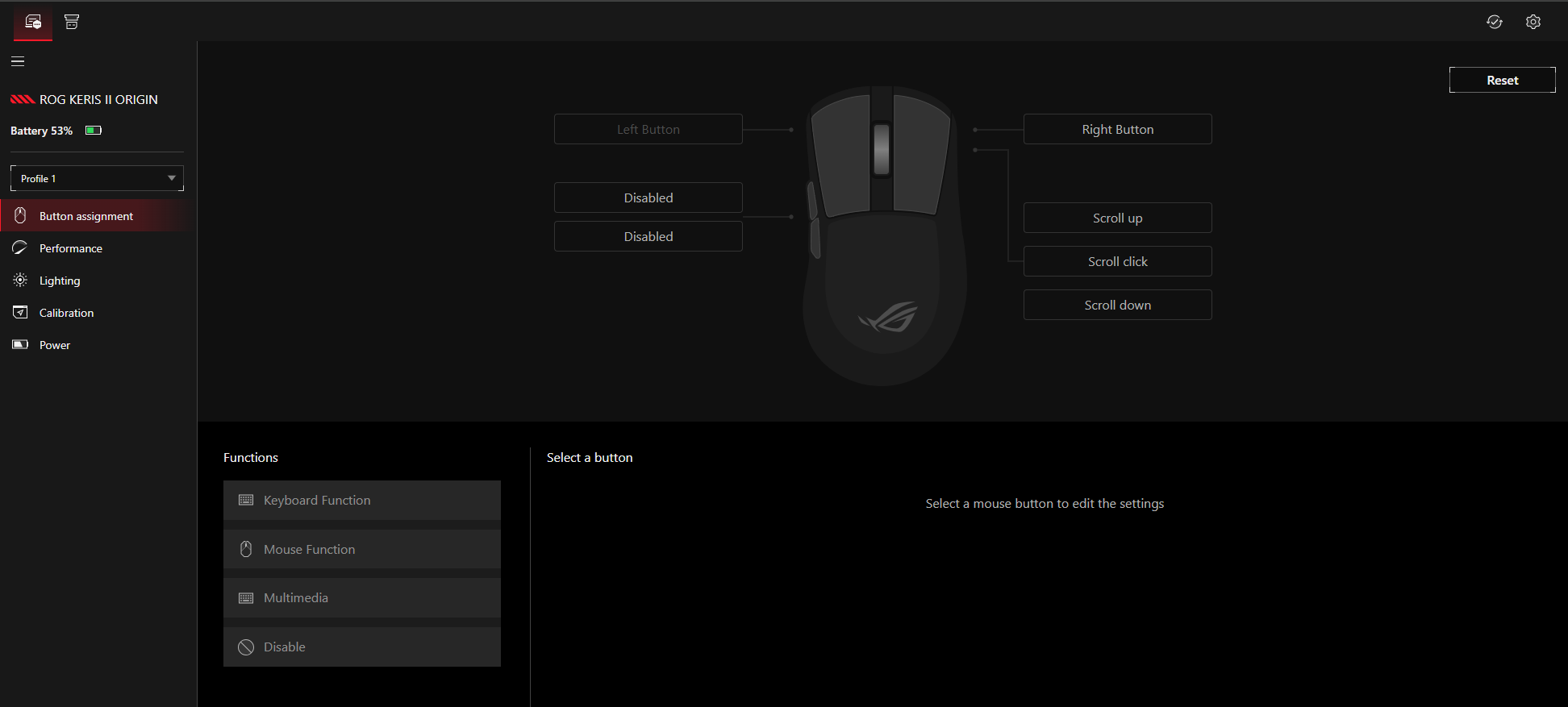
Using the ROG Azoth X wireless keyboard as an example, you can configure Keys settings, Control knob settings, OLED settings, keyboard lighting, and power settings in this interface.
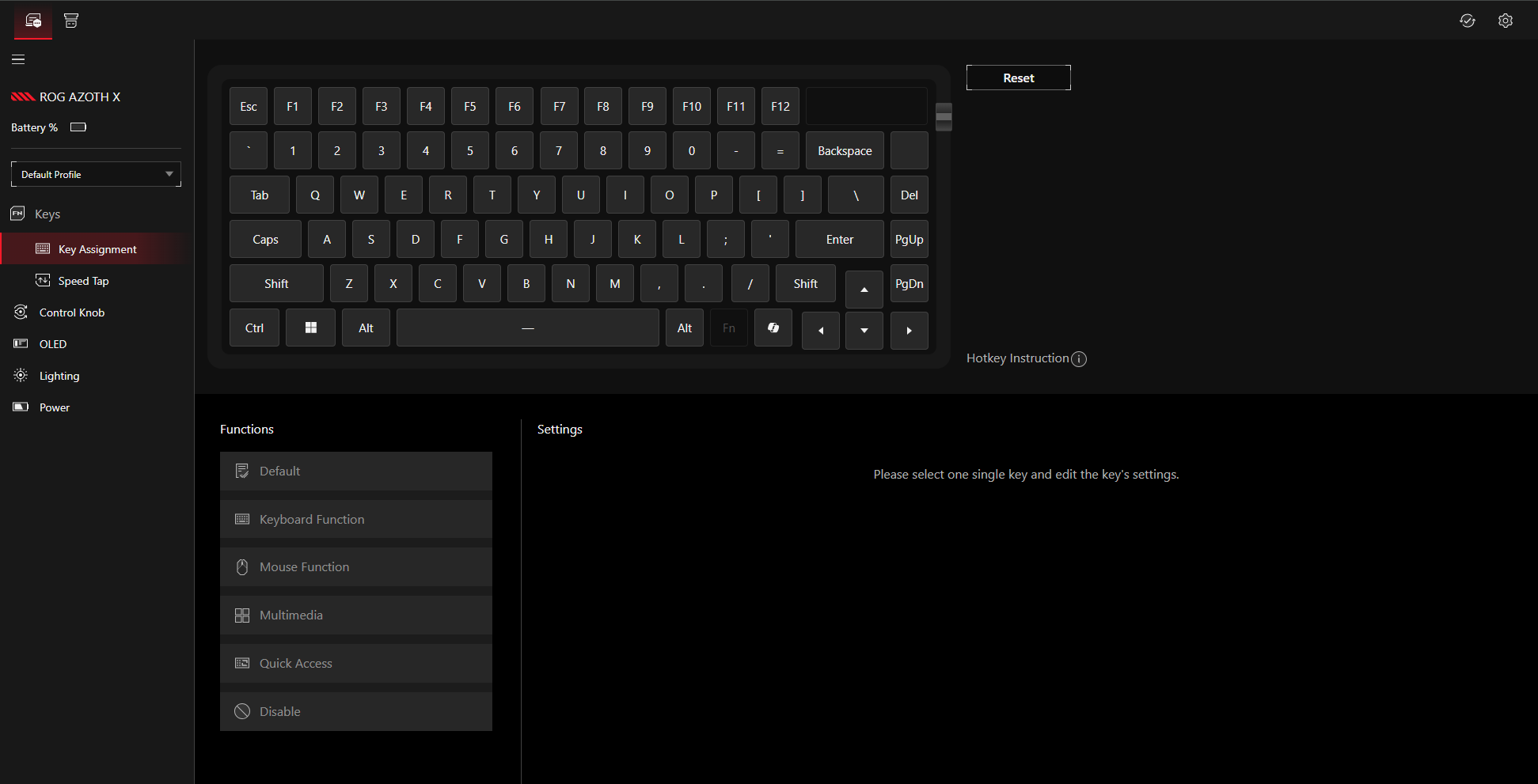
5. Gear Link Companion
Gear Link Companion is an expansion package that provides more configuration options and extra features for supported devices.
5.1 Companion Supported Models
keyboard
ROG FALCATA
Mouse
ROG HARPE II ACE
ROG GLADIUS III CORE
ROG HARPE MINI CORE
5.2 Installing Companion
Gear Link offers two ways to access the Companion download page:
Method 1
Step 1. Connect your device and go to the settings page.
Step 2. In the left menu, click Companion.
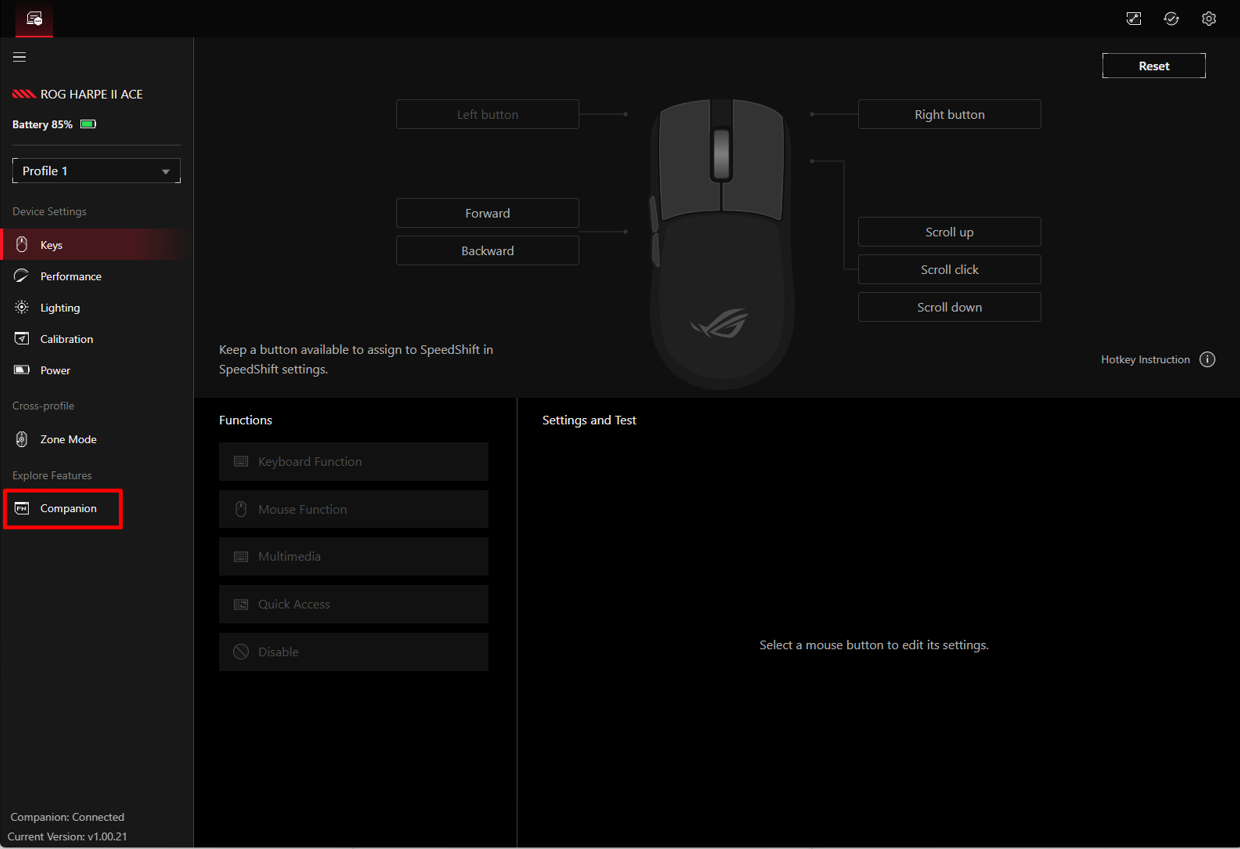
Step 3. Click Download in the upper-right corner.
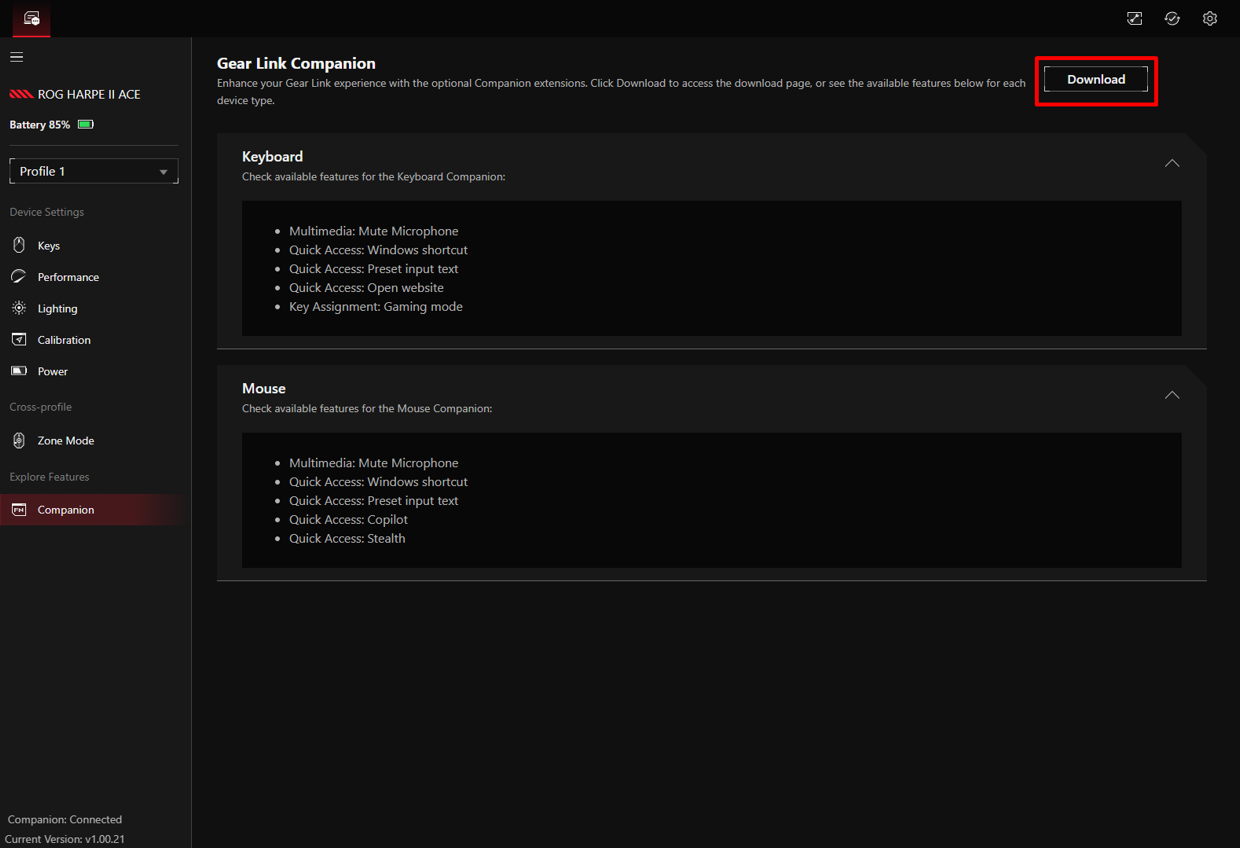
Method 2
Step 1. Click the Extensions icon 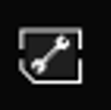 in the upper-right corner.
in the upper-right corner.
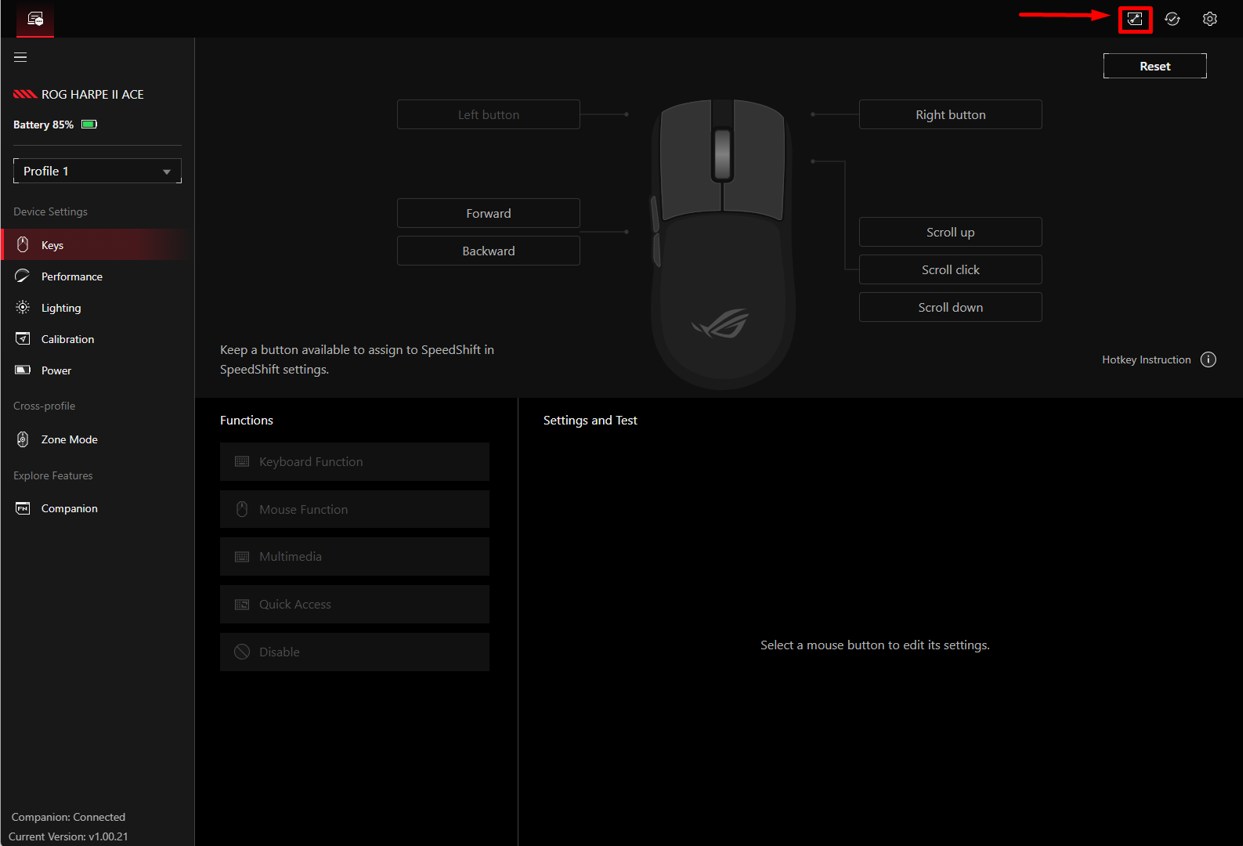
To Download and Install
Step 1. On the Companion download page, select the device category and click Download.
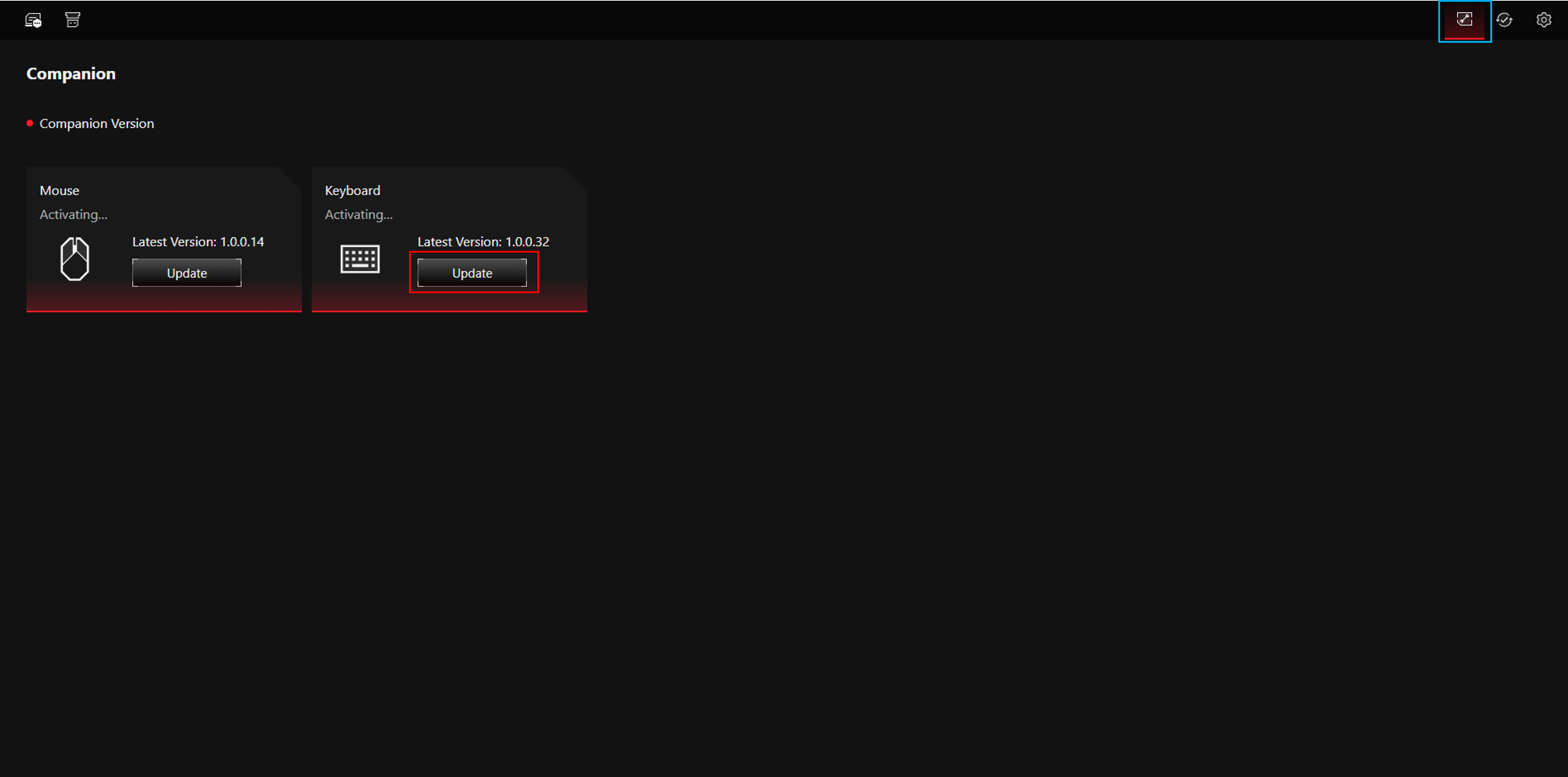
Step 2. After downloading, find the zip file in the destination path (file name format: Gear Link_ [device category] Companion_ [version number], for example: Gear Link_MS Companion_1.00.14).

Step 3. Unzip the file and open the folder.
Step 4. Run setup.exe to complete the installation. 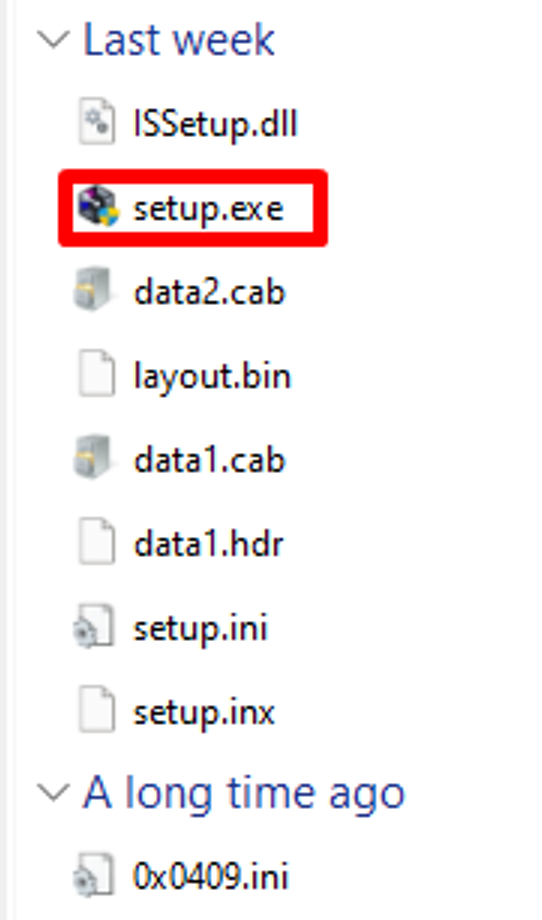
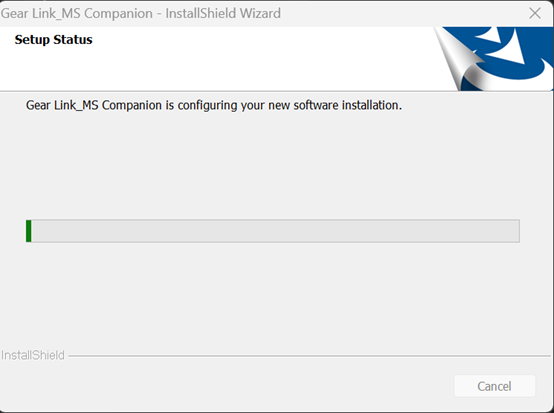
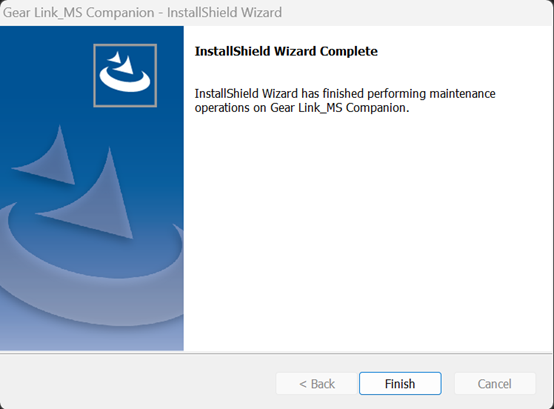
Step 5. After installation, check the lower-left corner of the device page. If it shows Companion: Connected, the extension is ready to use.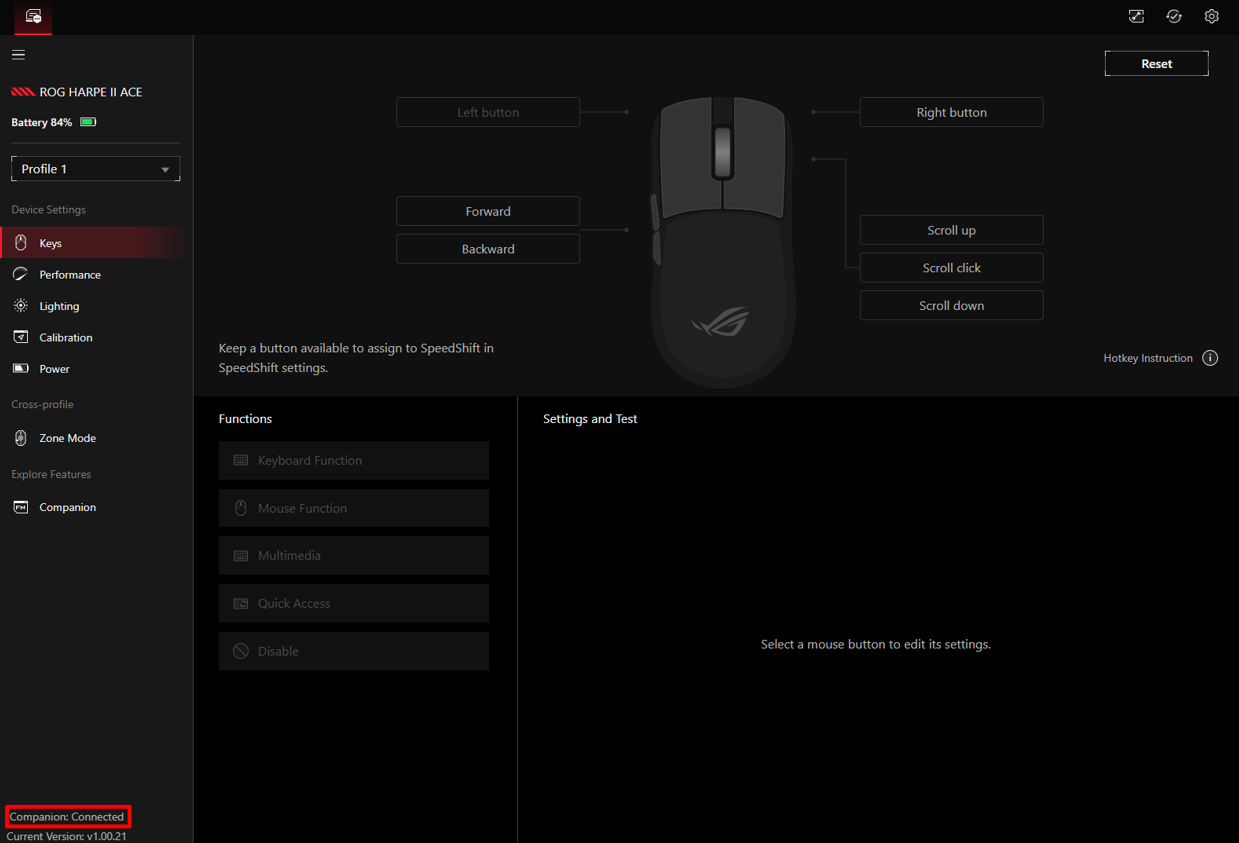
Note: Currently Companion are not supported on ROG AZOTH X and ROG KERIS II ORIGIN. Support will be added in a future update.
6. Firmware update
To update device firmware in Gear Link, follow these steps:
Step1 :Go to any device page and click the Firmware Update icon 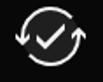 in the upper-right corner.
in the upper-right corner.
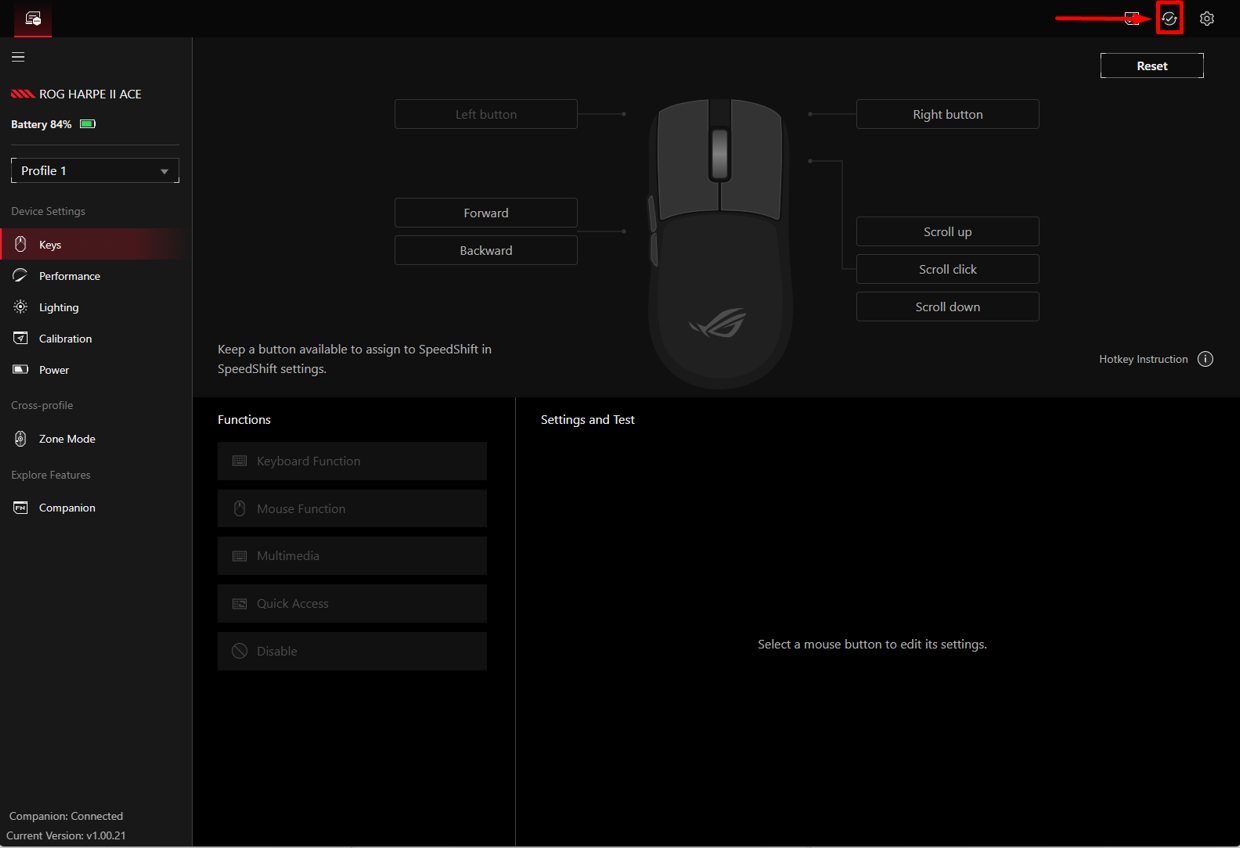
Step 2. Select the device you want to update and click Update. The firmware update tool will download automatically.
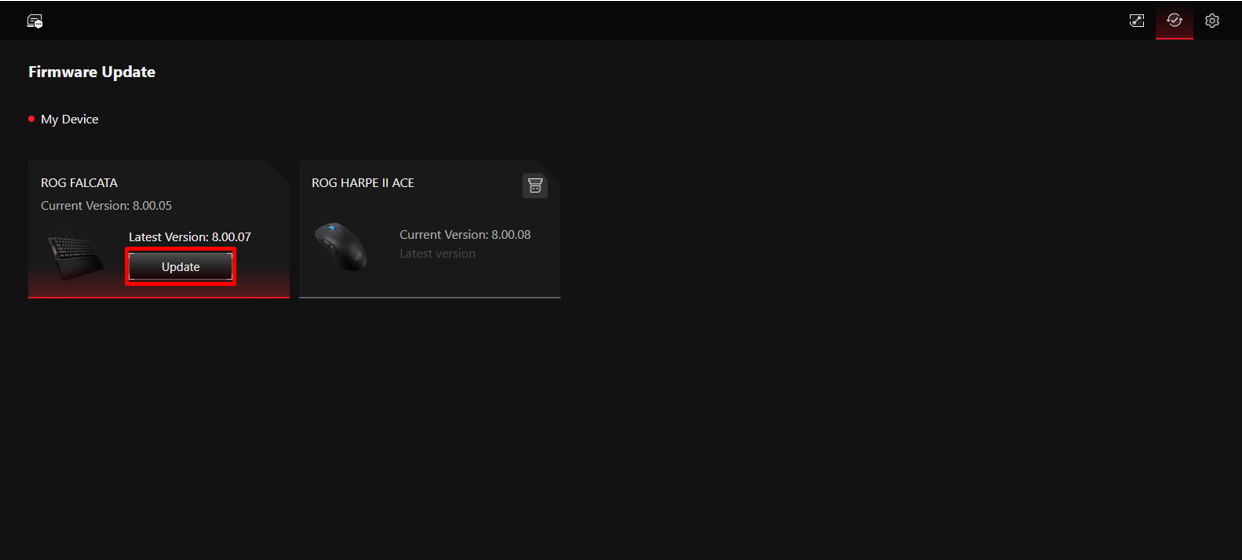
Step 3. After the download is complete, find the zip file in the destination path (ROG FALCATA as an example). 
Step 4. Unzip the file and open the folder.
Step 5. Run the ROG Firmware Update Tool.exe and follow the prompts within the tool to complete the update.

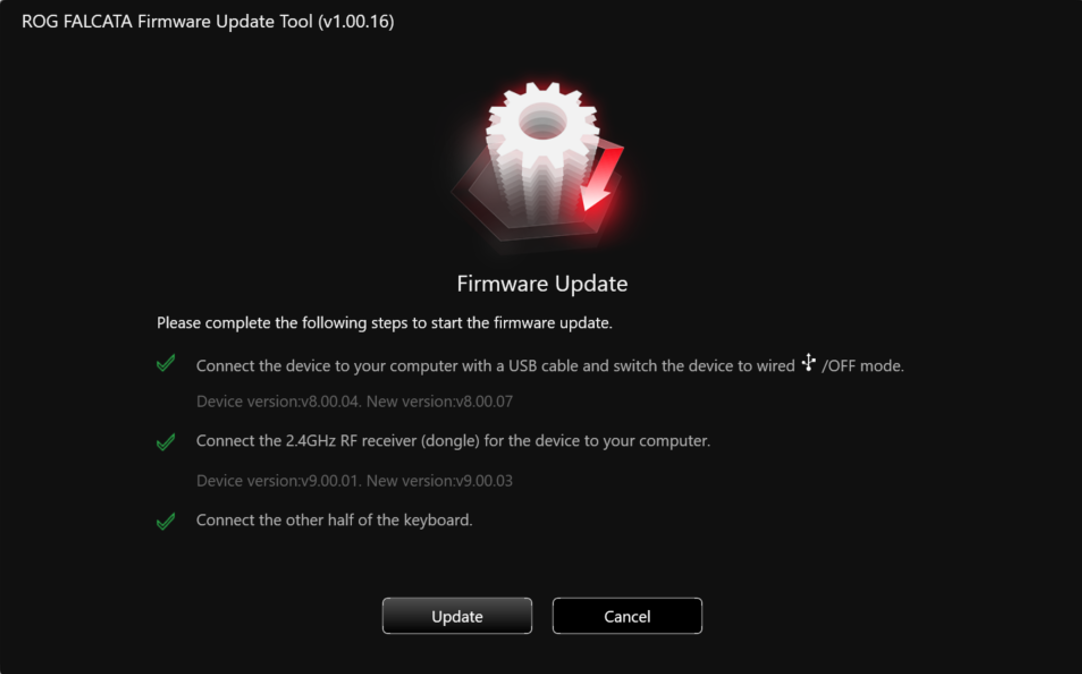
7. Q&A
Q1: Does Gear Link Support Device Configuration via Bluetooth?
A1: Gear Link does not currently support device configuration via Bluetooth.
To set up your device with Gear Link, you must first connect via a USB cable or RF 2.4GHz receiver. Once the setup is complete, you can switch to a Bluetooth connection if your device supports it.
Q2: Does Gear Link Support Usage Without an Internet Connection?
A2: Yes, but please note that the following conditions must be met:
1. The device has already been successfully connected, and permission has been granted.
2. The browser must remain open and stay on the device page.
Q3: What should I do when the 'Gear_Link.url' file downloaded from the support site is blocked by the browser?
A3: If your browser blocks the .url file after clicking download, select Keep to complete the download of Gear_Link.url.
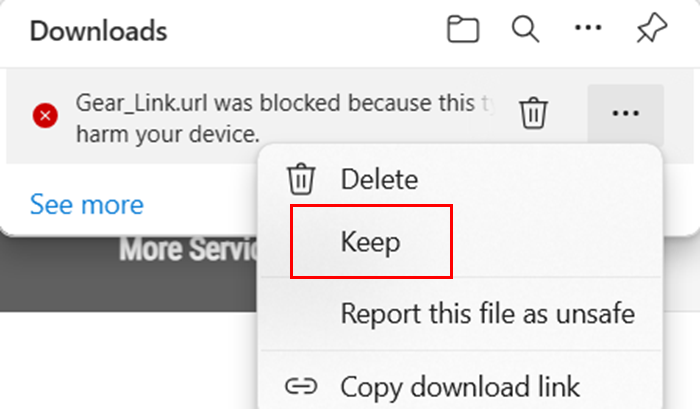
Q4: What features does Gear Link support? What features cannot be used on Gear Link?
A4: Please refer to the table below for a list of supported and unsupported features.
Features supported by Gear Link
Features | Functions |
Button Assignment | Keyboard function |
Mouse functions | |
multimedia | |
Copilot | |
Invisibility | |
Microphone is muted | |
Default input text | |
Windows shortcuts | |
Lighting | Lighting effects |
Power | Battery-related settings |
Calibration (mouse) | Calibrate the relevant settings |
Firmware update | Device firmware update |
Features not yet supported by Gear Link
Features | Functions |
Macro | Macro-related settings |
OLED | Upload custom images/animations/KPS |
Music mode | |
Date and time | |
Hardware information | |
Set up notifications | DPI change/battery/microphone volume |
These features are not yet supported but will be enabled through Companion in future updates. Stay tuned—we will continue to optimize the user experience. If you need these functions now, please refer to the Armoury Crate installation
Features not supported by Gear Link
The following features are only available through Armoury Crate.
To use them, please refer to the Armoury Crate installation
Features | Functions |
Scenario profile | Scenario profile-related settings |
Lighting effects are synchronized | Aura Sync |
Windows Dynamic Lighting | |
CRM system | Redemption/Product Registration/ROG Elite |
