- English
- Other Products
- FAQ
- [ExpertWiFi] How to set up ExpertWiFi Access Point...
- Subscribe to RSS Feed
- Mark as New
- Mark as Read
- Bookmark
- Subscribe
- Printer Friendly Page
- Report Inappropriate Content
- Article History
- Subscribe to RSS Feed
- Mark as New
- Mark as Read
- Bookmark
- Subscribe
- Printer Friendly Page
- Report Inappropriate Content
on
05-18-2024
10:05 AM
- edited
3 weeks ago
by
![]() ZenBot
ZenBot
[ExpertWiFi] How to set up ExpertWiFi Access Point in AiMesh node mode and Access Point (AP) mode?
Note: Take ExpertWiFi EBA63 as access point as an example for the following setup process.
Configurations
Under this configuration, ExpertWiFi EBA63 can be set as AiMesh node mode and AP mode. 
AiMesh node mode
1. Launch the ASUS ExpertWiFi app and follow the instruction to set up ExpertWiFi EBG19P. 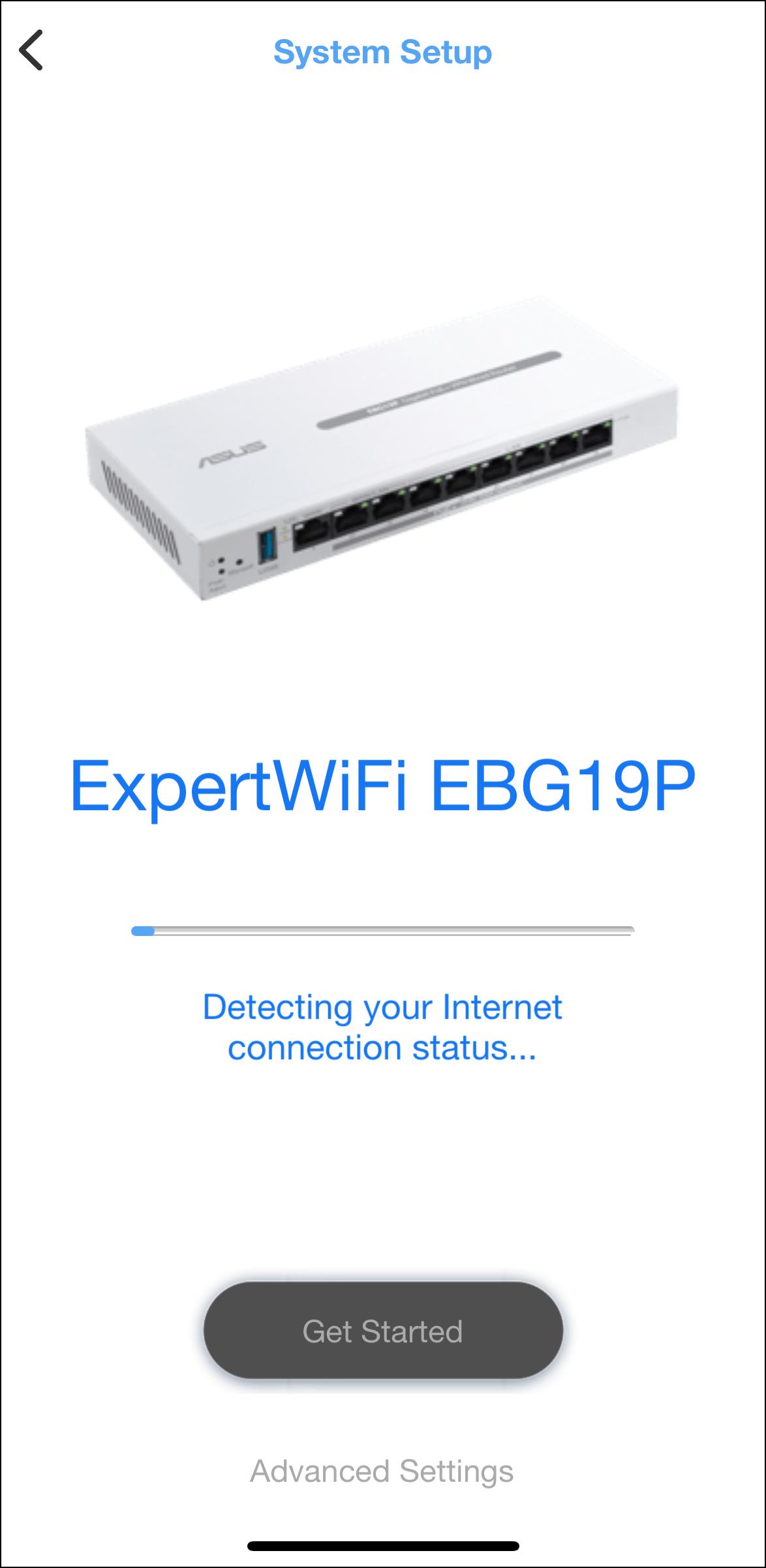
Note: Please refer to [ExpertWiFi]How to set up the ExpertWiFi Wired Router via the ExpertWiFi app (iOS/Andriod)? to learn more information.
2. After setup, the ExpertWiFi app will pop up a notice asking you to allow ExpertWiFi EBA63 to set up as an AiMesh node. 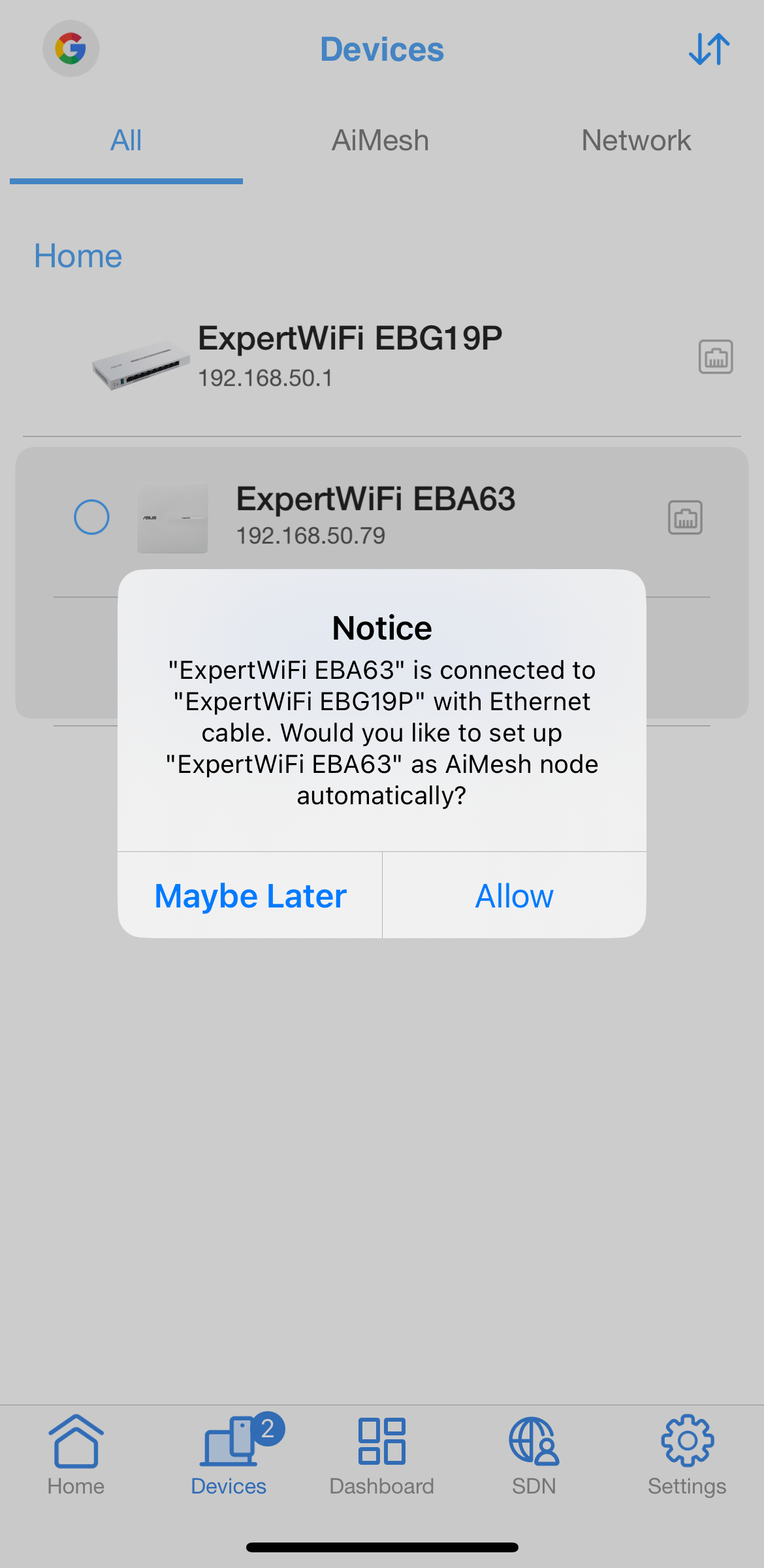
3. After allowing it, ExpertWiFi EBA63 will seamlessly integrate into the AiMesh ecosystem of ExpertWiFi EBG19P as an AiMesh node. 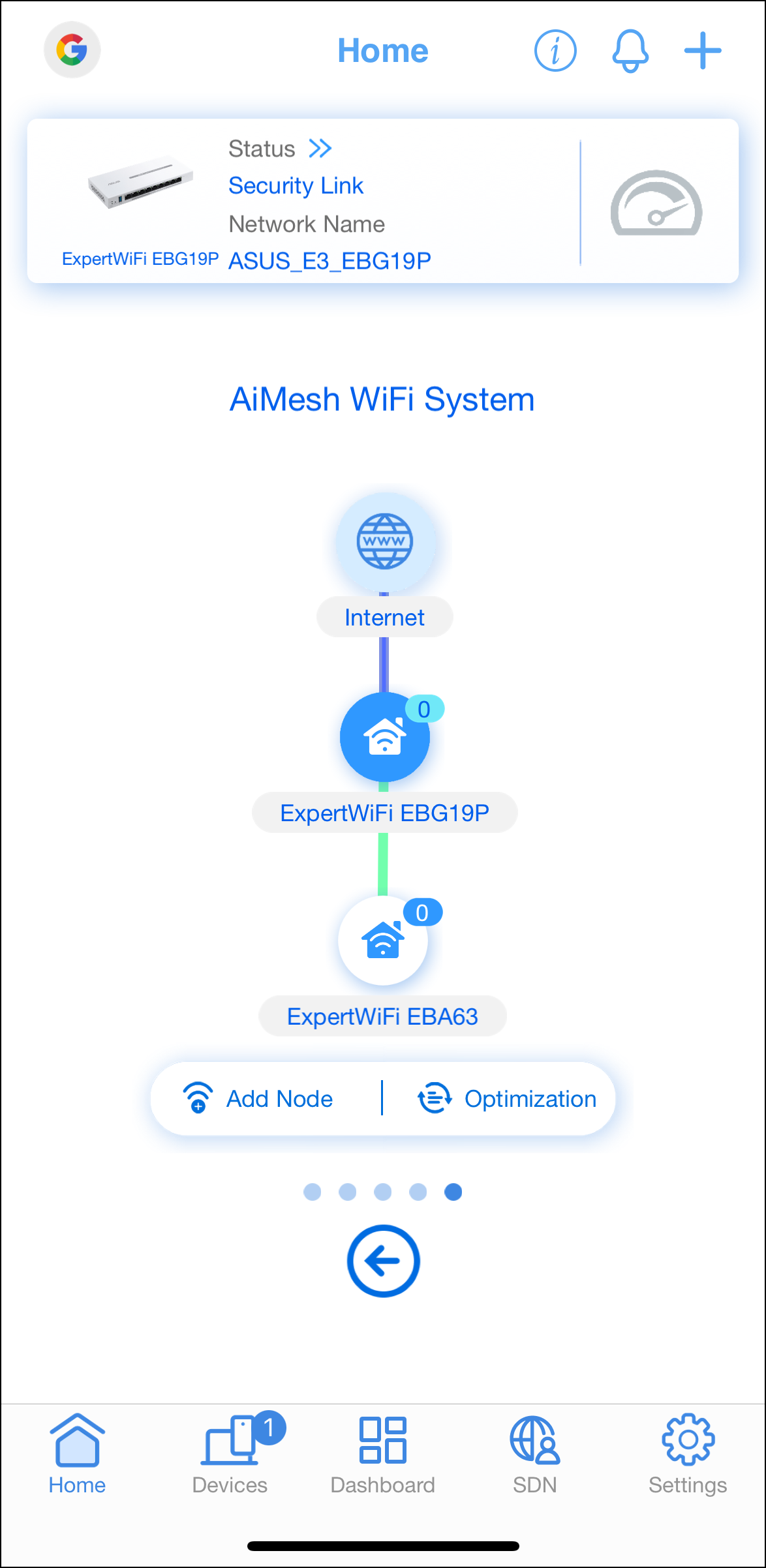
AP mode
1. Launch the ASUS ExpertWiFi app and follow the instruction to set up ExpertWiFi EBG19P. 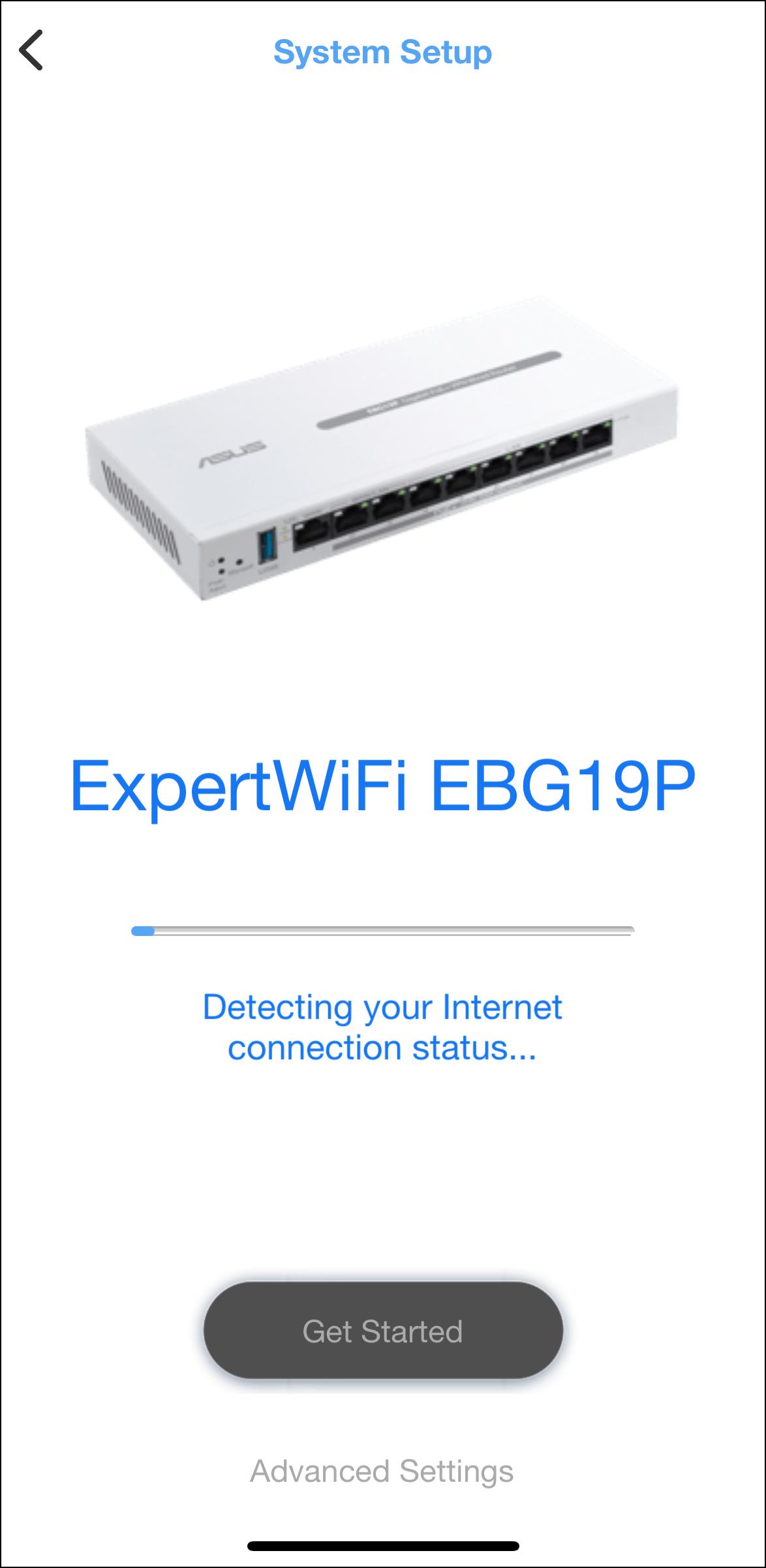
Note: Please refer to [ExpertWiFi]How to set up the ExpertWiFi Wired Router via the ExpertWiFi app (iOS/Andriod)? to learn more information.
2. After setup, click [+] on home page and choose [Set up a new network]. 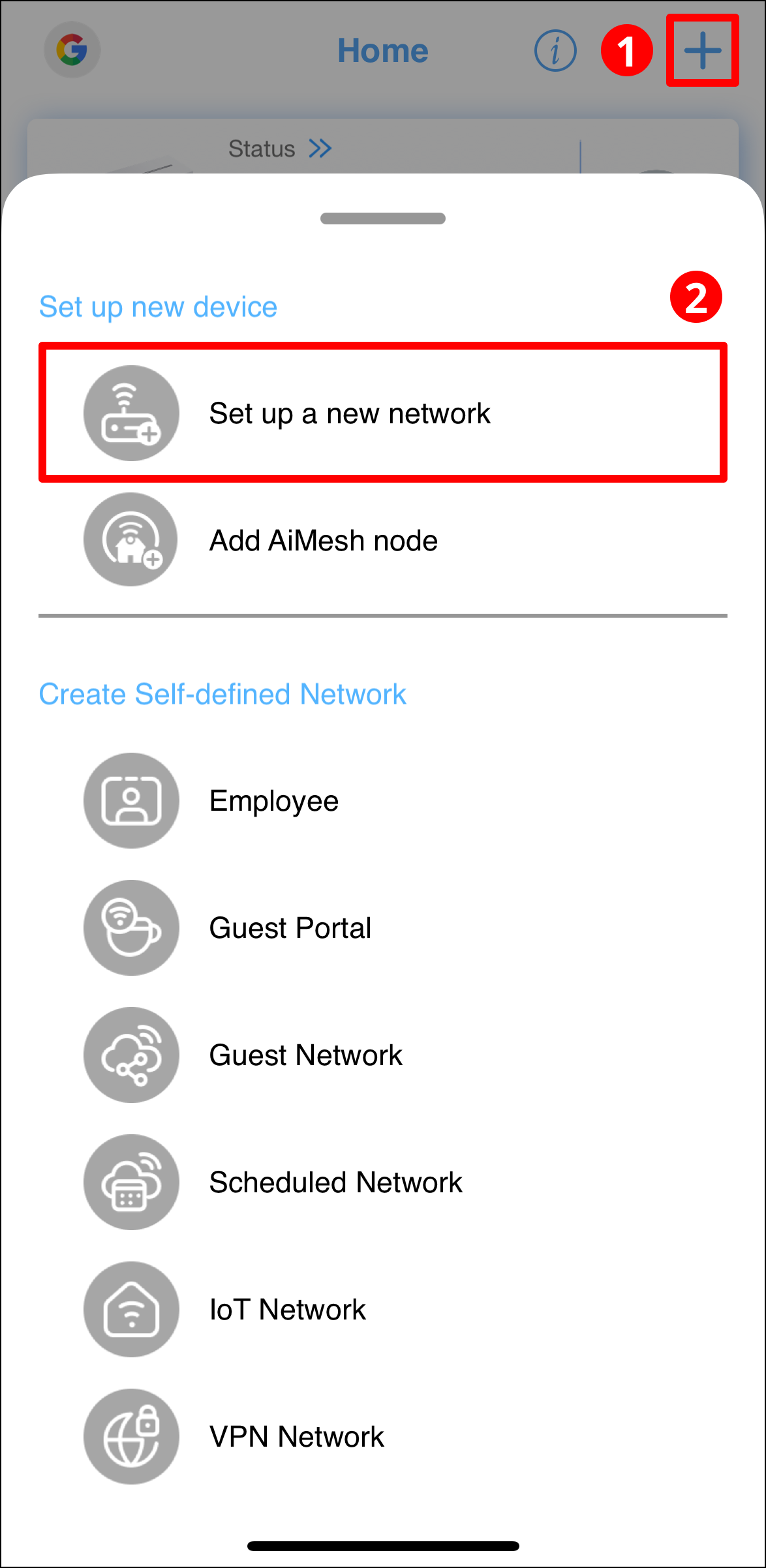
3. Choose [ASUS ExpertWiFi Wireless series] category. 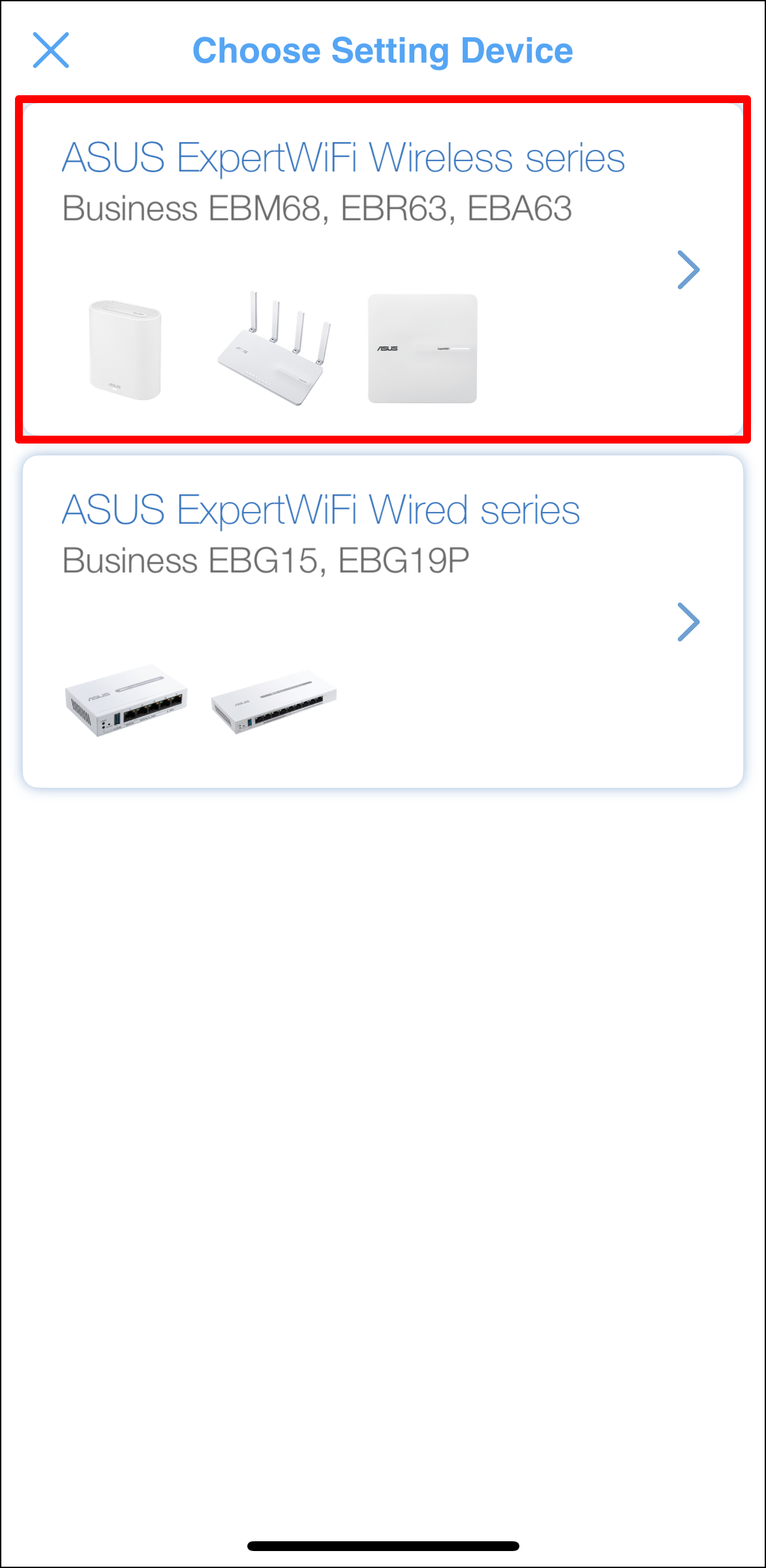
4. Scan QR code on ExpertWiFi EBA63 for WiFi connection. 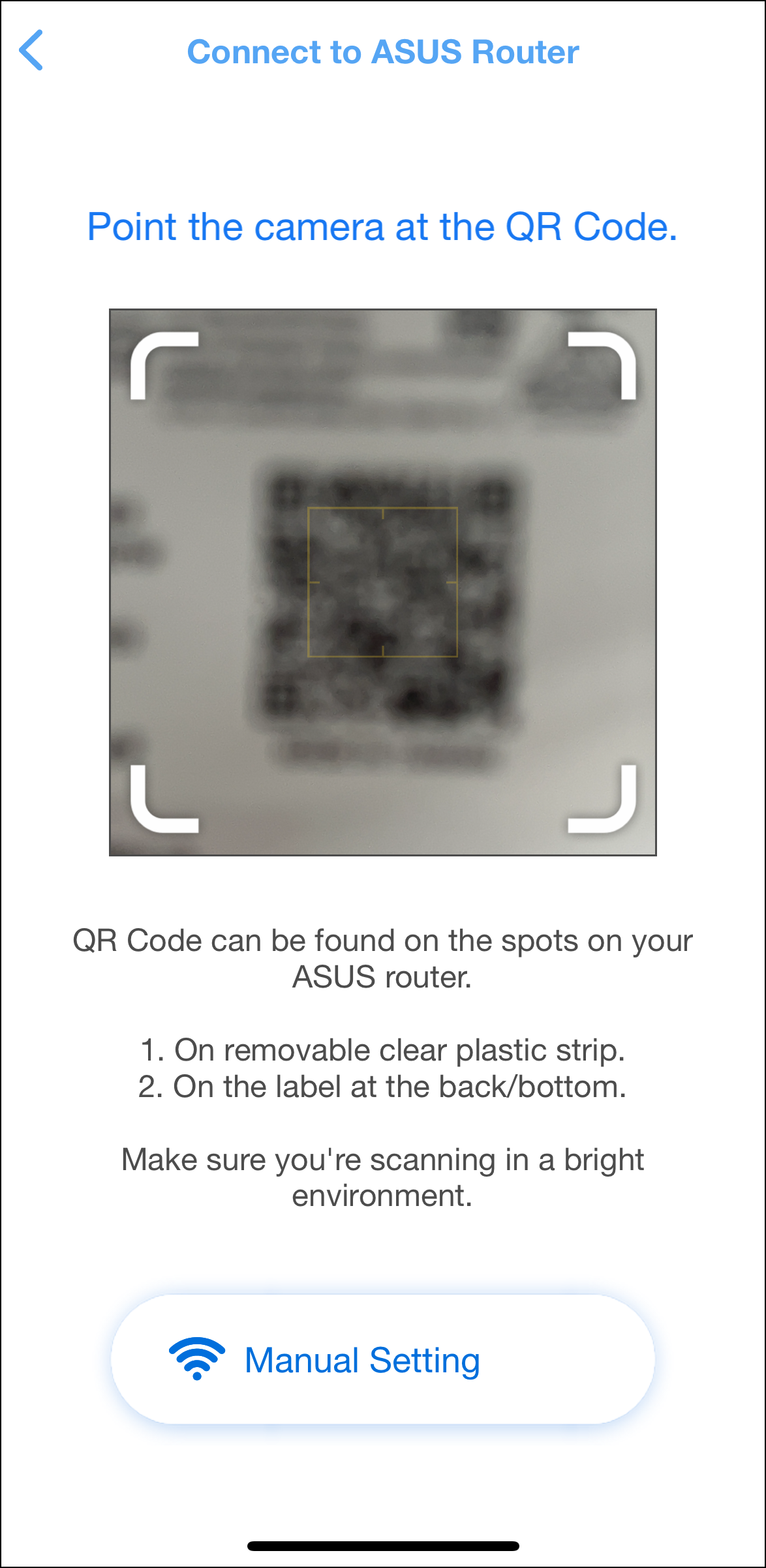
5. Follow the instruction to set up ExpertWiFi EBA63. 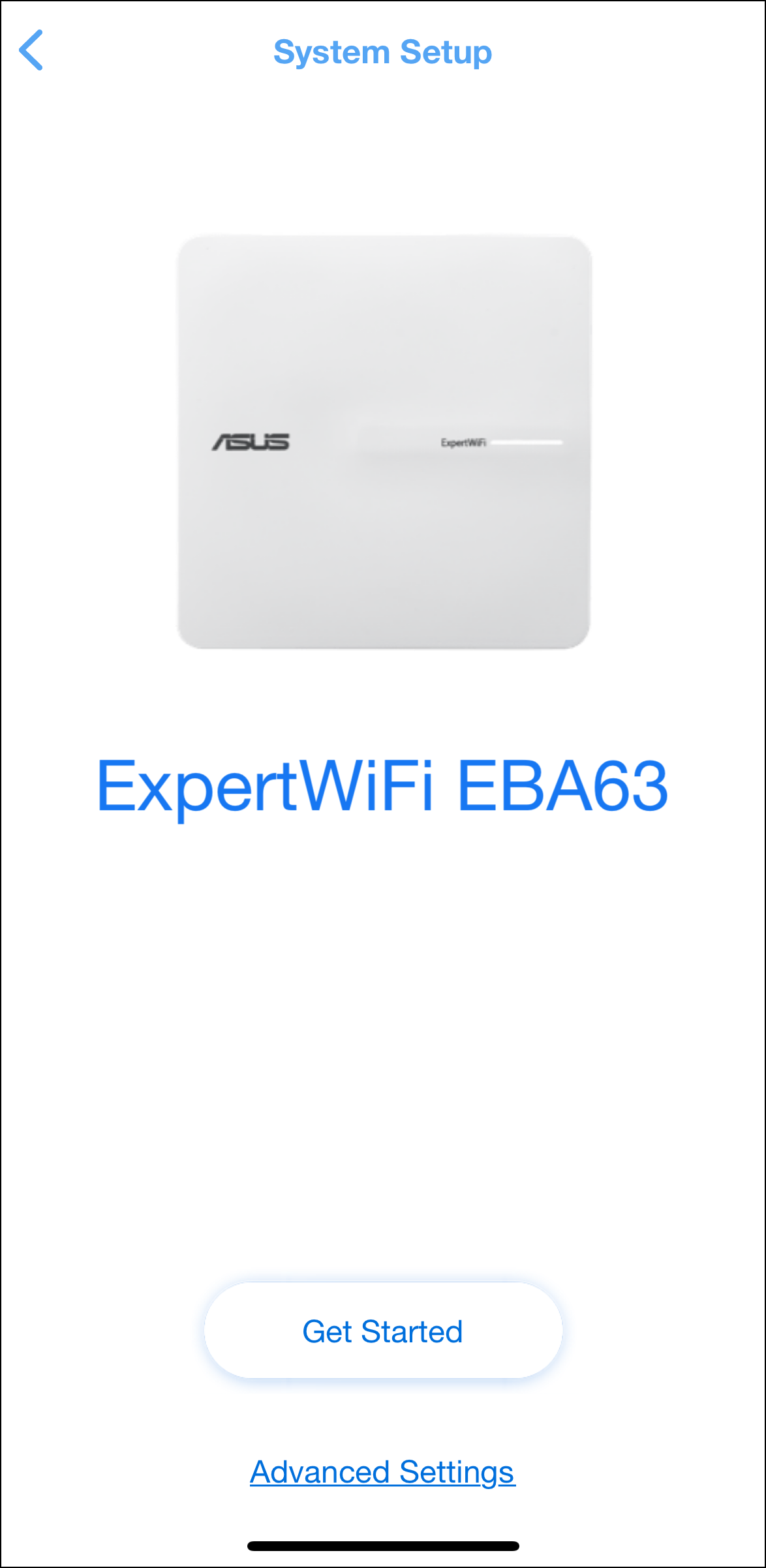
Note: For how to set up the ExpertWiFi router through ASUS ExpertWiFi App, please refer to [ExpertWiFi] How to set up ASUS ExpertWiFi router via ASUS ExpertWiFi App? (QIS, Quick Internet Setu....
6. After setup, you can manage ExpertWiFi EBA63 and check if the current operating mode is AP mode. 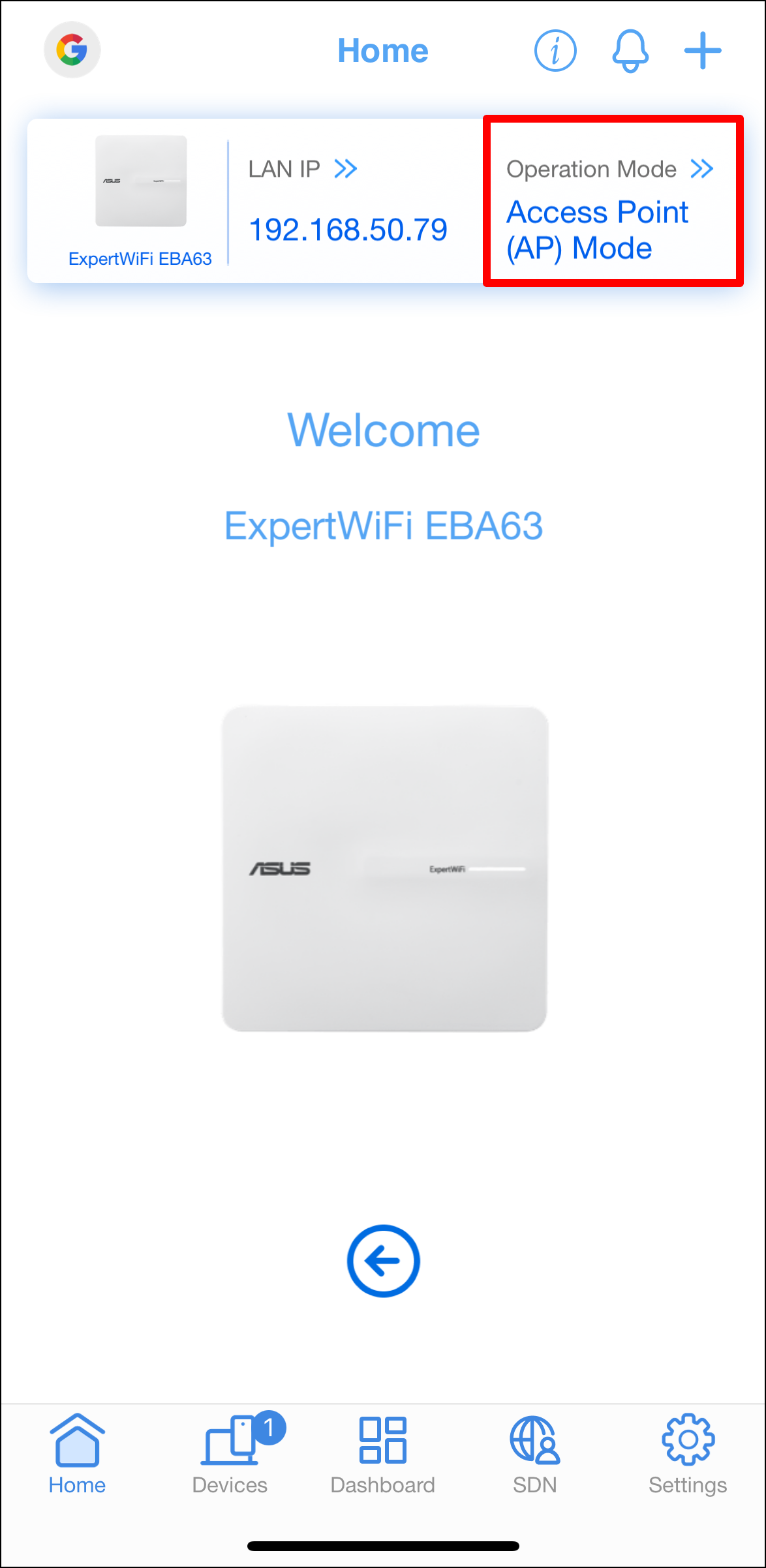
Under this configuration, ExpertWiFi EBA63 can be set as AiMesh node mode and AP mode.

AiMesh node mode
1. Launch the ASUS Router app and follow the instruction to set up RT-AX86U. 
Note: For how to set up ASUS router through ASUS Router App, please refer to [Wireless Router] How to set up ASUS Wi-Fi router via ASUS Router App? (QIS, Quick Internet Setup).
2. After setup, click [+] on home page and choose [Add AiMesh node]. 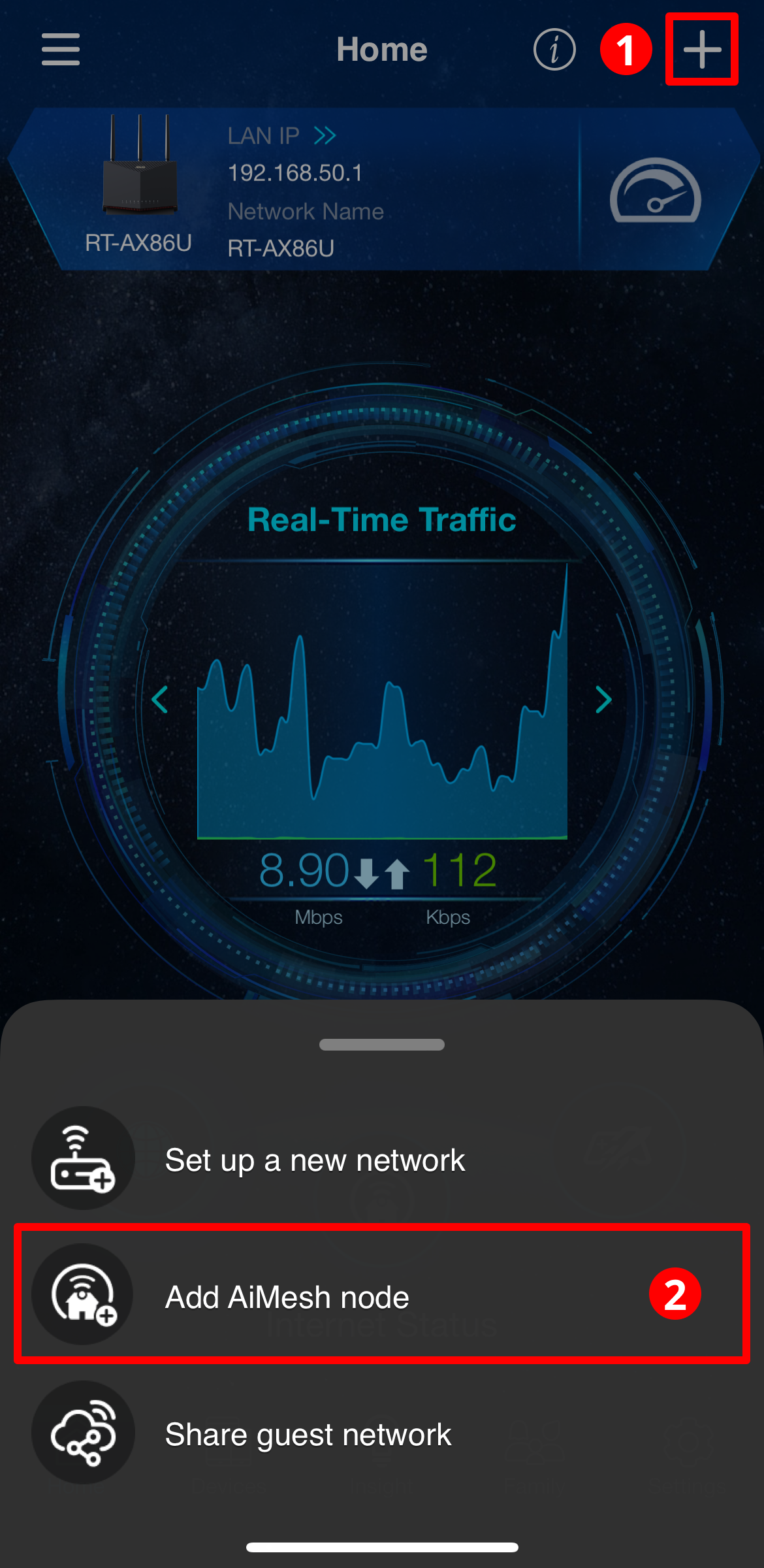
3. Select ExpertWiFi EBA63 to join. 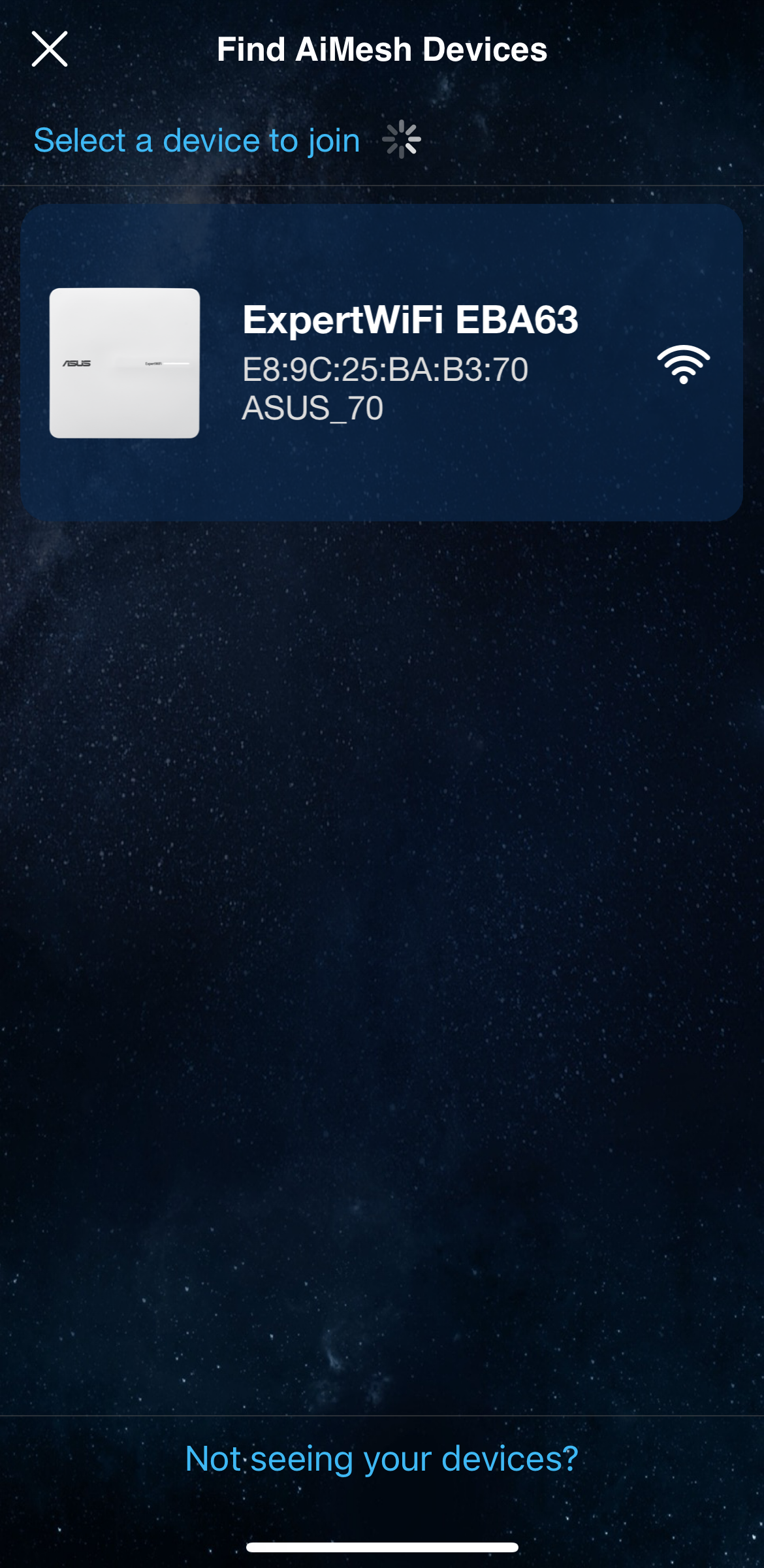
4. After applying it, ExpertWiFi EBA63 will seamlessly integrate into the AiMesh ecosystem of RT-AX86U as an AiMesh node. 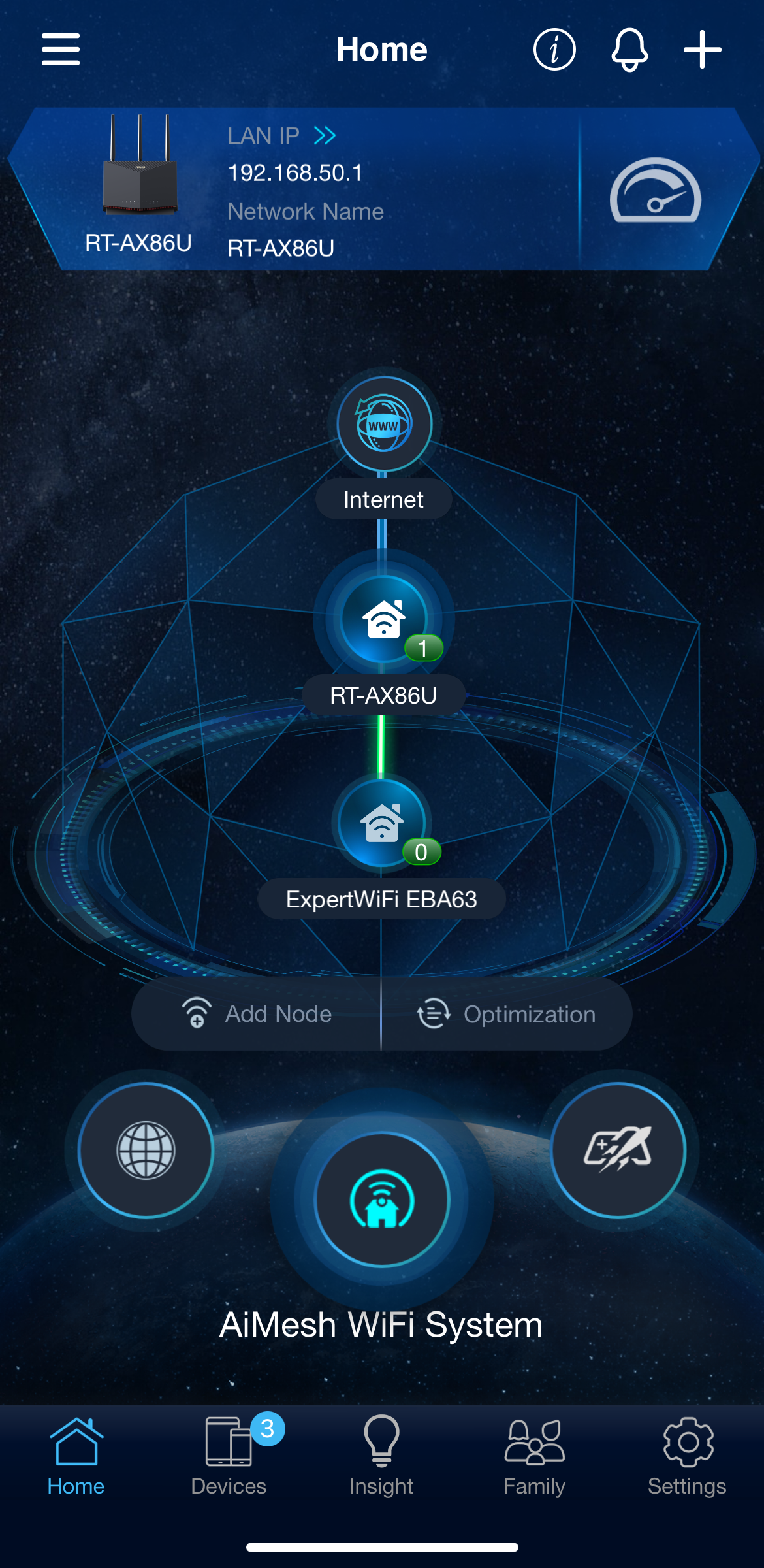
AP mode
1. Launch the ASUS Router app and follow the instruction to set up RT-AX86U. 
Note: For how to set up ASUS router through ASUS Router App, please refer to [Wireless Router] How to set up ASUS Wi-Fi router via ASUS Router App? (QIS, Quick Internet Setup).
2. After setup RT-AX86U, launch the ASUS ExpertWiFi app and follow the instruction to set up ExpertWiFi EBA63. 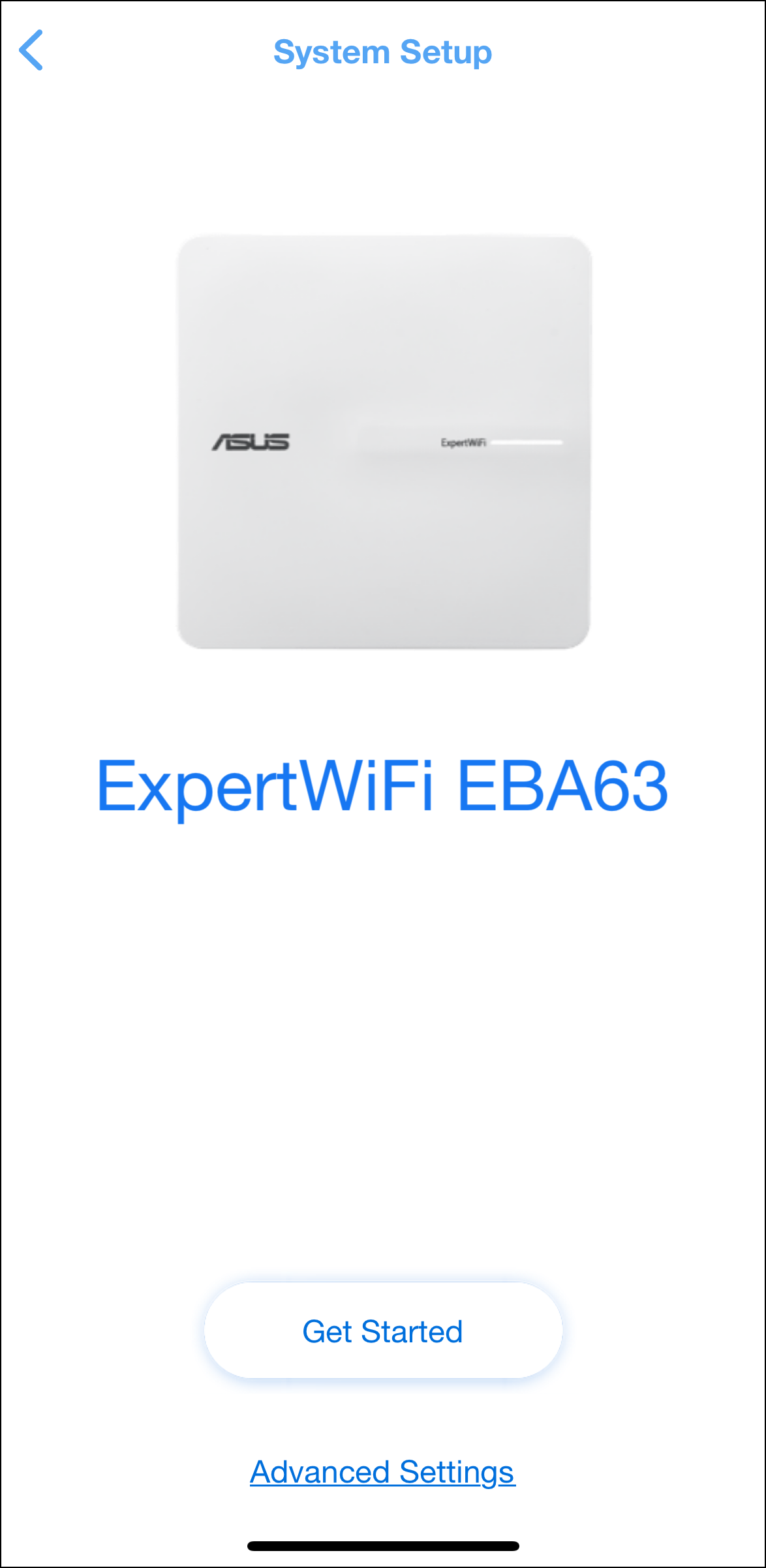
Note: For how to set up the ExpertWiFi router through ASUS ExpertWiFi App, please refer to [ExpertWiFi] How to set up ASUS ExpertWiFi router via ASUS ExpertWiFi App? (QIS, Quick Internet Setu....
3. After setup, you can manage ExpertWiFi EBA63 and check if the current operating mode is AP mode. 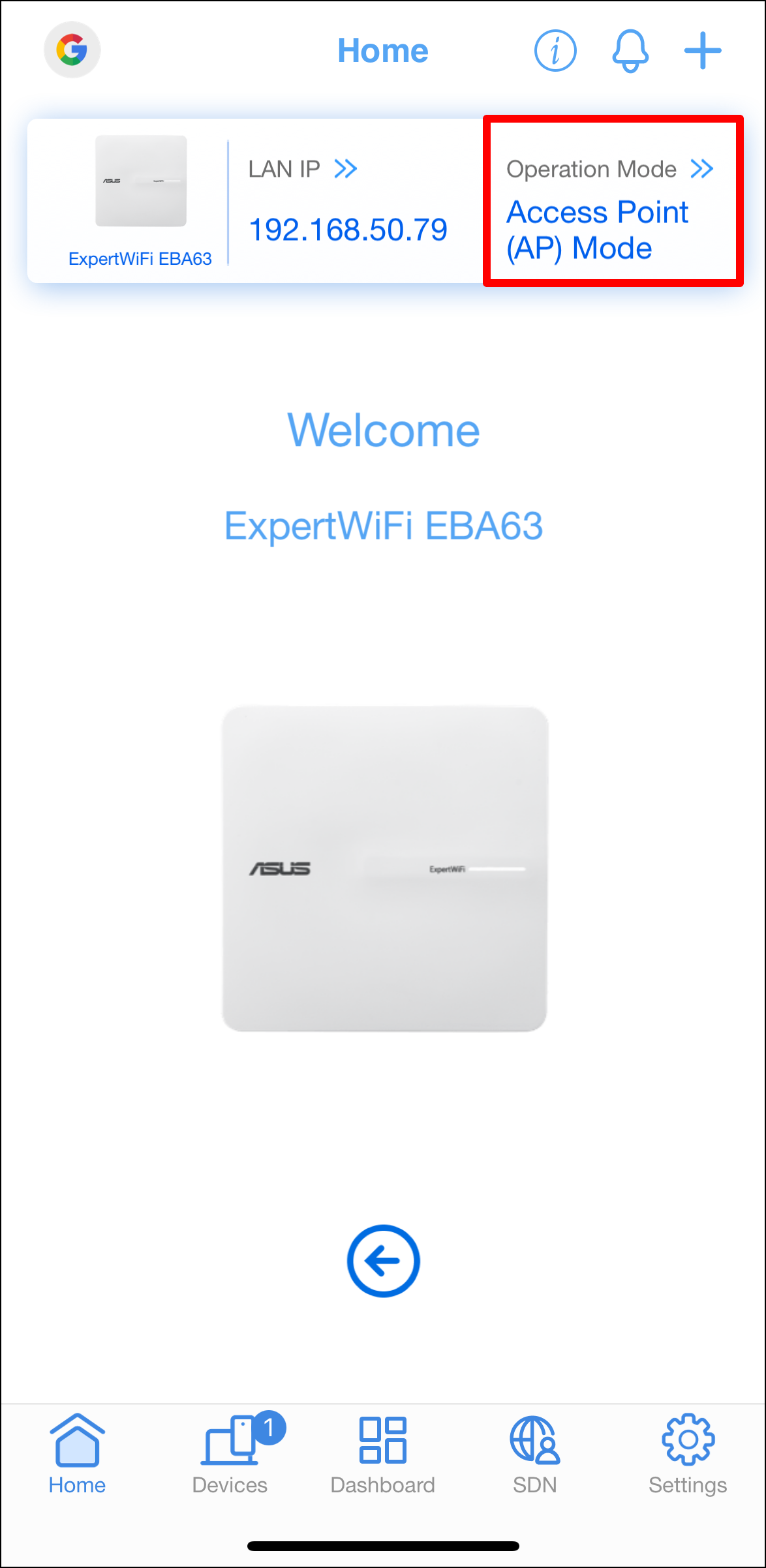
Under this configuration, ExpertWiFi EBA63 can be only set as AP mode.
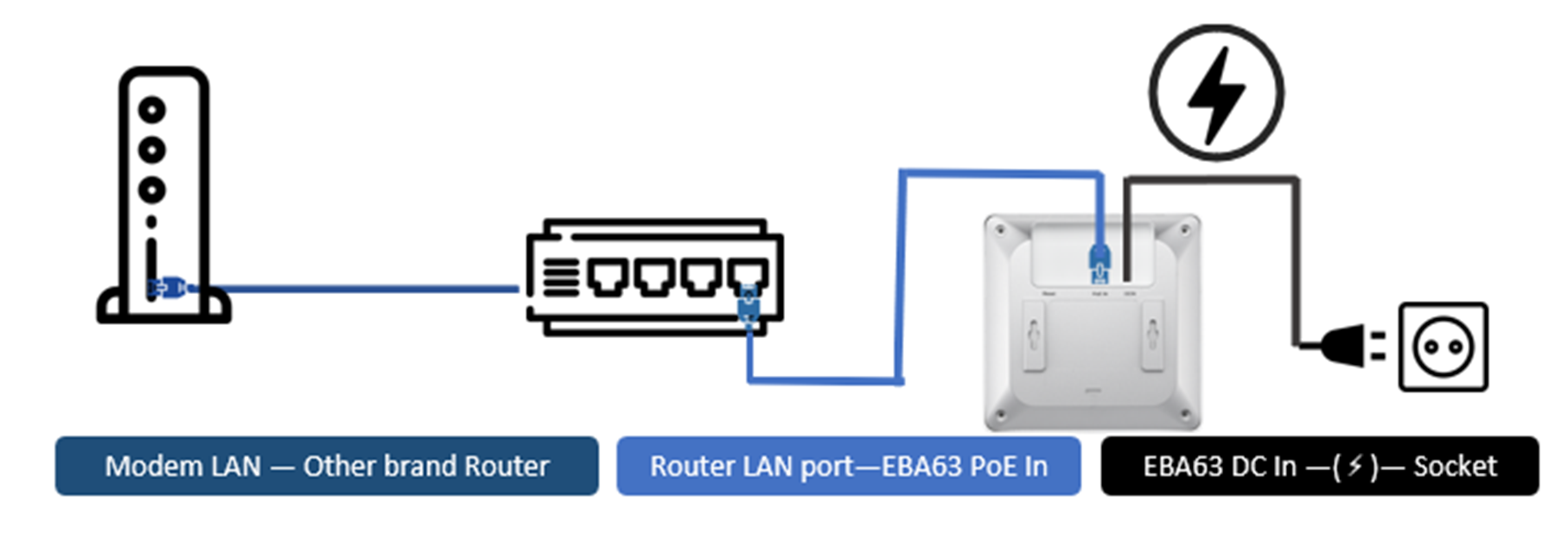
AP mode
1. Launch the ASUS ExpertWiFi app and click [Set up a new network]. 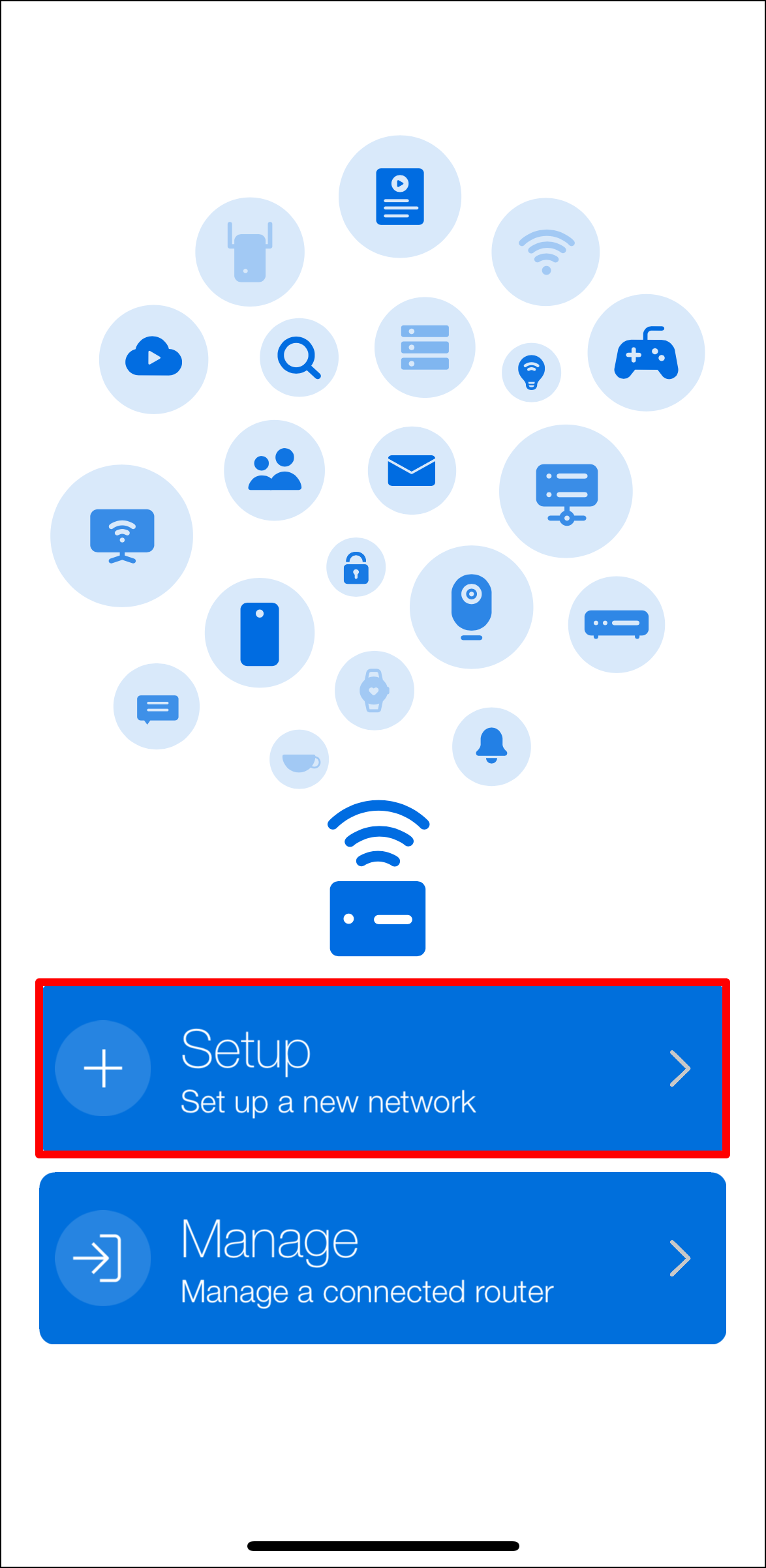
2. Choose [ASUS ExpertWiFi Wireless series] category. 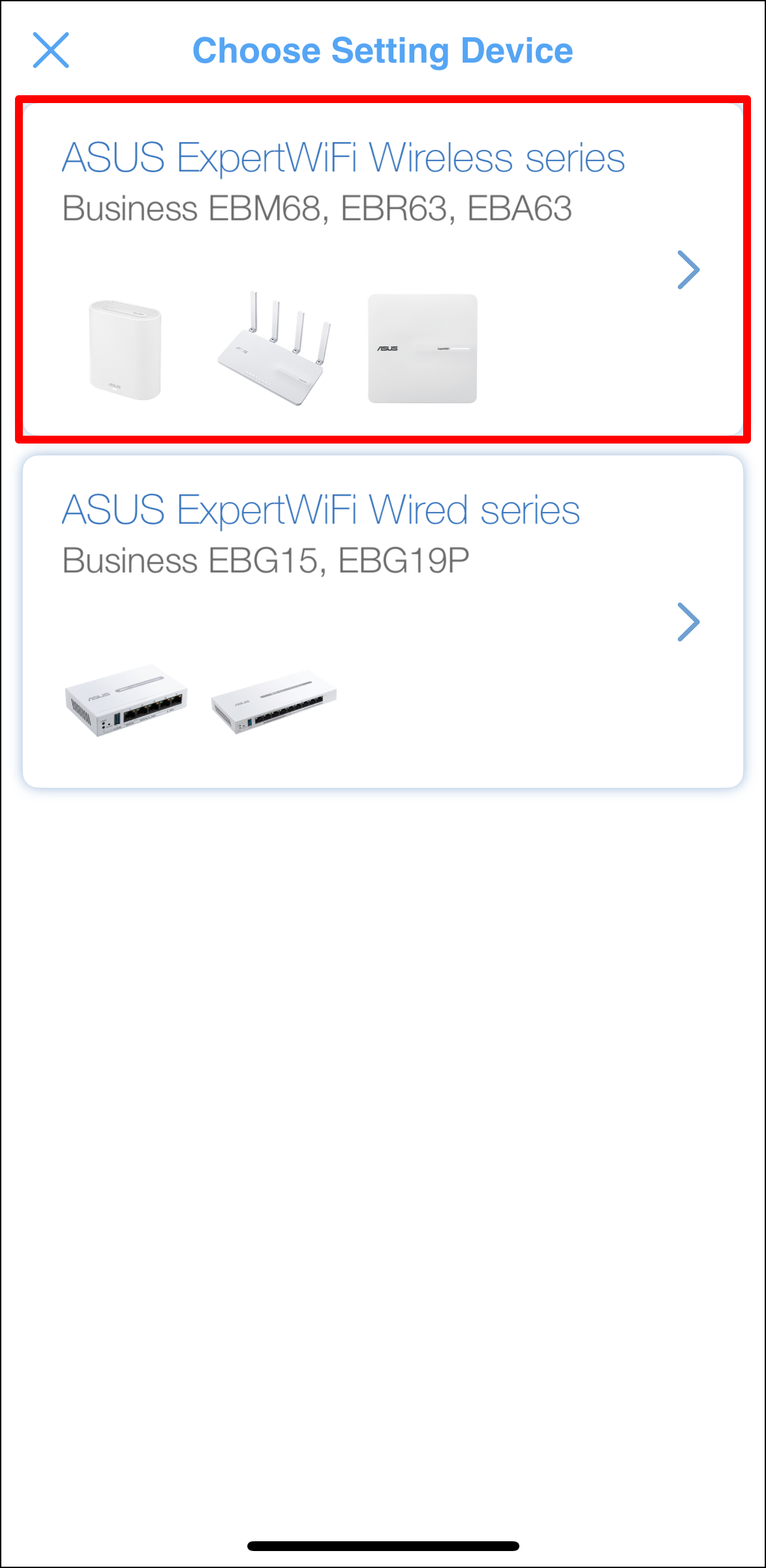
3. Scan QR code on ExpertWiFi EBA63 for WiFi connection. 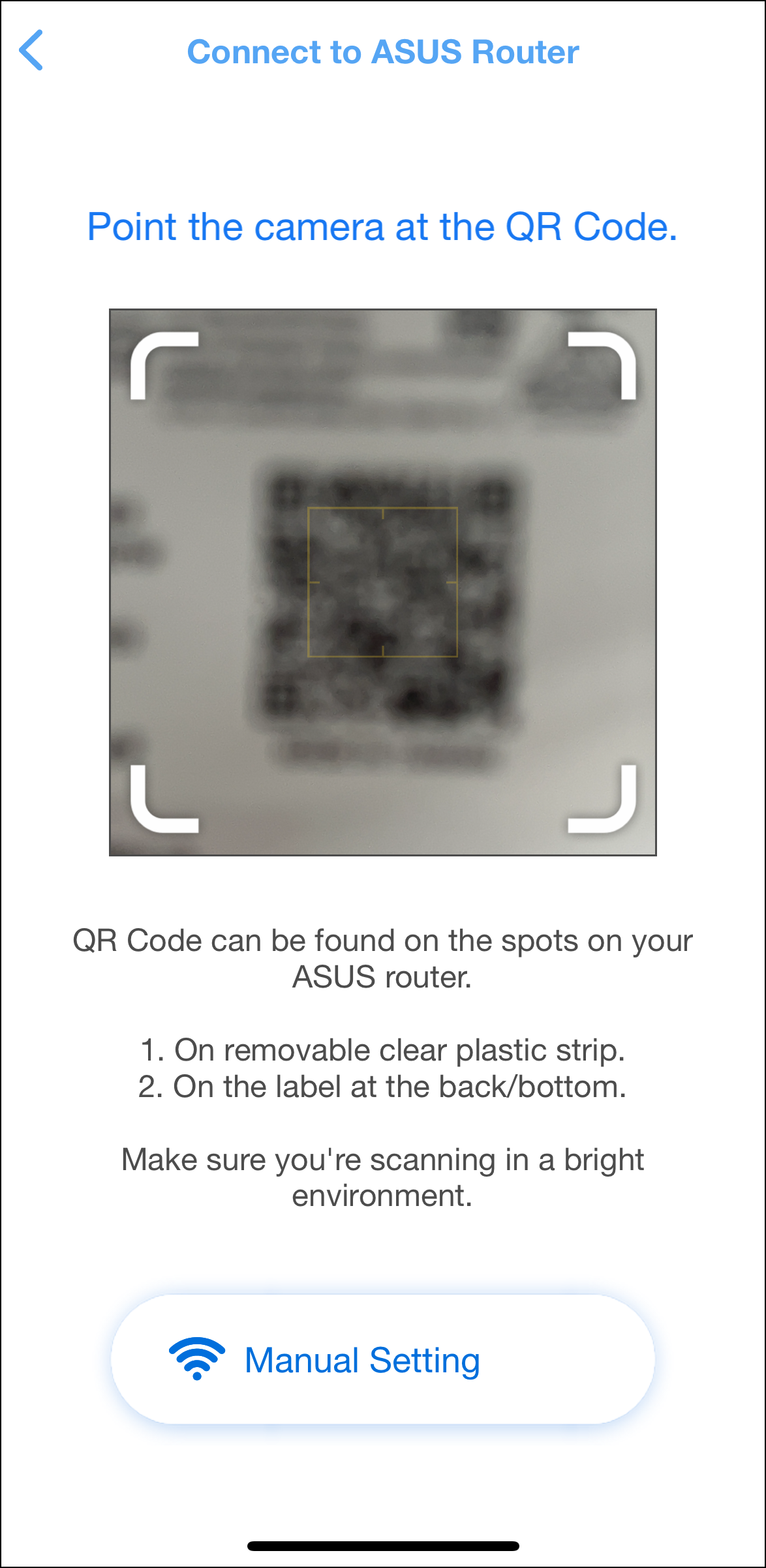
4. Follow the instruction to set up ExpertWiFi EBA63. 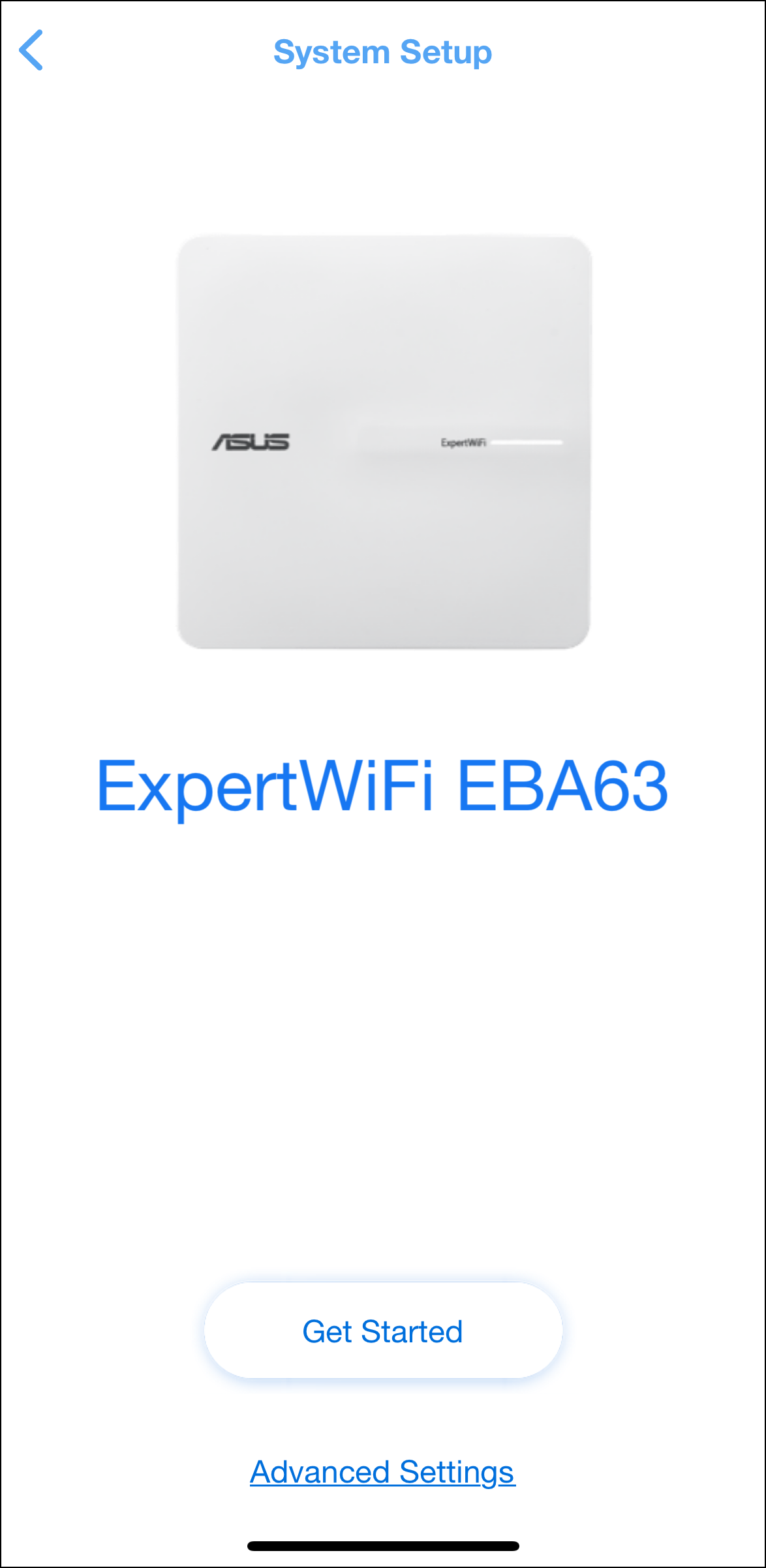
Note: For how to set up the ExpertWiFi router through ASUS ExpertWiFi App, please refer to [ExpertWiFi] How to set up ASUS ExpertWiFi router via ASUS ExpertWiFi App? (QIS, Quick Internet Setu....
5. After setup, you can manage ExpertWiFi EBA63 and check if the current operating mode is AP mode. 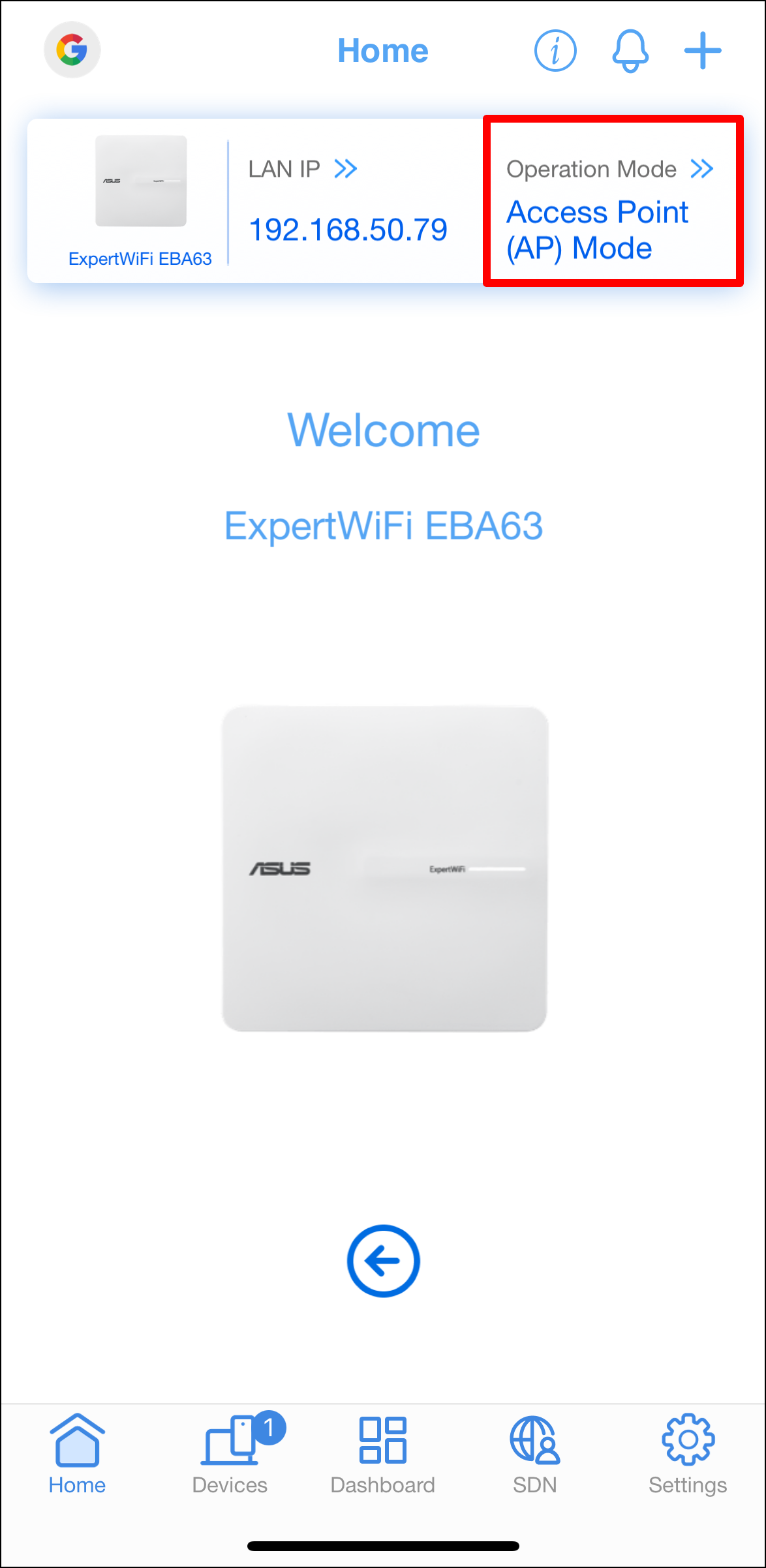
How to get the (Utility / Firmware)?
You can download the latest drivers, software, firmware and user manuals in the ASUS Download Center.
If you need more information about the ASUS Download Center, please refer to this link.
