- English
- Other Products
- FAQ
- [ExpertWiFi] How to manage PoE access points via E...
- Subscribe to RSS Feed
- Mark as New
- Mark as Read
- Bookmark
- Subscribe
- Printer Friendly Page
- Report Inappropriate Content
- Article History
- Subscribe to RSS Feed
- Mark as New
- Mark as Read
- Bookmark
- Subscribe
- Printer Friendly Page
- Report Inappropriate Content
on
04-27-2024
10:07 AM
- edited on
10-07-2025
04:35 AM
by
![]() ZenBot
ZenBot
[ExpertWiFi] How to manage PoE access points via ExpertWiFi Web GUI?
Power over Ethernet (PoE) enables power to be supplied through network cables to PoE-supported devices such as switches, network cameras, and routers. It allows simultaneous transmission of power and data over the same RJ-45 network cable, making it possible to deploy and position network devices in locations without power outlets.
1. Please connect a PoE-supported ExpertWiFi router (e.g., ExpertWiFi EBG15 or ExpertWiFi EBG19P) to the internet.
Note: For how to set up the ExpertWiFi router, please refer to [ExpertWiFi] How to use the QIS (Quick Internet Setup) to set up ExpertWiFi router? (Web GUI).
2. Enter your ExpertWiFi router LAN IP or ExpertWiFi router URL http://expertwifi.net to the WEB GUI.

Note: Please refer to [ExpertWiFi] How do I enter my ExpertWiFi router's setting page using web GUI? to learn more.
3. Key in your ExpertWiFi router's username and password to log in.

Note: If you forget the username and/or password, please restore the ExpertWiFi router to the factory default status and setup.
Please refer to [ExpertWiFi] How to restore your ExpertWiFi router to factory settings? for how to restore the ExpertWiFi router to default status.
4. Select [AiMesh], click ASUS PoE enabled devices (e.g., ExpertWiFi EBP15 and ExpertWiFi EBG19P) on AiMesh topology.
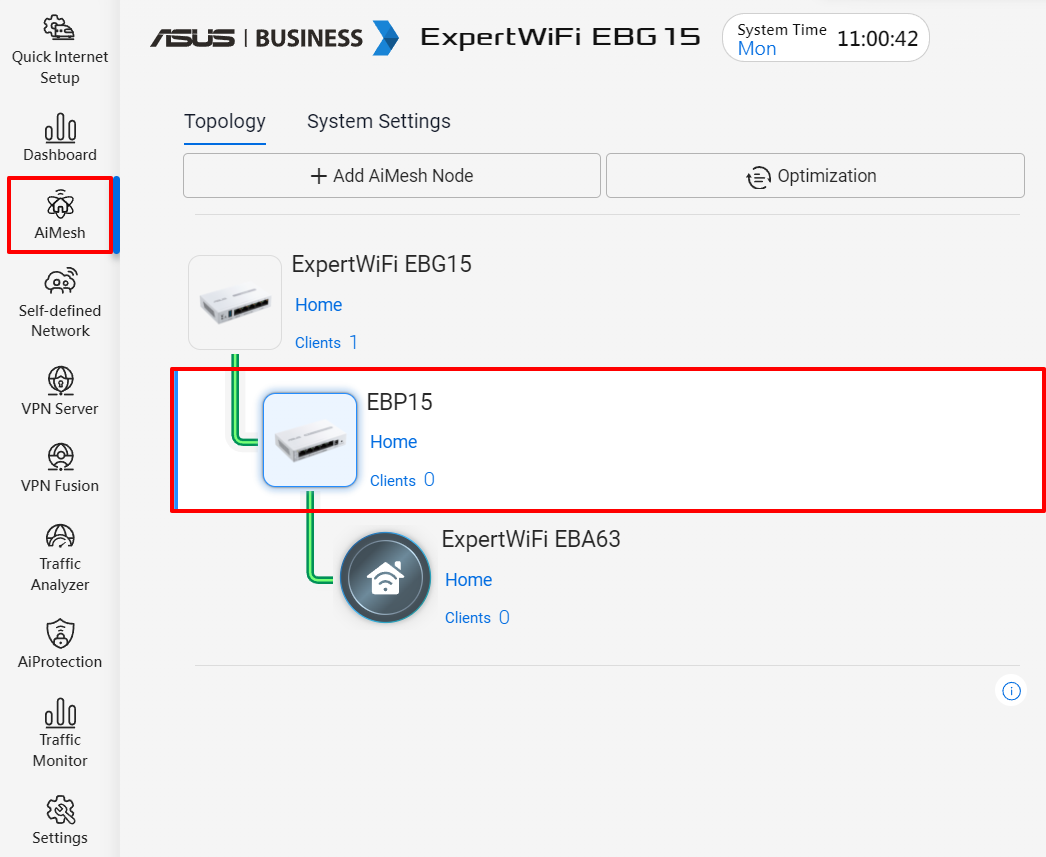
Note: For how to add ASUS PoE enabled devices as AiMesh nodes, please refer to [ExpertWiFi] How to add PoE switch and PoE access point as AiMesh nodes to VPN wired router?
5. Click [Network] on the right field.
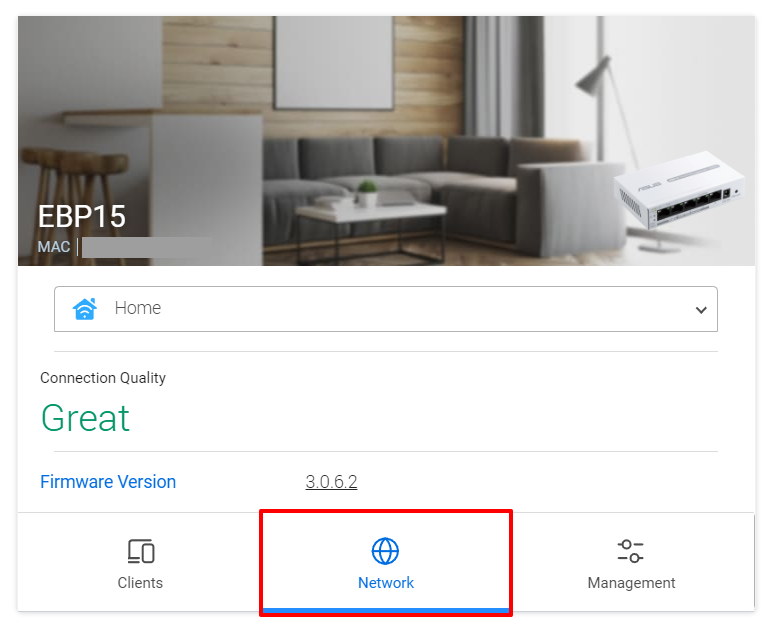
6. Manage connected PoE devices and view PoE status on target Ethernet ports.
(1) PoE on/off: Turn on/off PoE ports to reboot connected PoE devices.
(2) PoE Priority: Reserve power priority for PoE ports in case of unstable power supply. (Default: High)
(3) PoE Budget: Set the maximum power output for connected PoE devices. (3-30W)
(4) Actual Power: Current power consumption of the PoE ports.
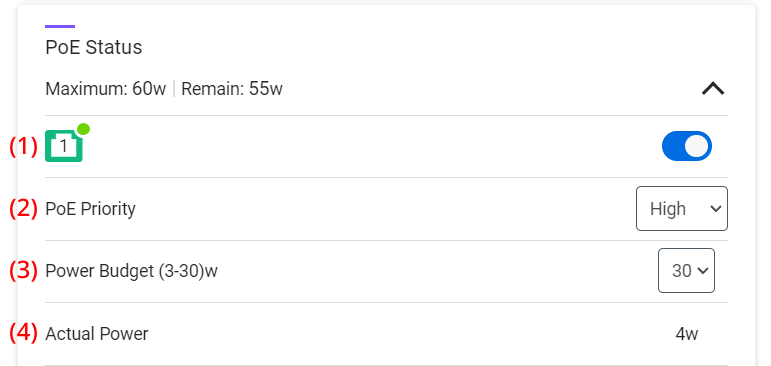
How to get the (Utility / Firmware)?
You can download the latest drivers, software, firmware and user manuals in the ASUS Download Center.
If you need more information about the ASUS Download Center, please refer to this link.
