- Article History
- Subscribe to RSS Feed
- Mark as New
- Mark as Read
- Bookmark
- Subscribe
- Printer Friendly Page
- Report Inappropriate Content
on
07-28-2024
12:54 AM
- edited
Sunday
by
![]() ZenBot
ZenBot
CrowdStrike issue impacting Windows endpoints causing an 0x50 or 0x7E error message on a blue screen
Model: All
Problem: CrowdStrike issue impacting Windows endpoints causing an 0x50 or 0x7E error message on a blue screen
Symptoms: Please refer to the images below.
- Blue screen (Error code 0x50 or 0x7E)

- Recovery screen

Solution:
- Hold the power button for 10 seconds to turn off your device and then press the power button again to turn on your device.
- On the Windows sign-in screen, press and hold the Shift key while you select Power > Restart.
- After your device restarts to the Choose an option screen, select Troubleshoot.
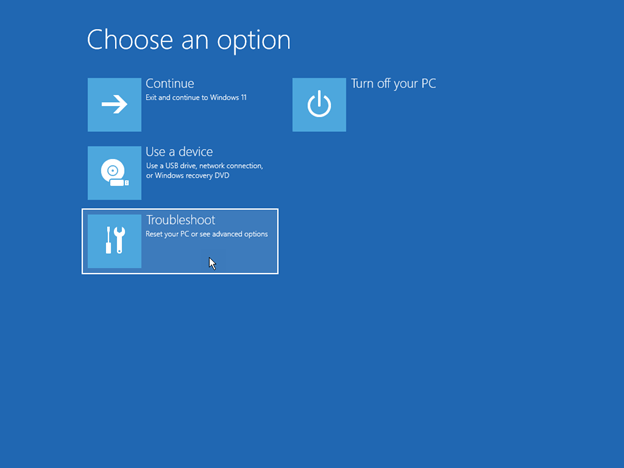
- Without BitLocker
1. On the Troubleshoot screen, select Advanced options > Startup Settings > Enable safe mode.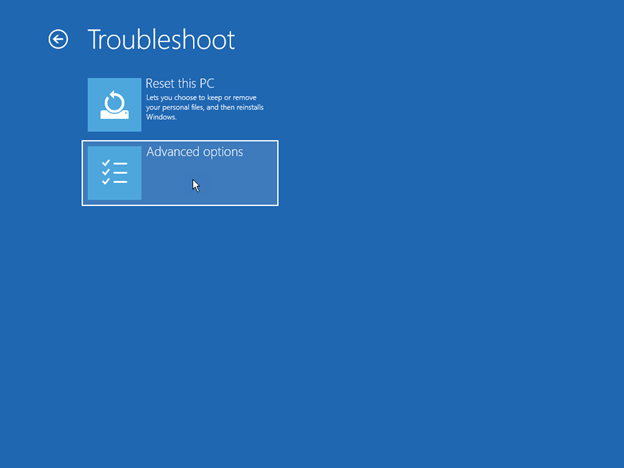
With BitLocker
1. If the screen asks for a BitLocker recovery key, use your phone and log on to https://aka.ms/aadrecoverykey. Log on with your Email ID and domain account password to find the BitLocker recovery key associated with your device.
To locate your BitLocker recovery key, click Manage Devices > View Bitlocker Keys > Show recovery key.
2. Select the name of the device where you see the BitLocker prompt. In the expanded window, select View BitLocker Keys. Go back to your device and input the BitLocker key that you see on your phone or secondary device.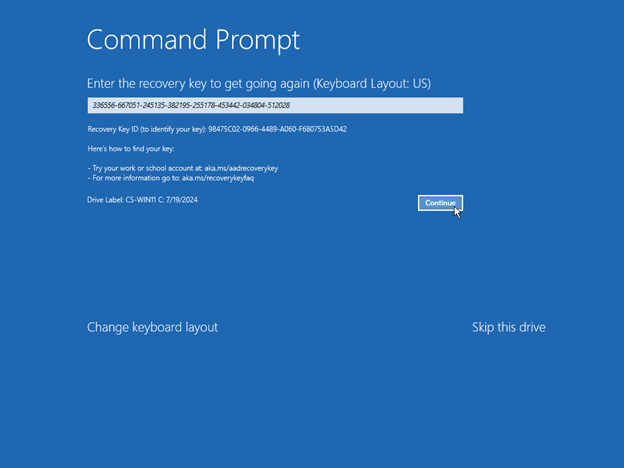
- Restart your device.
Note: You may be asked to enter your BitLocker recovery key. When the device restarts, continue pressing F4 and then it will log you in to safe mode. Please note, for some devices, you need to press F11 to log in through safe mode. - Once in safe mode, right-click Start, click Run, type cmd in the Open box, and then click OK.
- If your system drive is different than C:\, type C: and then press Enter. This will switch you to the C:\ drive.
- Type the following command and then press Enter:
CD C:\Windows\System32\drivers\CrowdStrike
Note: In this example, C is your system drive. This will change to the CrowdStrike directory.
Note: If the file patch cannot be found, it indicates that the BSOD issue is unrelated to CrowdStrike. - Once in the CrowdStrike directory, locate the file matching “C-00000291*.sys”. To do this, type the following command and then press Enter:
dir C-00000291*.sys - Manually search for any files that match “C-00000291*.sys” and delete them.
- Permanently delete the file(s) found. To do this, type the following command and then press Enter.
del C-00000291*.sys - Restart your device.
For additional information, please refer to the explanation below:
Microsoft: Helping our customers through the CrowdStrike outage - The Official Microsoft Blog
Microsoft KB: KB5042421: CrowdStrike issue impacting Windows endpoints causing an 0x50 or 0x7E error message on a ...
CrowdStrike: Falcon Content Update Remediation and Guidance Hub | CrowdStrike
