- English
- Other Products
- FAQ
- [Chromebook] Troubleshooting - How to fix backlit ...
- Subscribe to RSS Feed
- Mark as New
- Mark as Read
- Bookmark
- Subscribe
- Printer Friendly Page
- Report Inappropriate Content
- Article History
- Subscribe to RSS Feed
- Mark as New
- Mark as Read
- Bookmark
- Subscribe
- Printer Friendly Page
- Report Inappropriate Content
on
01-29-2024
05:54 PM
- edited on
10-07-2025
05:36 AM
by
![]() ZenBot
ZenBot
[Chromebook] Troubleshooting - How to fix backlit keyboard problems
Before troubleshooting, read the following article to learn more about enabling backlit keyboard: How to enable Backlit keyboard.
If the backlit keyboard cannot be enabled or the brightness is abnormal after you read the above article, please follow the steps below.
If the backlit keyboard does not work, please check you are not at the maximum or minimum for that setting.
Note: The shortcuts may be different based on different models, you can learn more about finding the right user manual to check the shortcuts in this article: How to search and download user manuals.
| The maximum of keyboard backlight brightness | |
| The minimum of keyboard backlight brightness |
When the brightness sets to minimum, the backlit keyboard will turn off. |
If the shortcuts of backlit keyboard do not work, you may have enabled the hotkeys as function keys (such as F1, F2, etc.). Please refer to the following steps to disable the feature.
| Make keyboard brighter | Alt + |
| Dim keyboard | Alt + |
- Click [Status Bar] at the bottom-right of the screen①, then click [Settings]
 ②.
②. 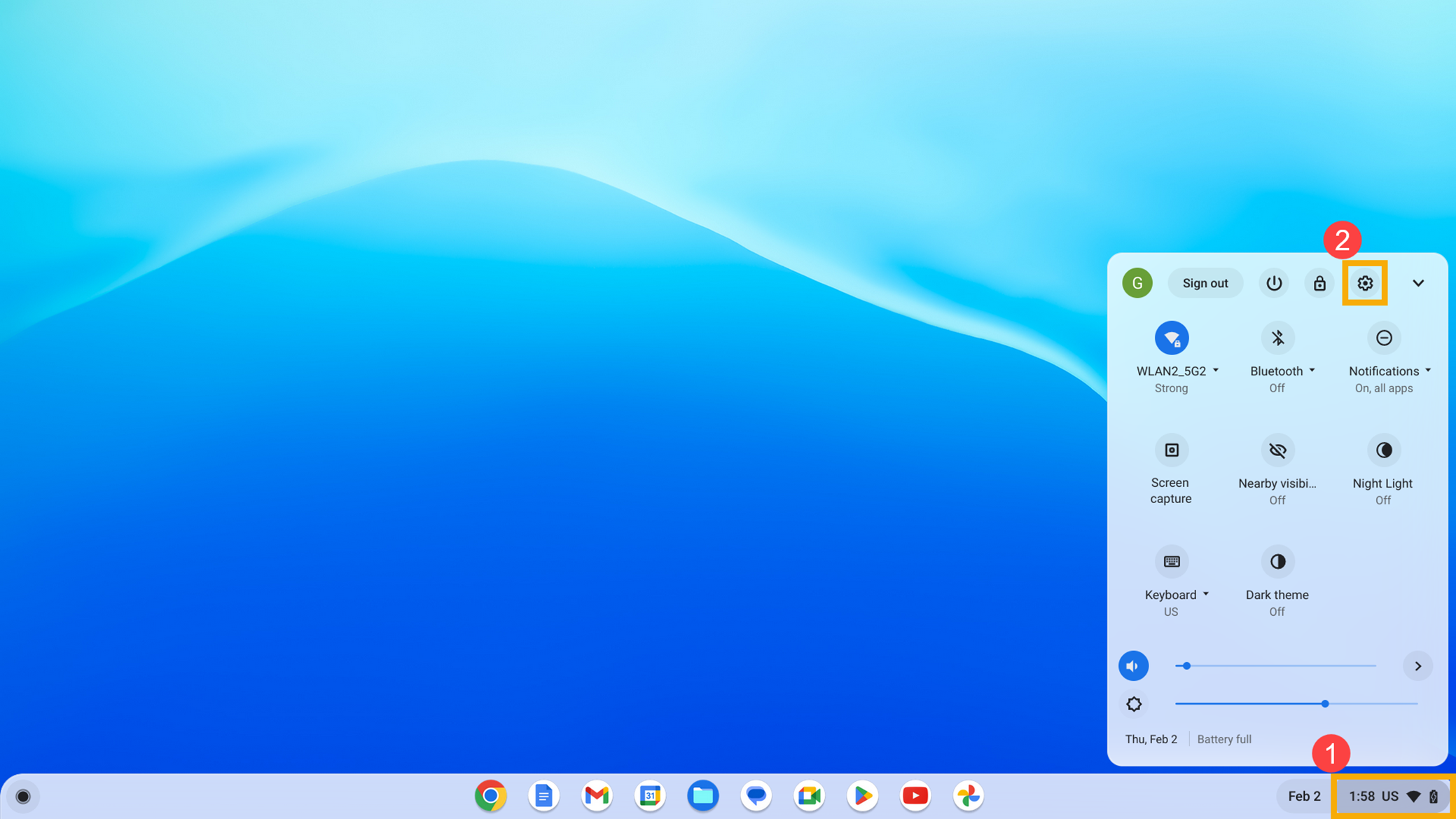
- Select [Device]③, then select [Keyboard]④.
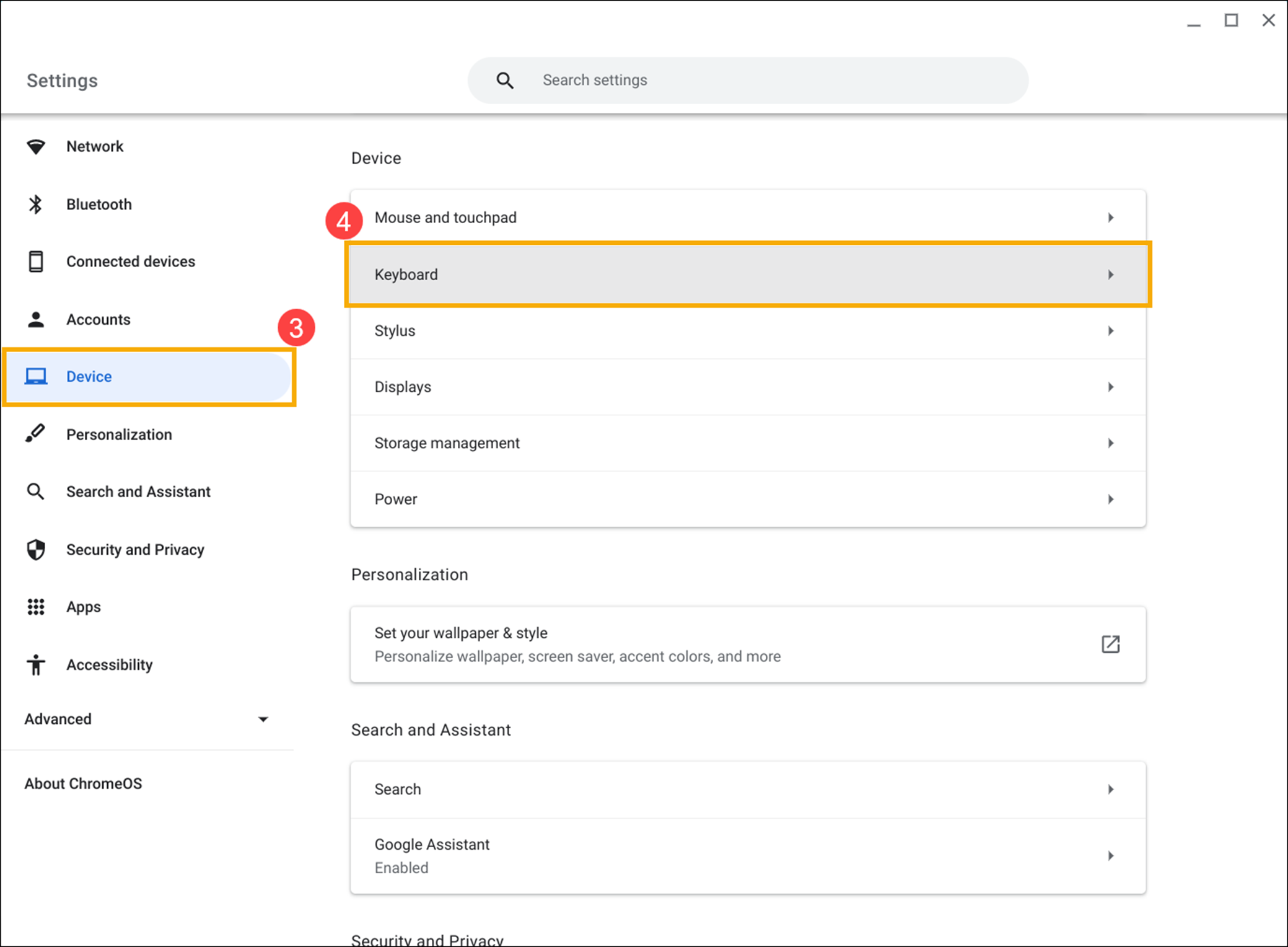
- Disable [Treat top-row keys as function keys]⑤.
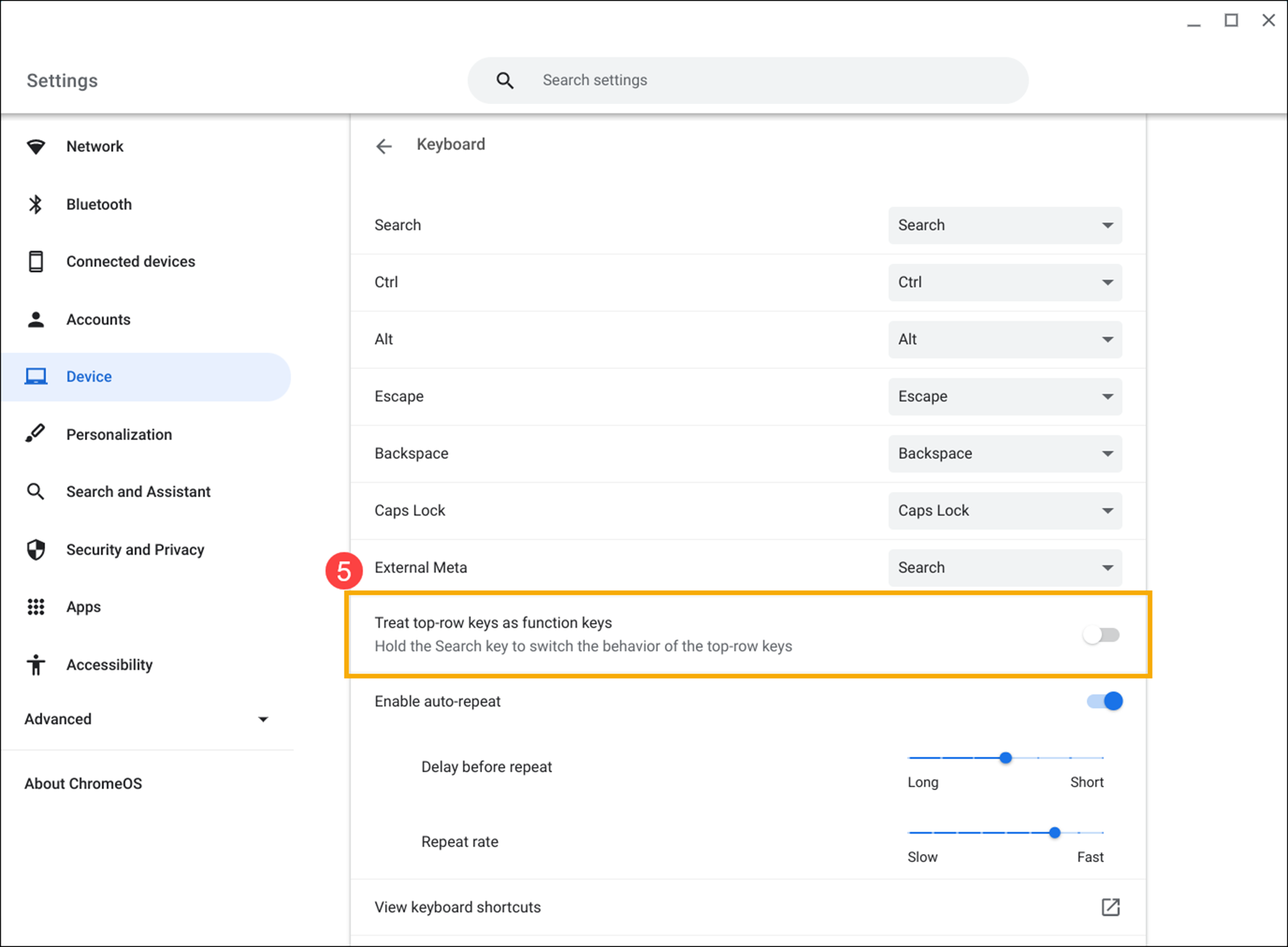
Other backlit keyboard problems
If you have other problems with your backlit keyboard, try these steps:
- Restart the Chromebook. Press and hold the [Power button]
 until the device power off, then power it on again.
until the device power off, then power it on again. - Try to use the keys in the Guest account.
If you have signed-in to the Chromebook, sign out first. Click [Status Bar] at the bottom-right of the screen①, then click [Sign out]②.
Click [Browse as Guest] at the bottom③. If the keys work, delete the account that has the problem on your Chromebook and then add it again.
- If you experience hotkey issues with the account that is not the owner (primary) account, delete the user account and re-create it.
On the sign-in screen, click the [Down arrow]④ in the bottom-right of the profile picture, then click [Remove account]⑤.
- Perform a hard reset on your Chromebook hardware. Here you can learn more about How to reset your Chromebook hardware.
- If the problem persists after all troubleshooting steps are completed. Please try to Reset or Recover the Chromebook.
Reset (Powerwash) your Chromebook to factory settings. - Recovery Chromebook operating system.
For more details, please refer to Chromebook Help from Google:
https://support.google.com/chromebook/answer/1047364
If your problem persists after following the instructions above, please contact the ASUS customer service center for further information.
