- English
- Other Products
- FAQ
- [Chromebook] Troubleshooting - Bluetooth Connectiv...
- Subscribe to RSS Feed
- Mark as New
- Mark as Read
- Bookmark
- Subscribe
- Printer Friendly Page
- Report Inappropriate Content
- Article History
- Subscribe to RSS Feed
- Mark as New
- Mark as Read
- Bookmark
- Subscribe
- Printer Friendly Page
- Report Inappropriate Content
on
01-29-2024
04:27 PM
- edited
Sunday
by
![]() ZenBot
ZenBot
[Chromebook] Troubleshooting - Bluetooth Connectivity Issues with the Chromebook
If you encounter Bluetooth connectivity issues on your Chromebook, such as being unable to connect Bluetooth devices or experiencing unstable connections, please follow the troubleshooting steps below.
Note: Chromebooks that support Bluetooth can connect to various accessories. Please ensure that you are using a Bluetooth device supported by the Chrome OS, and the Bluetooth device has sufficient battery power and is in pairing mode.
Check if your Chromebook works with Bluetooth
Before attempting to establish a Bluetooth connection on your Chromebook, please ensure that your device supports Bluetooth functionality.
Click on the [Status Bar]① located in the bottom right corner of the screen. If you see the Bluetooth icon (![]() or
or![]() )②, it indicates that your Chromebook supports Bluetooth. However, if you do not observe any of these icons, it means that your Chromebook does not support Bluetooth functionality.
)②, it indicates that your Chromebook supports Bluetooth. However, if you do not observe any of these icons, it means that your Chromebook does not support Bluetooth functionality.
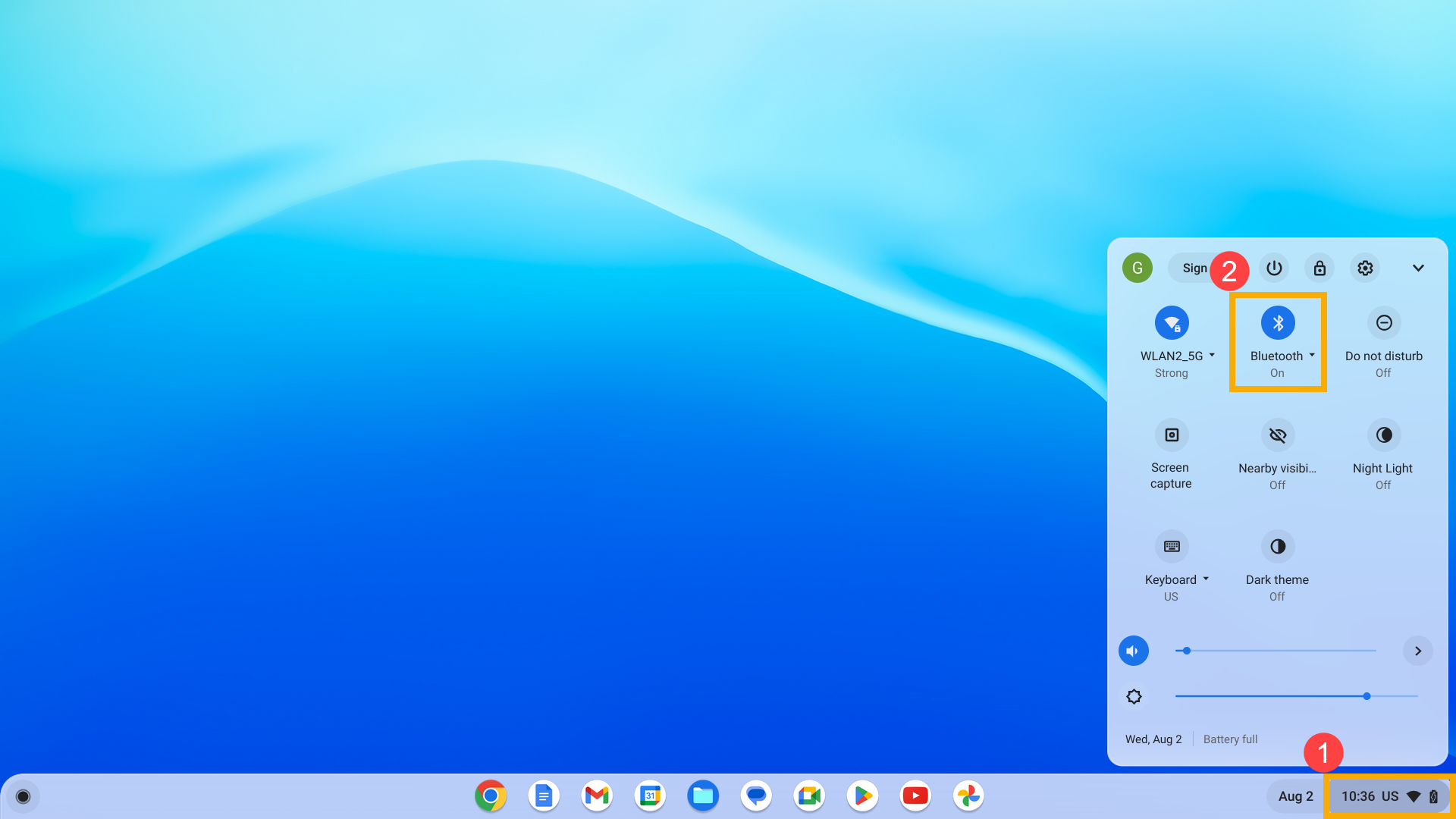
Verify that Bluetooth is Enabled
Click on the [Status Bar]① located in the bottom right corner of the screen. If the Bluetooth icon appears grayed out![]() ②, it means that Bluetooth is currently disabled. Click on the icon and enable Bluetooth functionality.
②, it means that Bluetooth is currently disabled. Click on the icon and enable Bluetooth functionality.
Note: Bluetooth devices may also require pressing certain buttons or performing specific actions for pairing. Please refer to your device's user manual for the specific steps.
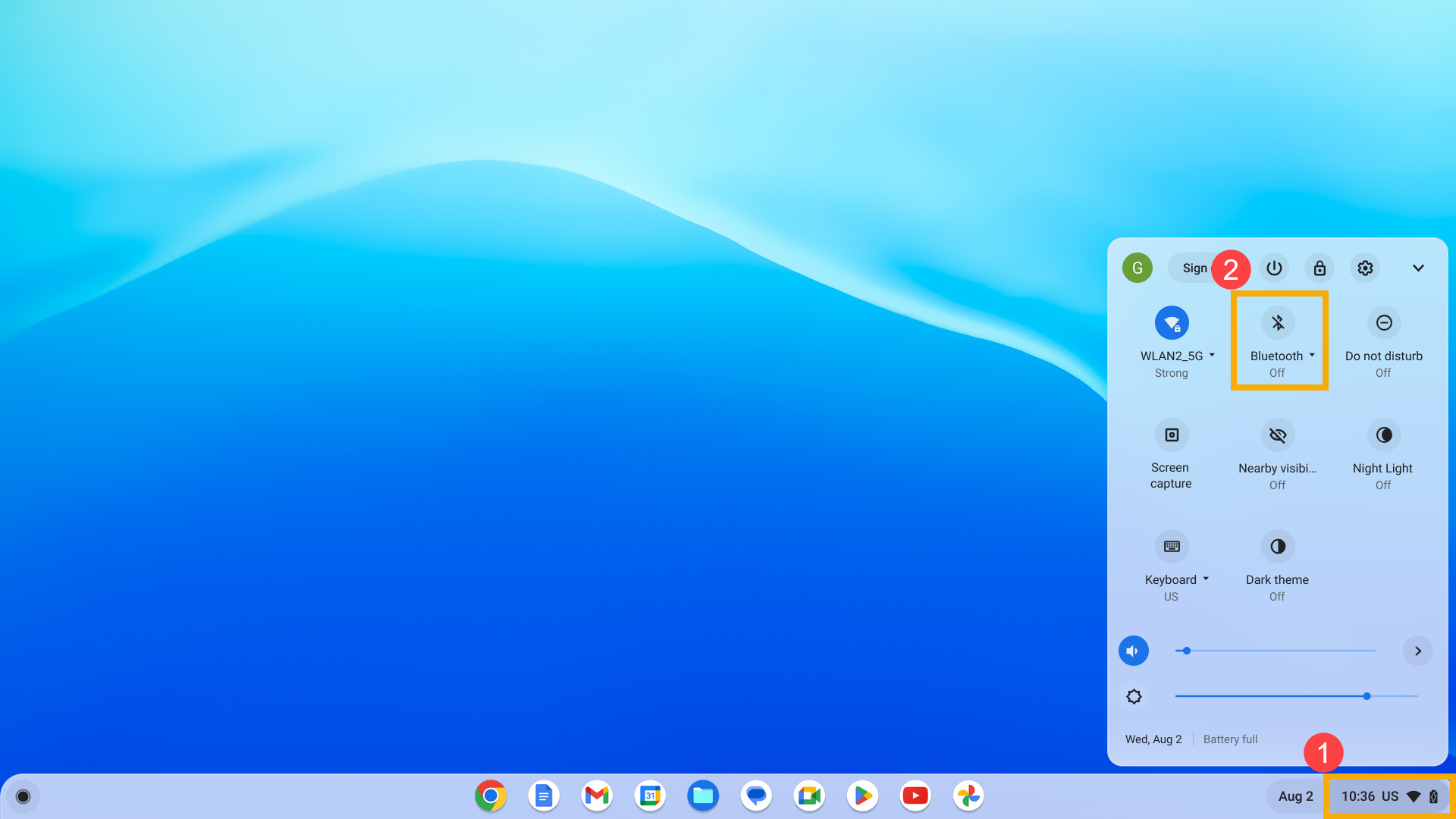
Restart Bluetooth Functionality
Sometimes, Bluetooth connectivity issues may be temporary errors. Please try disabling Bluetooth on your Chromebook and then re-enable it. Additionally, make sure to power off and power on the Bluetooth device you want to connect. This can help clear any potential temporary connection problems.
Furthermore, wireless signals between your computer and Bluetooth devices can be susceptible to interference. It is recommended to place the Bluetooth device close to the Chromebook without any obstructions in between to achieve a stable and optimal connection environment.
Delete and Re-pair Bluetooth Device
If you have previously connected a Bluetooth device but are currently unable to establish a connection, try removing the device from your Chromebook's pairing list and then re-pair it.
- Click on the [Status Bar]① at the bottom right corner of the screen, then click [Settings]
 ②.
②.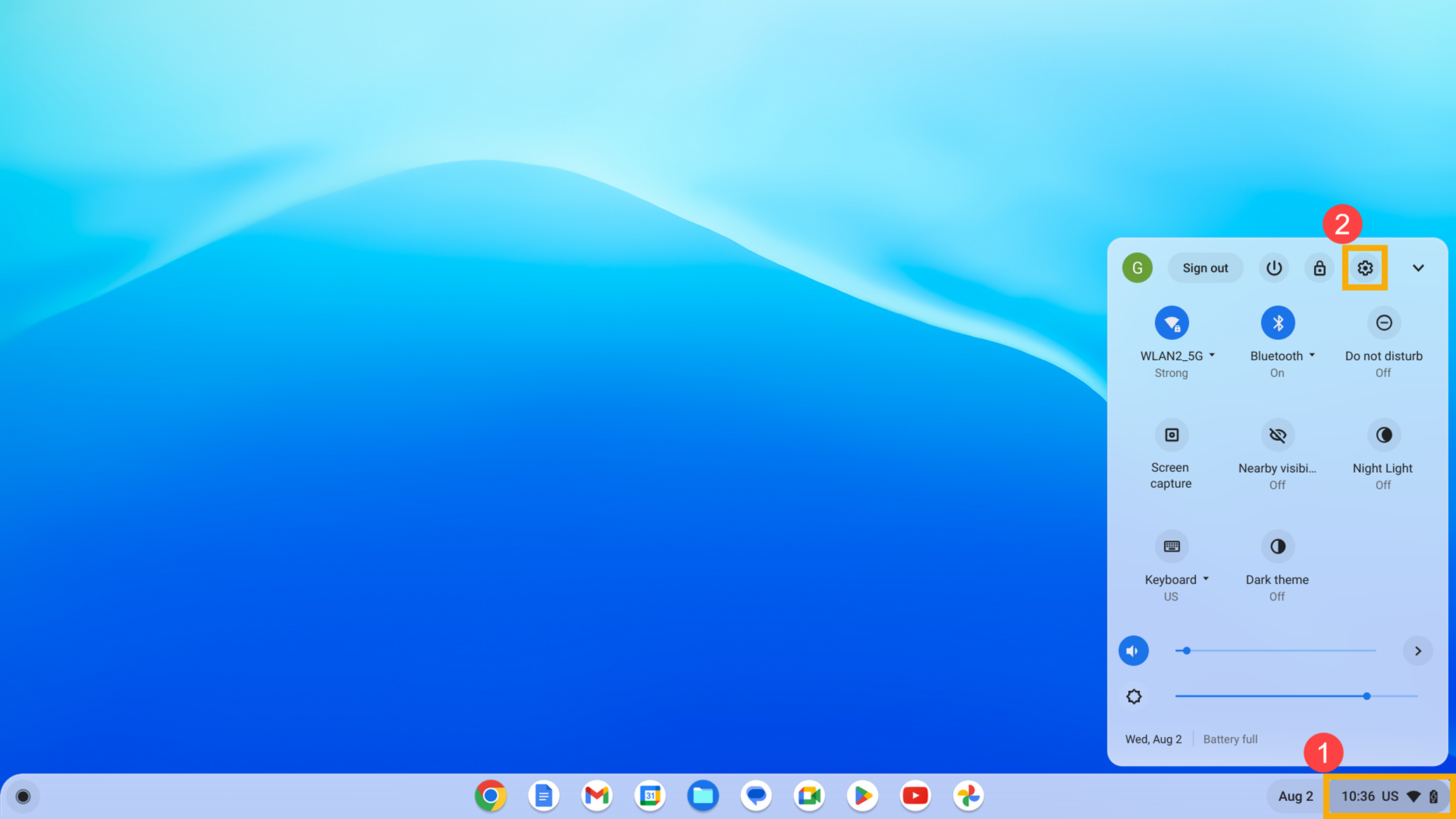
- Click on [Bluetooth]③ in the left panel, and then select [Bluetooth]④.
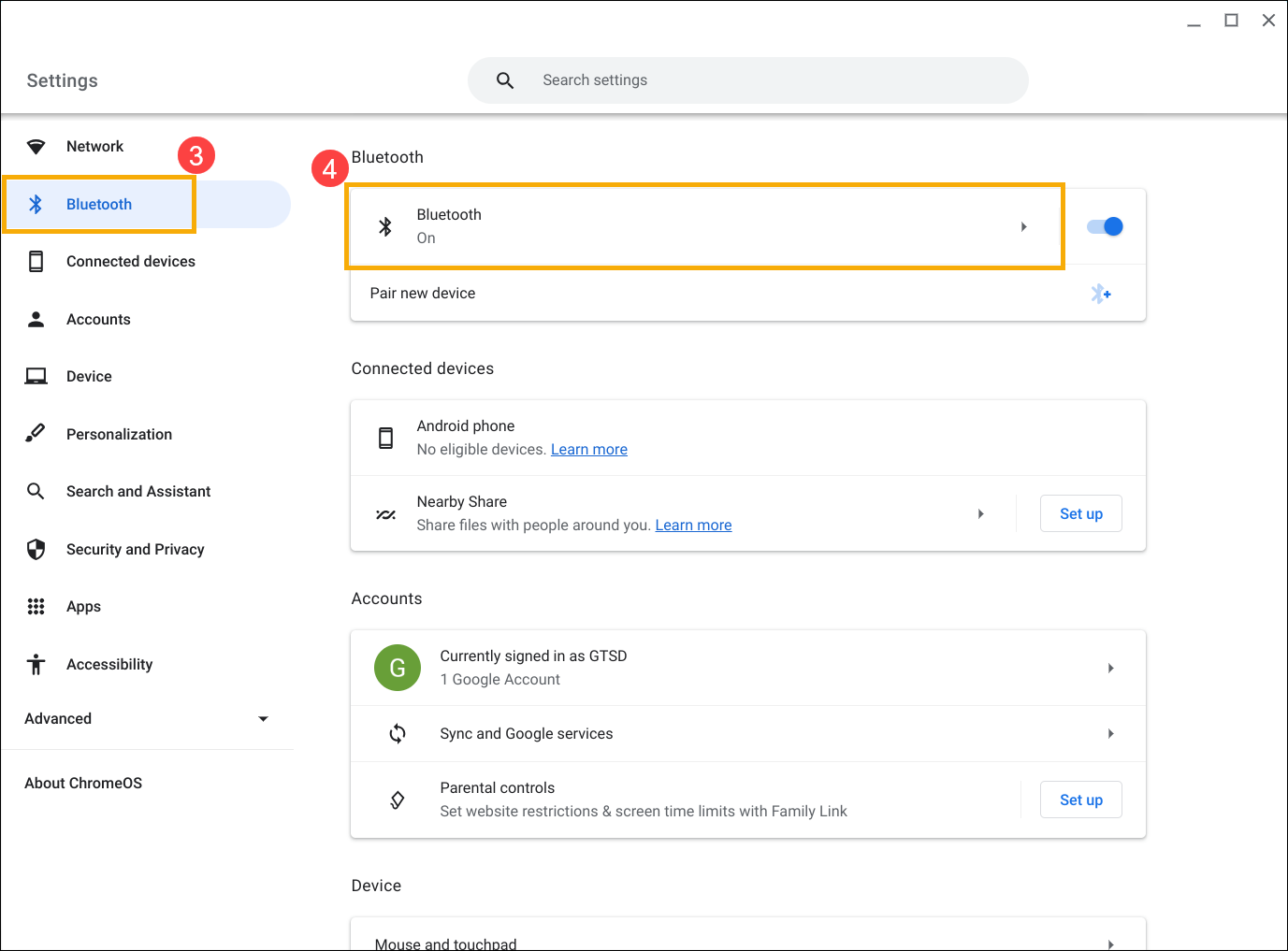
- In the list of Previously connected, select the device you want to re-pair⑤.
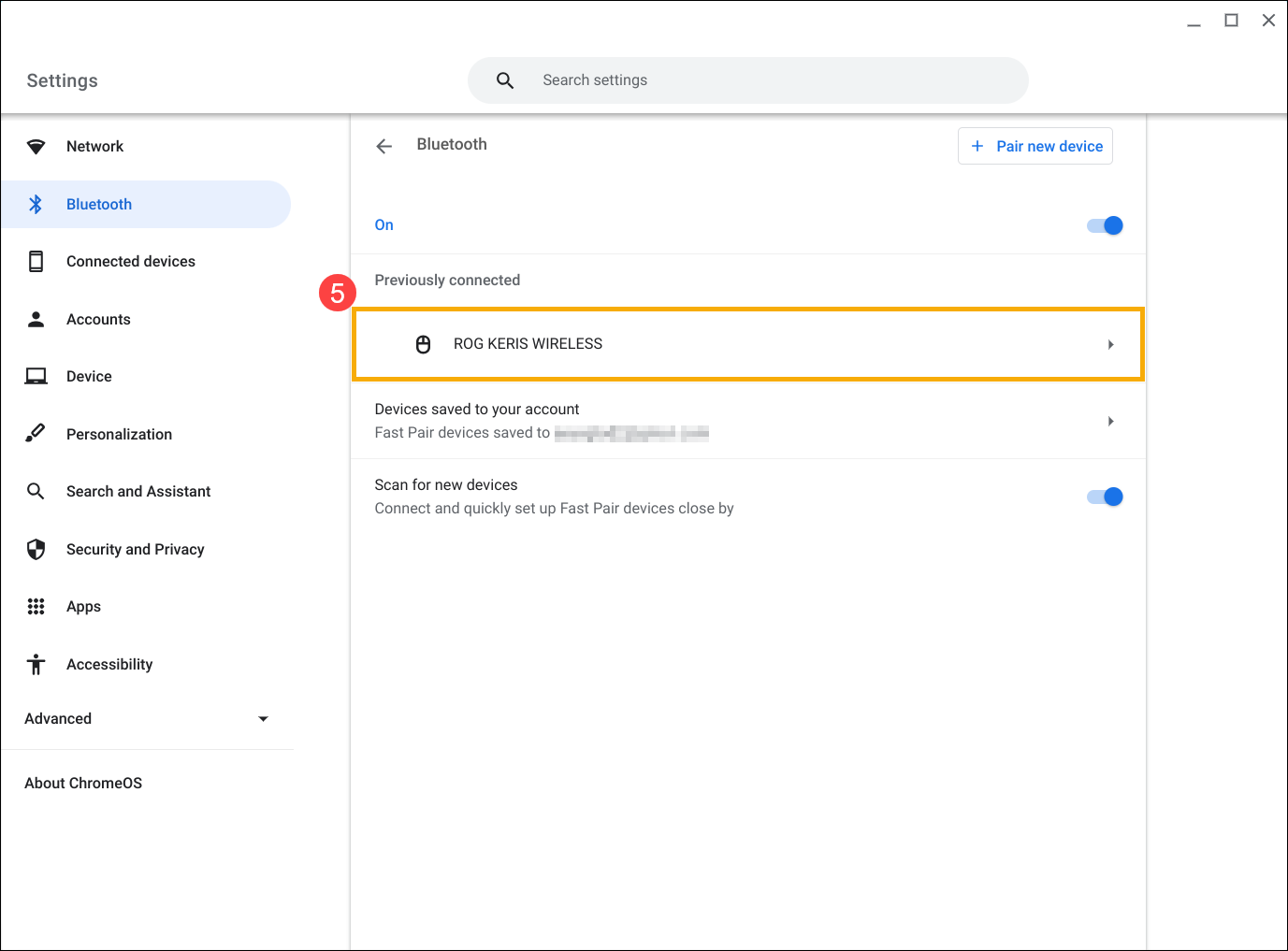
- Click [Forget]⑥.
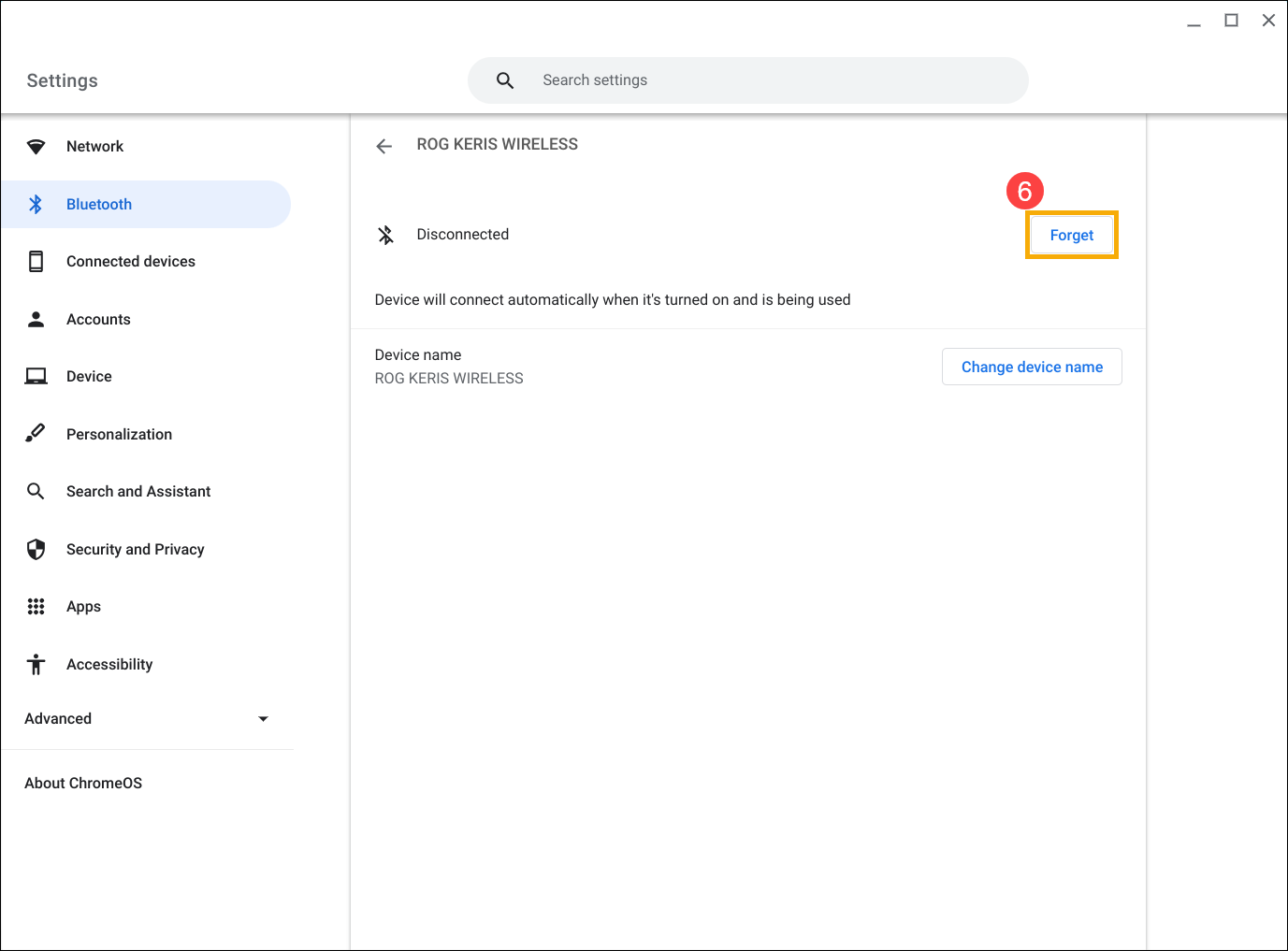
- Select [Forget]⑦ to confirm removing the Bluetooth device from your Chromebook. Next, re-pair the Bluetooth device. This may involve pressing certain buttons or performing specific actions; please refer to your device's user manual for detailed instructions.
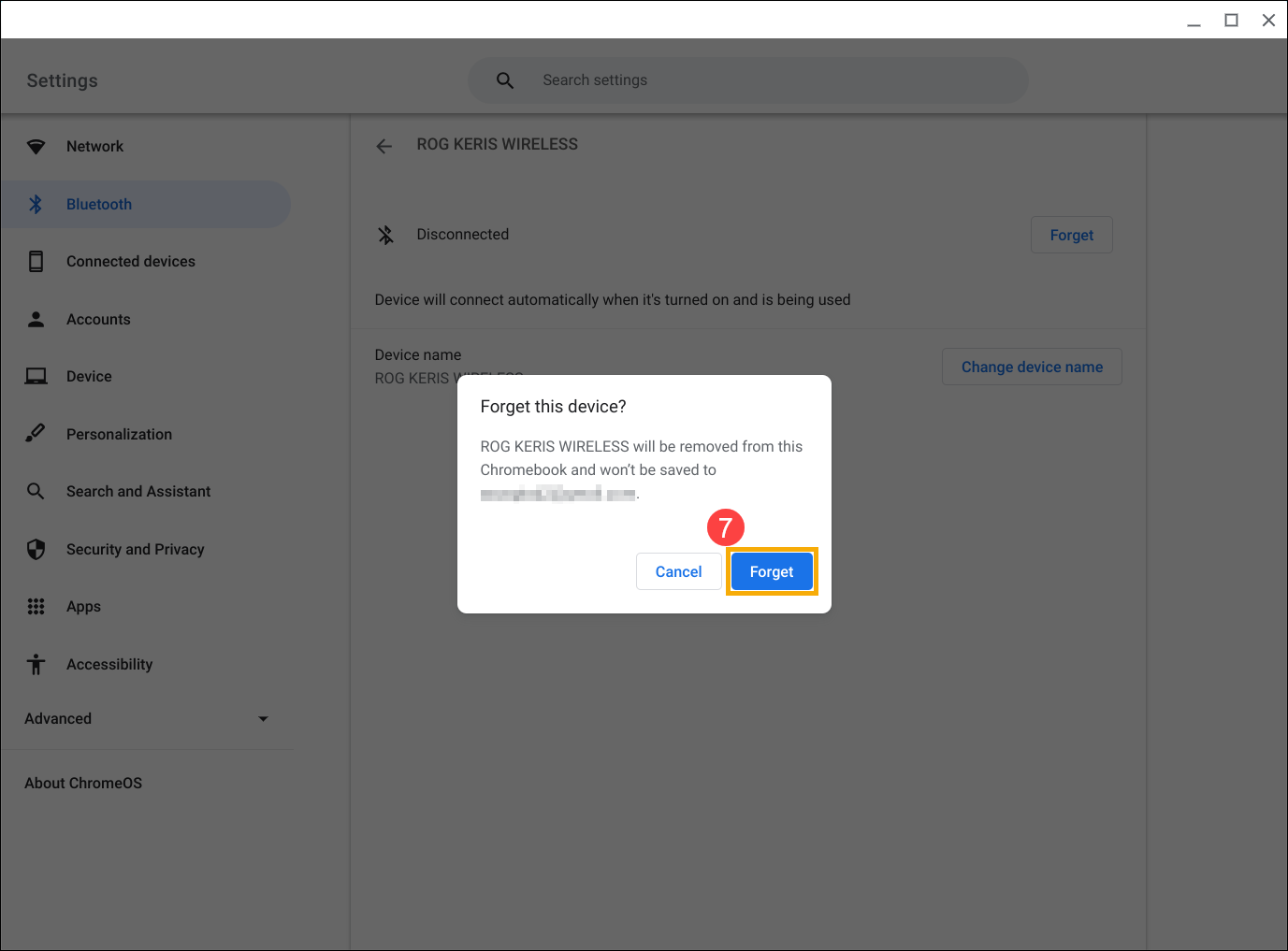
Additional troubleshooting methods
If your Bluetooth connectivity issue persists despite trying the above methods, please attempt the following steps:
- Restart your Chromebook. Turn off your Chromebook, then wait a few seconds before restarting them.
Note: To restart the Chromebook, hold the [Power button] until the device turns off, then turn it on again.
until the device turns off, then turn it on again. - Update Chrome OS. Ensure your Chromebook has the latest version of Chrome OS installed. To check for available updates, refer to this article: Updating Chromebook's Operating System.
- Perform a hardware reset on your Chromebook. Refer to this article for instructions: How to Reset Chromebook Hardware Settings.
- If the above troubleshooting steps have been completed but the problem persists, consider resetting or recovering your Chromebook.
Reset (Powerwash) your Chromebook to factory settings. - Recovery Chromebook operating system.
You can also refer to the Google Chromebook Help on the official website for more detailed information:
https://support.google.com/chromebook/answer/6309225
If your issue remains unresolved, please contact the ASUS customer service center for further assistance.
