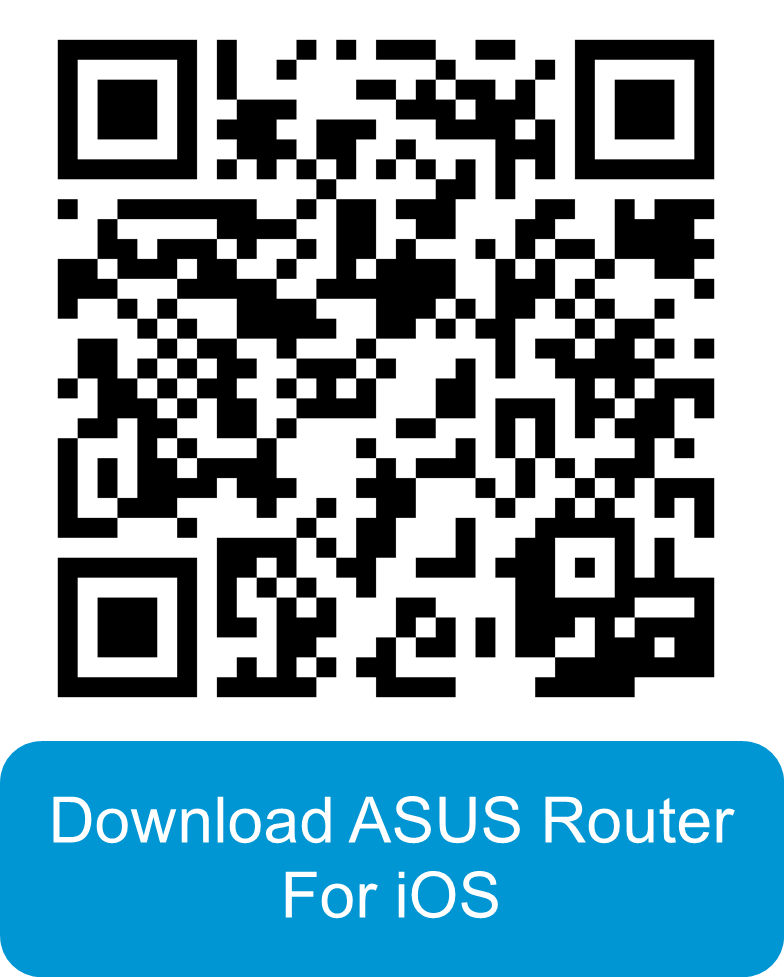- Article History
- Subscribe to RSS Feed
- Mark as New
- Mark as Read
- Bookmark
- Subscribe
- Printer Friendly Page
- Report Inappropriate Content
on
07-13-2024
10:11 AM
- edited
yesterday
by
![]() ZenBot
ZenBot
[ASUS ZenWiFi series Router] Easy QR Code Scan Setup
Experience the simplicity of setup and maintain the safety of your router. Setting up your device is as easy as scanning the QR Code on our router.
Setup Process with Android phone/ iPhone
1. Find the QR code sticker on your ASUS router, typically placed on the back or bottom panel.
2. Launch the ASUS Router App on your device.
3. Tap [Enable Camera and Scan] button in the router app, point the camera at the QR Code and select the [OK] option.
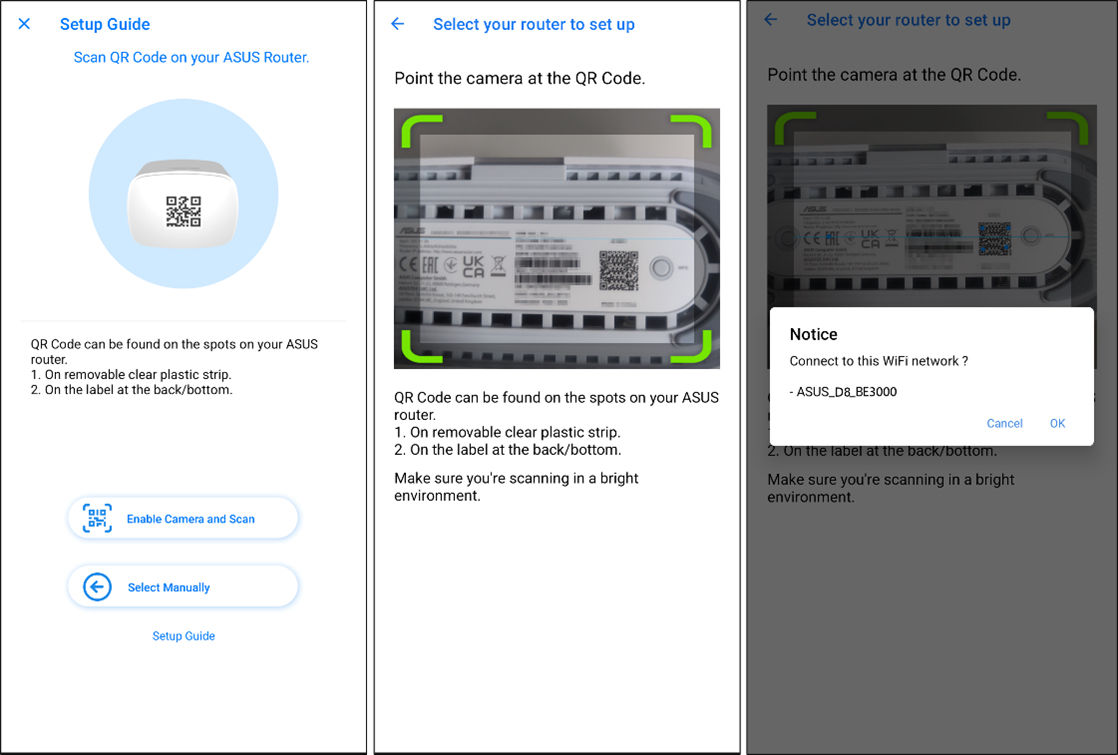
4. Now follow the instructions on ASUS Router App to complete the setup. Go online safely right away.
Special Notes:In certain Android versions (such as Android 10), due to Google's policies, automatic connection to the currently configured Wi-Fi SSID may not be possible. Please follow the steps below.
5. Go to the Wi-Fi settings, select your Wi-Fi SSID, and enter the password you have set, and follow the instructions on ASUS Router App to complete the setup.
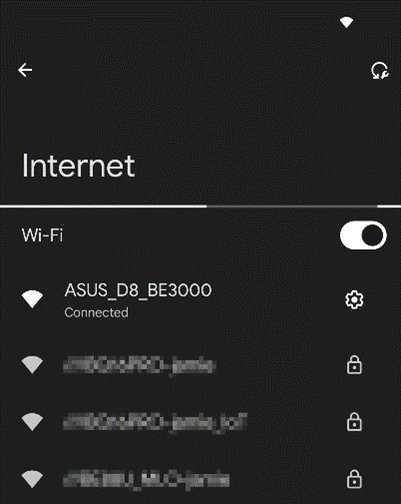
Install ASUS Router App
- Google Play
https://play.google.com/store/search?q=asus+router&c=apps&hl=en
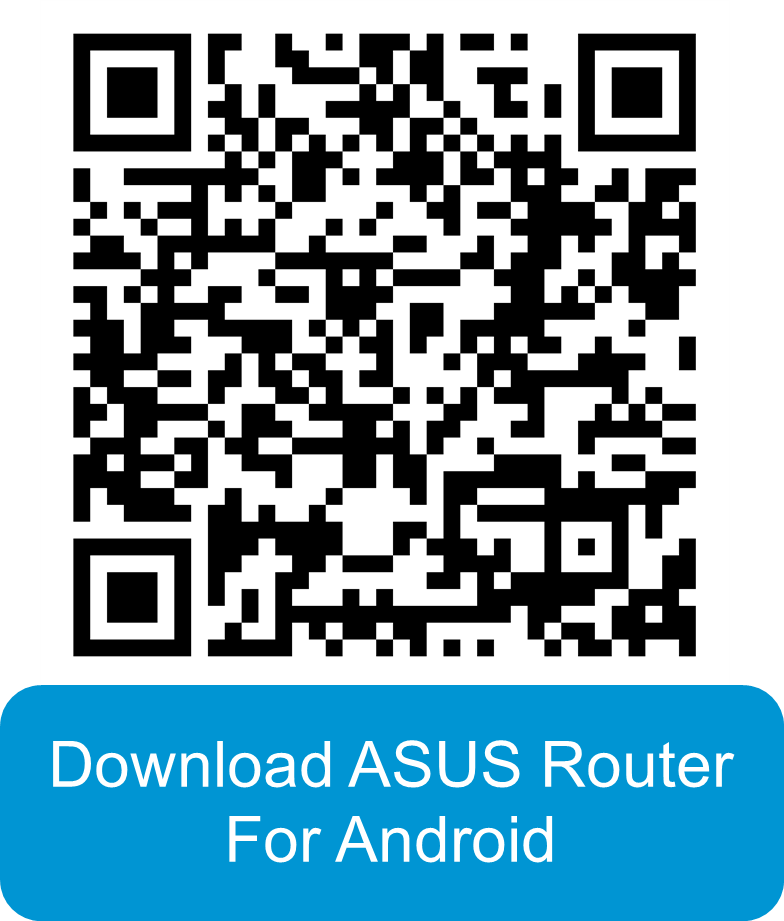
- App Store
Requires iOS version: iOS 12.0 or later version. (Compatible to iPhone, iPad, and iPod touch)
https://apps.apple.com/us/app/asus-router/id1033794044