- English
- Other Products
- FAQ
- [ASUS SSD Enclosure] How to Install an SSD in ASUS...
- Subscribe to RSS Feed
- Mark as New
- Mark as Read
- Bookmark
- Subscribe
- Printer Friendly Page
- Report Inappropriate Content
- Article History
- Subscribe to RSS Feed
- Mark as New
- Mark as Read
- Bookmark
- Subscribe
- Printer Friendly Page
- Report Inappropriate Content
on
12-21-2024
10:16 AM
- edited on
10-07-2025
04:09 AM
by
![]() ZenBot
ZenBot
[ASUS SSD Enclosure] How to Install an SSD in ASUS Cobble?
To provide you more detailed instruction, you can also click ASUS Youtube video link below to know more about How to Install an SSD in ASUS Cobble
In this article, we will introduce how to install SSD into ASUS Cobble SSD Enclosure.
1. ASUS Cobble

2. Accessories Included with the Product: Opening tool (remove from QIG)
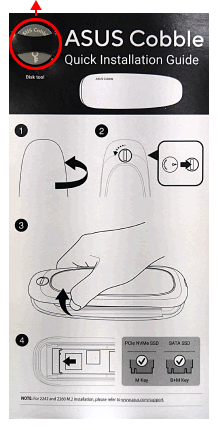
3. M.2 NVMe® PCIe SSD or SATA SSD (2280/2260/2242)
1. Use the opening tool to turn the lock counterclockwise.

2. Open the ASUS Cobble enclosure.

3. Before installing the SSD, ensure the Q-Latch is aligned horizontally.
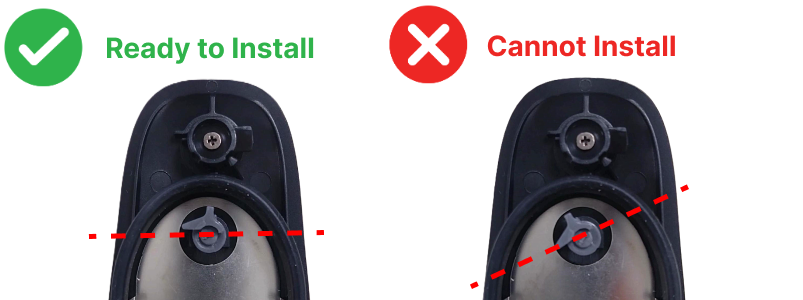
4. Install your SSD. For this example, we use the 2280 size M.2 SSD.
4-1 Insert the 2280 M.2 SSD.
4-2 Rotate the Q-Latch to the right to secure the SSD.
4-3 SSD installation is complete.

5. Reattach the enclosure cover and slightly press until it fits snugly. Turn the lock clockwise to secure the installation.

1. ASUS Cobble supports SSD sizes 2280/2260/2242
To move the Q-Latch to fit your SSD size, this example demonstrates moving the Q-Latch from the 2280 position to the 2260 position.

2. Turn the Q-Latch arrow to the vertical direction and push down to remove the Q-Latch.

3. Place the Q-Latch into the 2260 SSD size position, push up with the arrow in the vertical direction to secure it.

1. Does ASUS Cobble support M.2 PCIe NVMe 2230 SSD?
No, ASUS Cobble does not support M.2 PCIe NVMe 2230 SSDs.
ASUS Cobble fits *2242/2260/2280 M.2 PCIe NVM Express® SSD up to most 4TB with M key/ B+M key.
2. Why can't I remove the Q-Latch?
Ensure the Q-Latch is turned in the correct direction.
As shown in the illustration, turn the Q-Latch arrow to the vertical direction and push down to remove it.
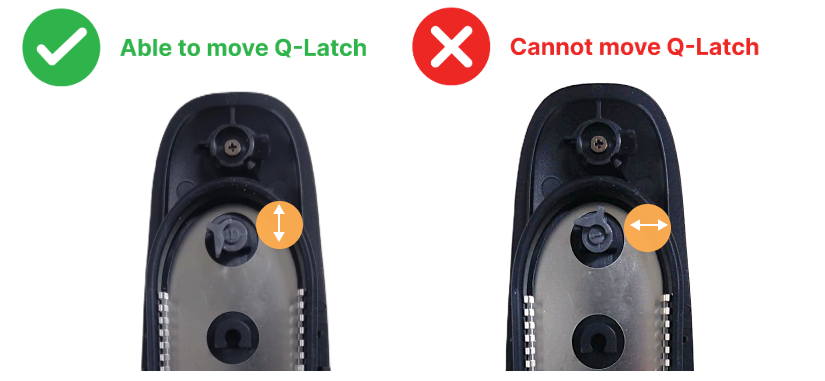
3. I lost my opening tool, is there another way to open the enclosure?
You can use a flat-head screwdriver of sizes PL3, PL3.5, or PL4, or a rigid sheet less than 1.0mm thick as a substitute tool.
Note: Please be cautious of sharp edges during the process to avoid damaging the product.
4. What protection standards does the ASUS Cobble support?
The ASUS Cobble meets the IP55 protection rating, which can prevent a significant amount of dust from interfering with its normal operation (not completely dustproof). To achieve optimal water resistance performance, please ensure that all edges of the enclosure are properly sealed after attaching the cover, then turn the lock hole to the vertical position to securely lock it.
Note: The dust and water resistance capability of the Cobble may be compromised if it comes into contact with seawater, brine, chlorinated water, drinks, or is damaged by external substances.
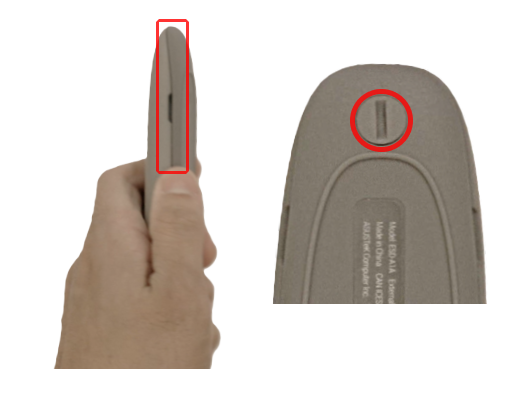
For more info, please visit ASUS Download Center.
