- English
- Other Products
- FAQ
- [AiMesh] How to set up Range Extender (RP series) ...
- Subscribe to RSS Feed
- Mark as New
- Mark as Read
- Bookmark
- Subscribe
- Printer Friendly Page
- Report Inappropriate Content
- Article History
- Subscribe to RSS Feed
- Mark as New
- Mark as Read
- Bookmark
- Subscribe
- Printer Friendly Page
- Report Inappropriate Content
on
01-29-2024
05:51 PM
- edited on
10-07-2025
05:36 AM
by
![]() ZenBot
ZenBot
[AiMesh] How to set up Range Extender (RP series) as an AiMesh Node?
Name definition
AiMesh router: The first router connected to the modem is called AiMesh router.
AiMesh node: other routers connected to the AiMesh router are called nodes.
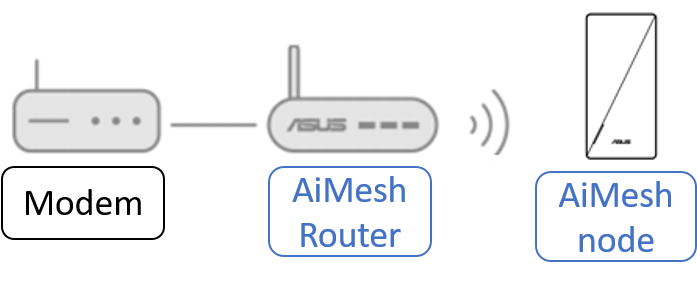
In the default state, the AiMesh system establishes the connection between the router and the nodes through wireless, but it is also possible to flexibly change the connection between the AiMesh router and the nodes to a wired connection only according to your usage environment. Optimize the network bandwidth and stability between AiMesh router and nodes.
Range extender product only supports AiMesh node, not support AiMesh router.
Support WiFi and wired connection range extender products as AiMesh node:
- RP-AX58
- RP-AX56
Only support WiFi connection as AiMesh node:
- RP-AC67
- RP-AC1900
- RP-AC55
- RP-AC92
Before setting up, please check the following:(Ex,RP-AX58)
(1) Please make sure you have ASUS router support AiMesh function.
(2) Please install the ASUS router app on your smart phone device first. Please make sure your ASUS Router App version is up to date.
For the information of how to install the ASUS router app, please refer to[Wireless Router] How to set up ASUS Wi-Fi router via ASUS Router App? (QIS, Quick Internet Setup)
(3) Please update your router firmware to the latest version. For instruction about how to update the firmware.
Please refer to the support article :
- How to update the firmware of your router to the latest version via ASUS Router App?
- How to manually upgrade firmware for an ASUS router or range extender ?
(4) Plug your RP-AX58 into a power outlet near your AiMesh router.

(5) Wait for the LED to flash and turn solid blue, indicating that your RP-AX58 is ready to connect to your AiMesh router.
If the LED light is not solid blue, it is recommended that you restore the factory default first.
Press the reset button on the WIFI extender for at least 5secs and release the reset button when you see the power LED start to flash.
Set up Range Extender (RP series) as an AiMesh Node:
Step 1. Please connect your phone to WiFi network name(SSID) of AiMesh router.
Step 2. Execute the ASUS Router app.

Step 3. Tap  and select [Add AiMesh node].
and select [Add AiMesh node].

Step 4. Select RP-AX58 and follow the onscreen instructions to complete the setup.
Step 5. We recommend that you place the AiMesh router and AiMesh node in an open or spacious location.
Setup wired connection between AiMesh routers and nodes (Ethernet backhaul)
AiMesh system supports both wireless and wired connection between an AiMesh router and node to maximize throughput and stability. AiMesh analyzes the wireless signal strength for each frequency band available, and then determines automatically whether a wireless or wired connection is best to serve as the inter-router connection backbone.
1. Follow the setup steps to establish a connection between the AiMesh router and RP-AX58 via WiFi first.
2. Place the RP-AX58 in an ideal location for the best coverage. Run an Ethernet cable from the LAN port of the AiMesh router to the Ethernet backhaul port of RP-AX58.
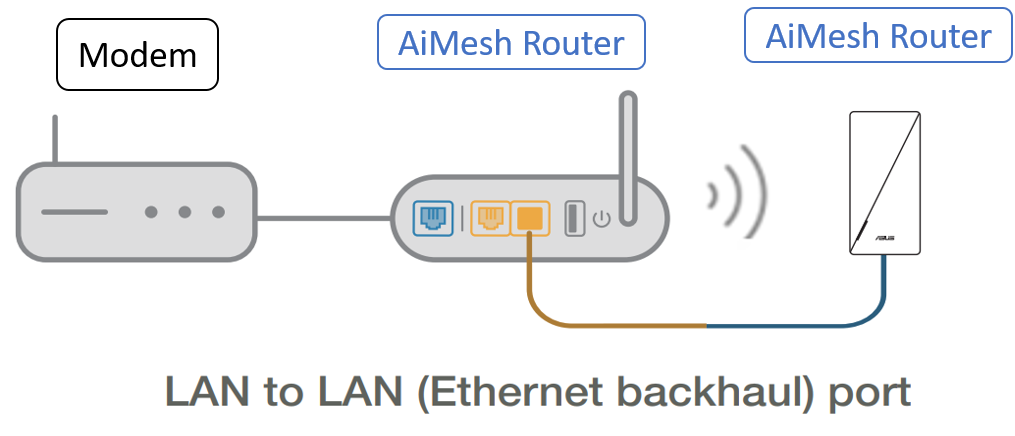
3. AiMesh system will auto-select the best path for data transmission, whether wired or wireless.
FAQ
1. How to Improve the Signal Quality between your AiMesh Router and AiMesh Node?
If you are using wireless connection…
a. We suggest you to locate your AiMesh router and node between 3-5meters.
b. Try to place your router and node on flat and hard surface.
c. Try to place your node in the center of your house. The fewer the walls (and the less substantial their inner material) between your router and node, the better your performance will be.
Houses with dense materials like plaster, lath, or chicken wire in the walls are particularly hard for WiFi waves. Whenever possible, aim for direct line of sight between routers.
d. Routers radiate their signal more upwards than downwards, but mostly along the plane they are placed on. It is best to place your routers at a height halfway between the floor and the ceiling, not on the ground.
e. If you are using smart connect, please try to turn off smart connect then try again.
f. Please try to setup a fixed channel for 5G WiFi to see if it helps. Please refer to [Wireless] How to fix wireless Control Channel? to learn more.
g. Try to reset your AiMesh system to default and manual set up and see if issue persist. Please stay in default setting and do not import a pre-saved setting file to prevent any possible connection issue.
h. Please try to switch the role of mesh router and mesh node then try again. (Mesh router to be mesh node, mesh node to be mesh router)
If you are using an Ethernet backhaul…
1. Check if you are using a CAT 5e/CAT 6 cable. If your cable does not support Gigabit or the cable is almost worn out, we suggest you replace it.
Go to Network Map > Click  icon > Click [Status] in Right column.
icon > Click [Status] in Right column.
In [Ethernet ports], the speed at which wired connections to WAN and LAN ports are displayed. WAN and LAN speed is 1Gbps, as shown in the following figure.
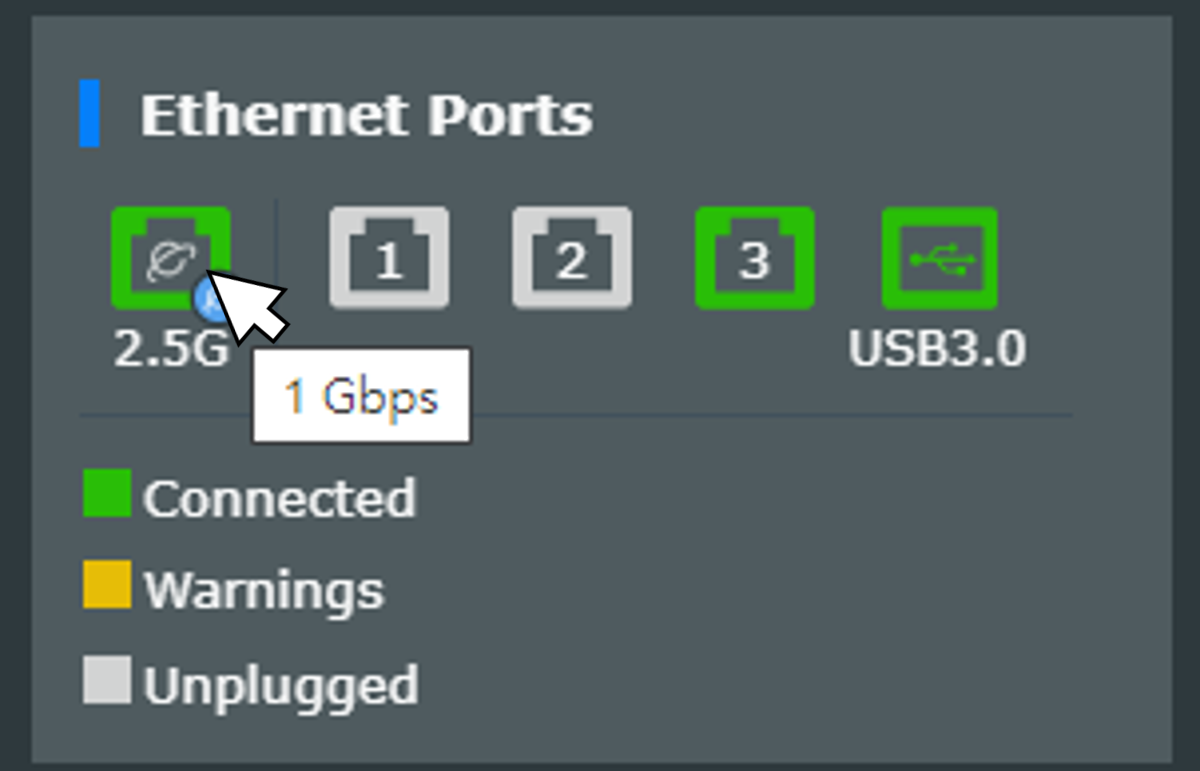
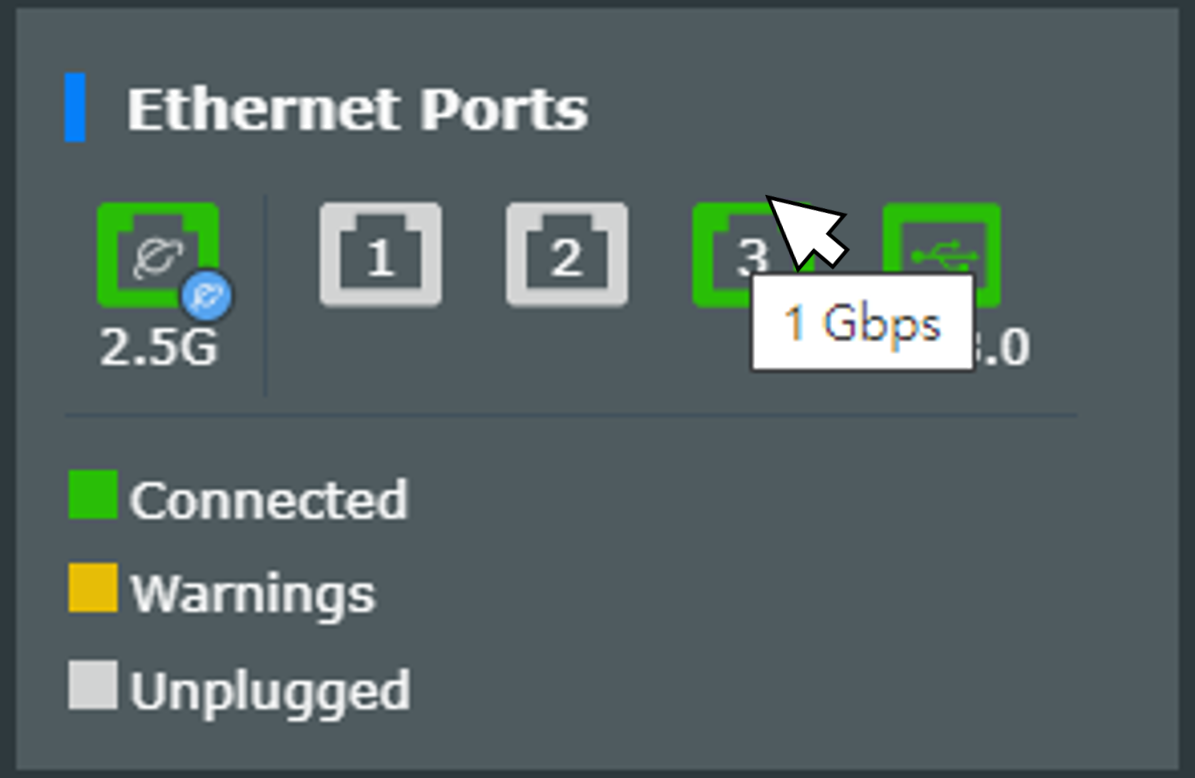
2. If you use a switch to connect your AiMesh devices, please check if the cable and switch both offer Gigabit Ethernet speed.
Note: ASUS wireless routers have different features depending on the model, before using this feature, please refer to the product specification page to confirm that your router supports the above features.
3. Try to reset your AiMesh system to default and manual set up and see if issue persist. Please stay in default setting and do not import a pre-saved setting file to prevent any possible connection issue.
4. Please try to switch the role of mesh router and mesh node then try again. (Mesh router to be mesh node, mesh node to be mesh router)
How to get the (Utility / Firmware)?
You can download the latest drivers, software, firmware and user manuals in the ASUS Download Center.
If you need more information about the ASUS Download Center, please refer this link.
