- Article History
- Subscribe to RSS Feed
- Mark as New
- Mark as Read
- Bookmark
- Subscribe
- Printer Friendly Page
- Report Inappropriate Content
on
01-18-2025
10:08 AM
- edited
21 hours ago
by
![]() ZenBot
ZenBot
[AiMesh] How to Reboot your AiMesh node?
[Noun Definition]
AiMesh Router: The first router connects to the modem or to the internet.
AiMesh Node: The other routers connect to the AiMesh router.

For more information about AiMesh setup, please refer to the below
Introduction to AiMesh : https://www.asus.com/microsite/aimesh/en/index.html
FAQ: [AiMesh] How to setup AiMesh system (Web GUI)
This article describes the following ways to reboot your AiMesh node:
Note: The following steps apply to AiMesh nodes that have been powered on and connected to an AiMesh router.
1. Unplug and plug the power cable
Unplug the power cable from the AiMesh node and then plug it back in. Wait for the AiMesh node to reconnect to the AiMesh router and check that the router's power LED is steadily lit, indicating that the router has completed booting.
Step 1: Press or switch the power button to turn off the AiMesh node. Ensure that the AiMesh node's power LED is off, indicating that the AiMesh node is powered down.
Step 2: Press or switch the power button again to turn on the AiMesh node. Ensure that the AiMesh node's power LED is steadily lit, indicating that the AiMesh node has completed booting.
Find the power button on your router, kindly refer to the following picture. Different models might have slight differences. If you have any question ,please check the user manual.

3. AiMesh Router Web GUI
Step 1: Connect your device (laptop or phone) to the AiMesh router or AiMesh node via wired or WiFi connection and enter your router LAN IP or router URL http://www.asusrouter.com to the Web GUI.
Step 2: Enter your login username and password on the login page and then click [Sign In].
Step 3: Go to [AiMesh] > AiMesh node > Management > click [Reboot Node].
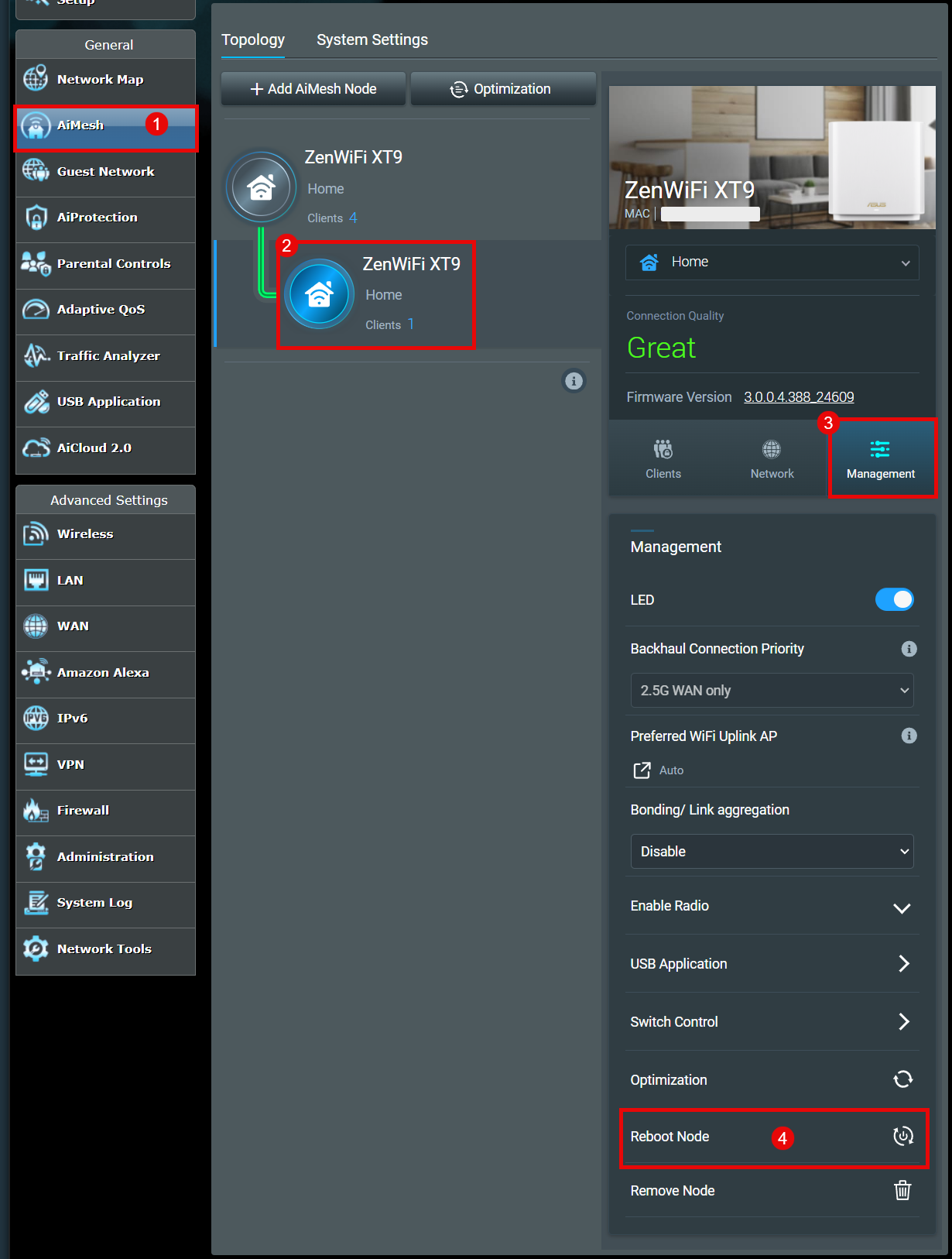
Step 4: When you click [OK], it will restart immediately.
When you restart an AiMesh node, all devices connected to this AiMesh node are disconnected from the internet. Once the reboot is complete, all devices will be reconnected.
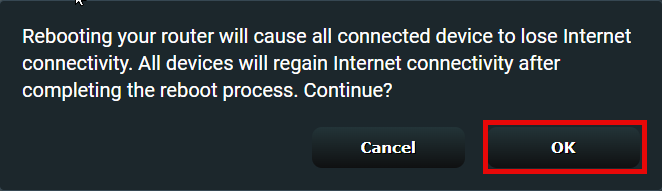
Step 5: Wait for the AiMesh node to reconnect to the AiMesh router and check that the router's power LED is steadily lit, indicating that the router has completed booting.
4. ASUS Router App
Step 1: Connect your phone to the AiMesh router or AiMesh node via WiFi connection.
Step 2: Login to App and tap [ AiMesh node] > Settings icon at the top right > [ Reboot device ].
Step 3: When you click [OK], it will restart immediately.
When you restart an AiMesh node, all devices connected to this AiMesh node are disconnected from the internet. Once the reboot is complete, all devices will be reconnected.
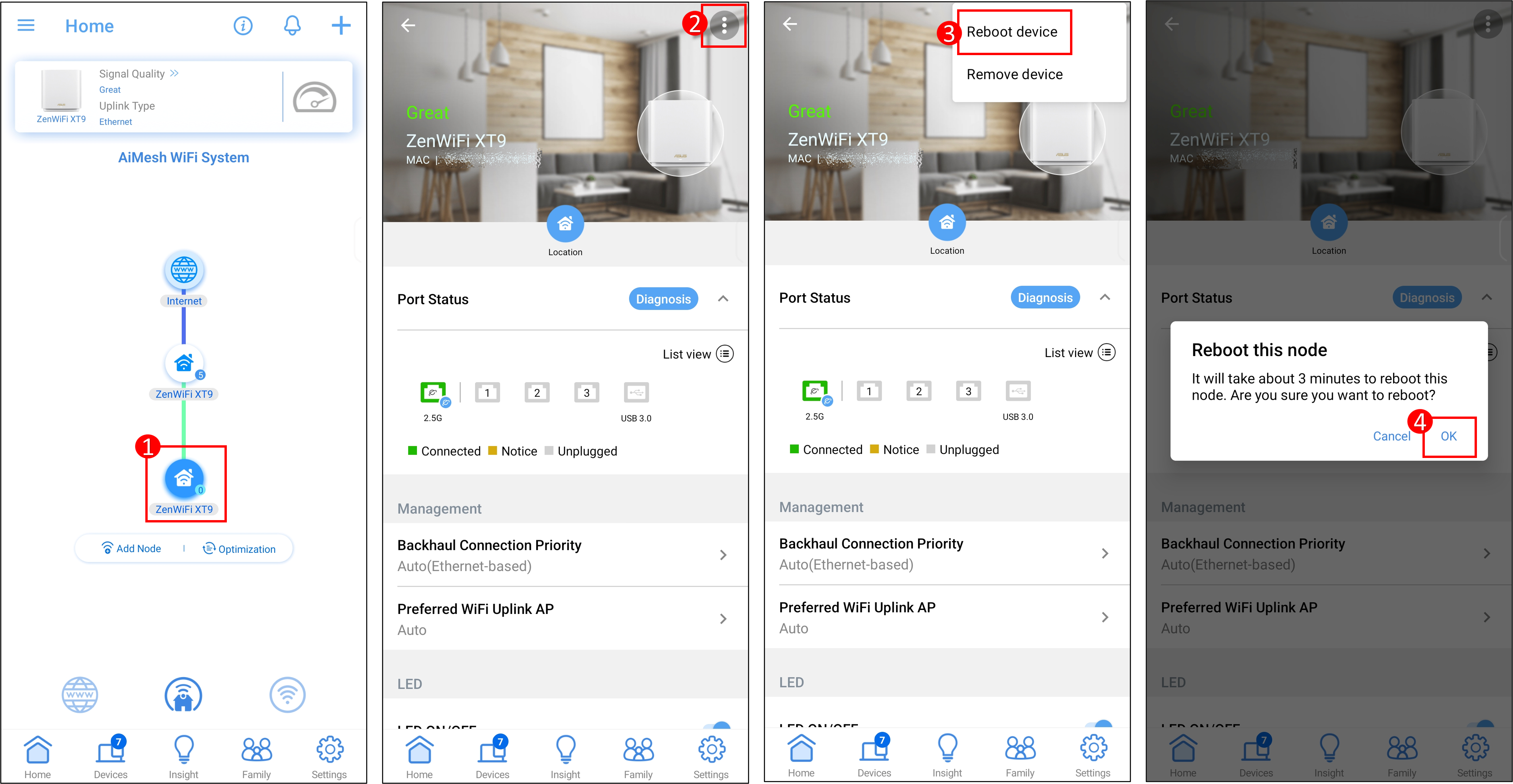
Step 4: Wait for the AiMesh node to reconnect to the AiMesh router and check that the router's power LED is steadily lit, indicating that the router has completed booting.
Note: According to the aforementioned method, after restarting the AiMesh node, if there are still other issues, you can try the following troubleshooting methods.
a. Please update your router firmware to the latest version, refer to FAQ [AiMesh] How to update firmware of my AiMesh node?
b. Please restore the router to its default status, refer to FAQ [Wireless Router] How to reset the router to factory default setting
How to get the (Utility / Firmware)?
You can download the latest drivers, software, firmware and user manuals in the ASUS Download Center.
If you need more information about the ASUS Download Center, please refer this link.
