- English
- Other Products
- FAQ
- [AiMesh] How to enable/disable the WiFi signal of ...
- Subscribe to RSS Feed
- Mark as New
- Mark as Read
- Bookmark
- Subscribe
- Printer Friendly Page
- Report Inappropriate Content
- Article History
- Subscribe to RSS Feed
- Mark as New
- Mark as Read
- Bookmark
- Subscribe
- Printer Friendly Page
- Report Inappropriate Content
on
02-22-2025
10:01 AM
- edited on
10-07-2025
04:12 AM
by
![]() ZenBot
ZenBot
[AiMesh] How to enable/disable the WiFi signal of AiMesh node?
When an AiMesh node is connected to the main, the node will enable the WiFi signal by default, if you want to disable the WiFi signal in the node, please refer to the following steps.
Step 1: Connect your device (laptop or phone) to the AiMesh router or AiMesh node via wired or WiFi connection and enter your router LAN IP or router URL http://www.asusrouter.com to the Web GUI.
Step 2: Enter your login username and password on the login page and then click [Sign In].
Step 3: Go to [AiMesh] > AiMesh node > Management > click [Enable Radio].
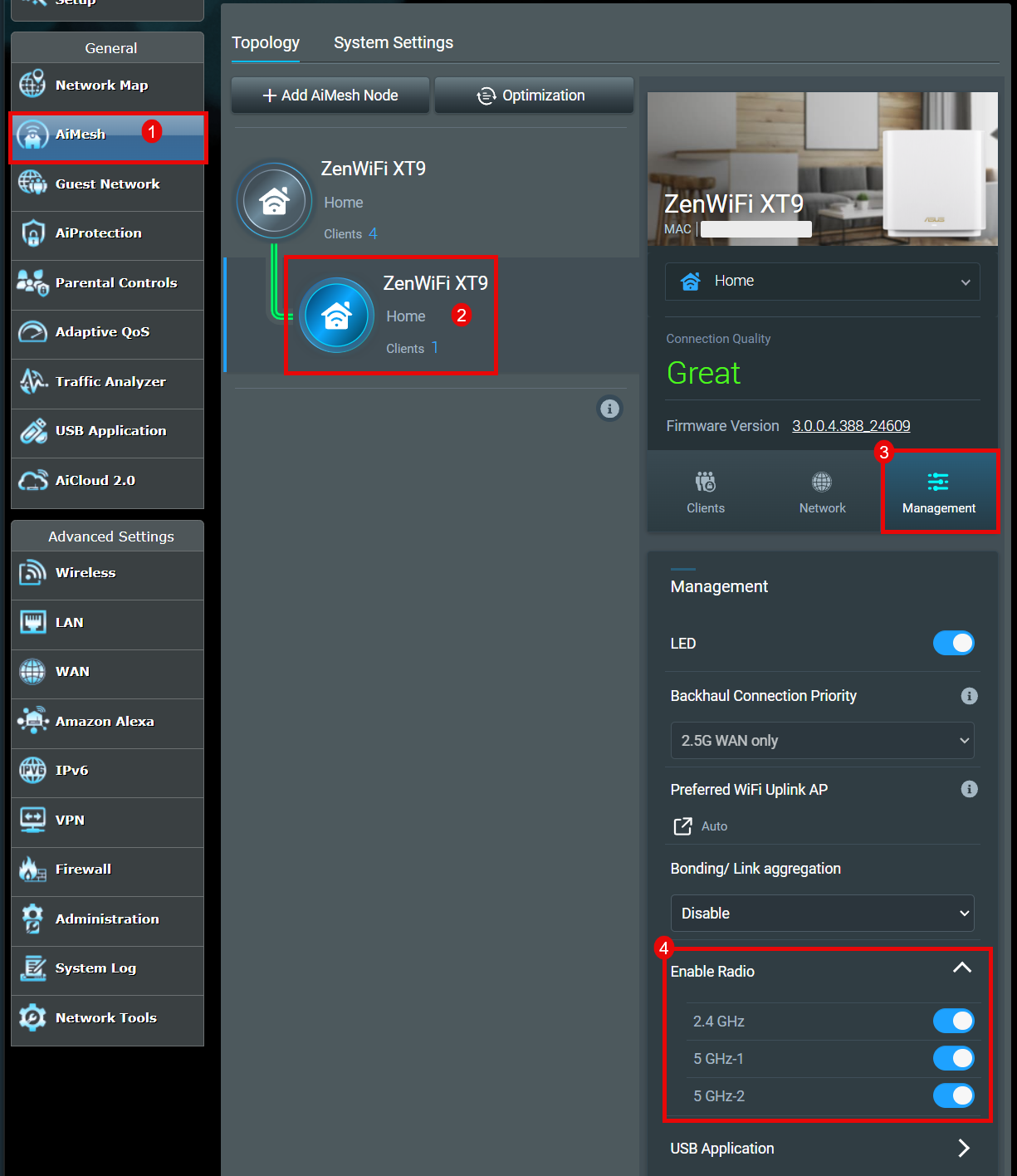
Step 4: Click the WiFi signal you want to disable(The figure below uses 2.4 GHz as an example), and click [OK] to finish.
NOTE: If you disable Radio functionality, the connectivity of your AiMesh router(s) and end device will be affected.
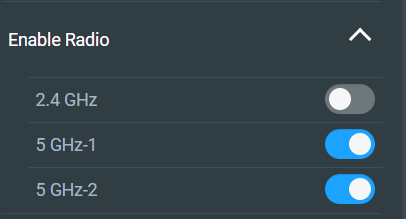
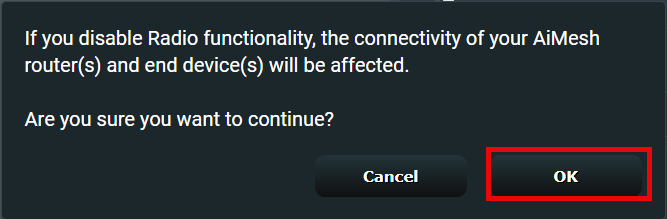
[Noun Definition]
AiMesh Router: The first router connects to the modem or to the internet.
AiMesh Node: The other routers connect to the AiMesh router.

For more information about AiMesh setup, please refer to the below
- Introduction to AiMesh : https://www.asus.com/microsite/aimesh/en/index.html
- FAQ: [AiMesh] How to setup AiMesh system (Web GUI)
FAQ
1. Is there an option to enable/disable the WiFi signal of the AiMesh node in the ASUS Router app?
Currently, you can only enable/disable the WiFi signal of the AiMesh node from the ASUS router settings page (Web GUI).
Please refer to How to enter the router setting page(Web GUI) to learn more.
How to get the (Utility / Firmware)?
You can download the latest drivers, software, firmware and user manuals in the ASUS Download Center.
If you need more information about the ASUS Download Center, please refer this link.
