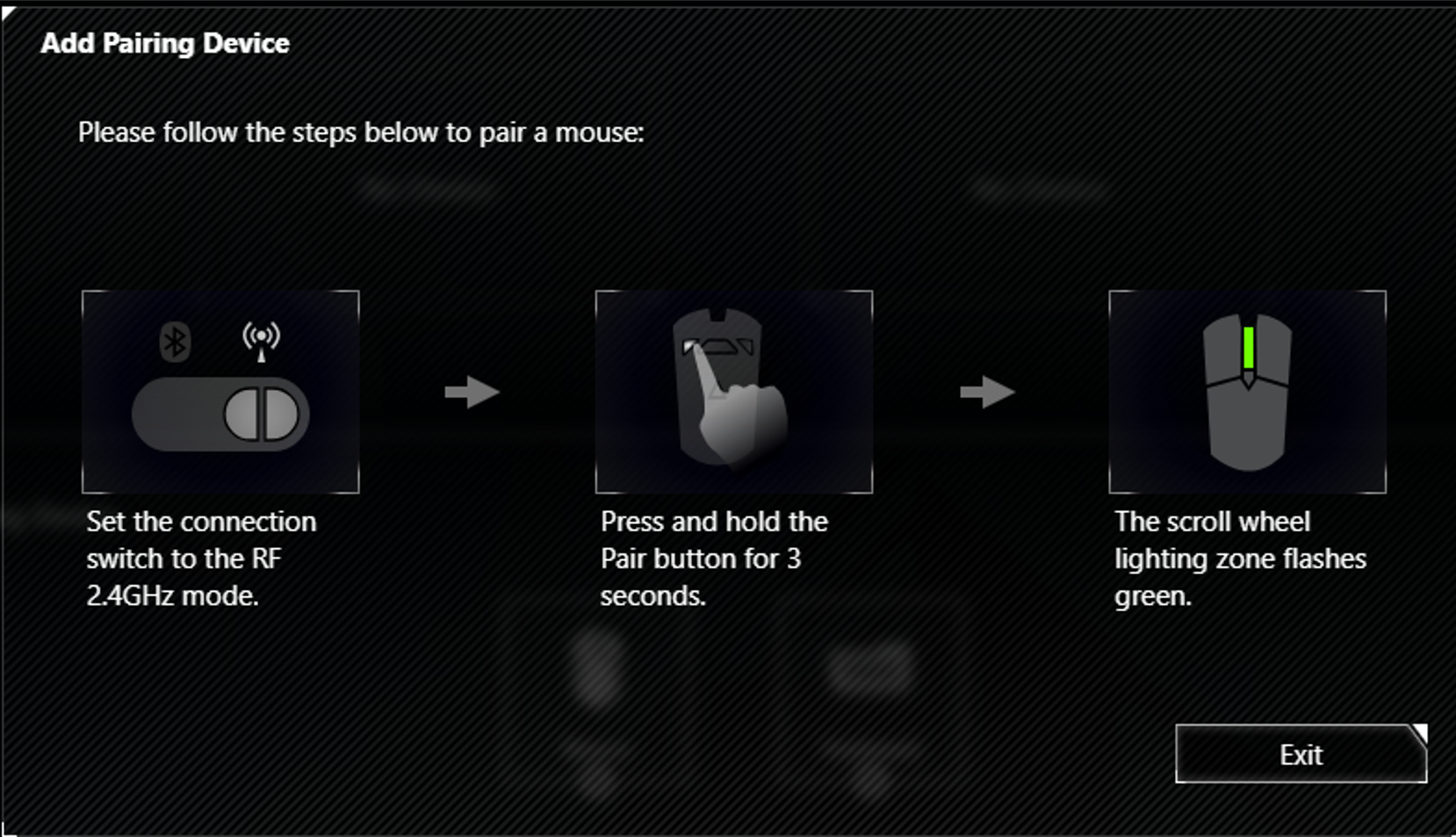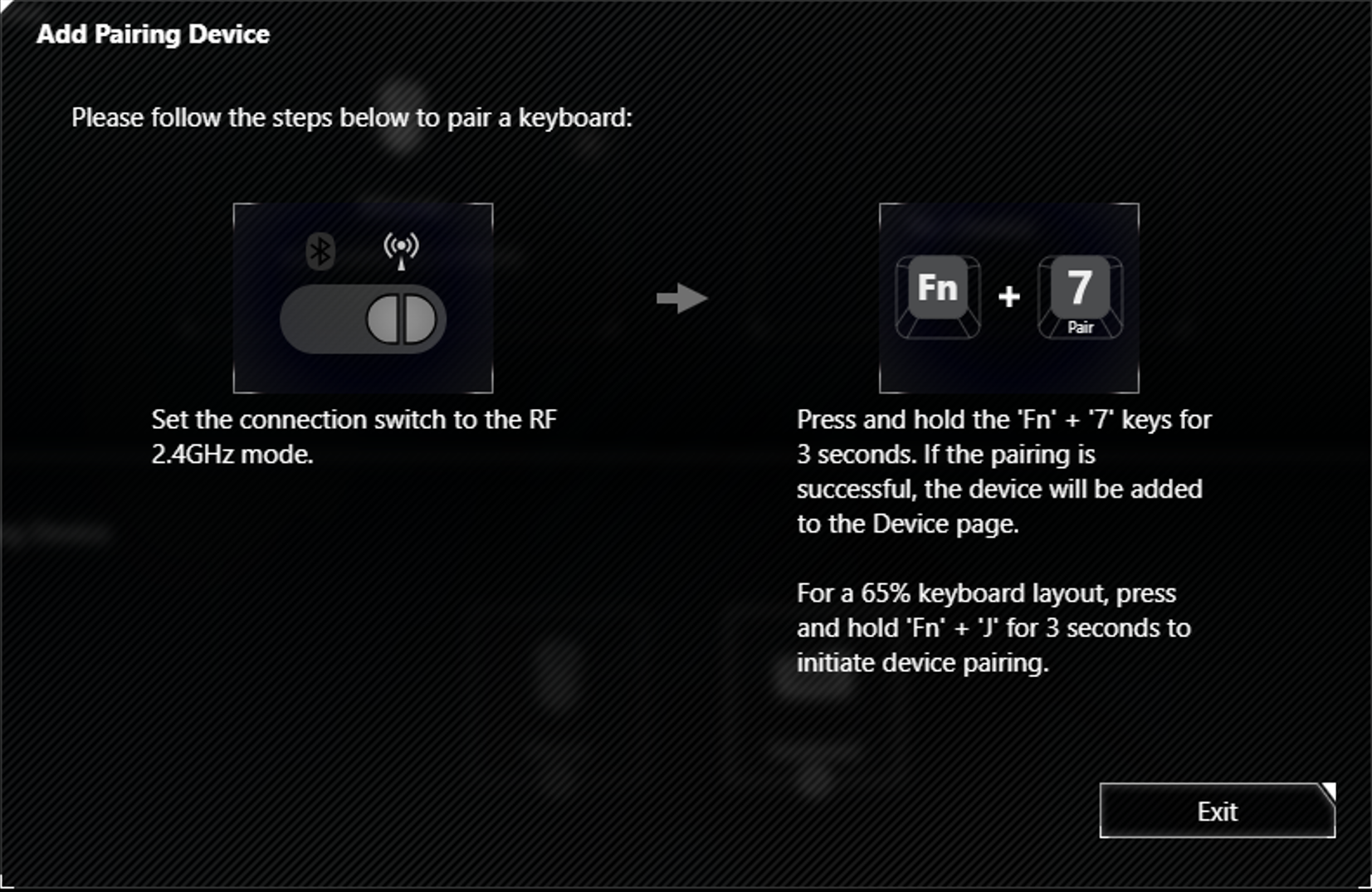- English
- Other Products
- FAQ
- [Accessories] My mouse/keyboard doesn’t work in RF...
- Subscribe to RSS Feed
- Mark as New
- Mark as Read
- Bookmark
- Subscribe
- Printer Friendly Page
- Report Inappropriate Content
- Article History
- Subscribe to RSS Feed
- Mark as New
- Mark as Read
- Bookmark
- Subscribe
- Printer Friendly Page
- Report Inappropriate Content
on
07-06-2024
10:07 AM
- edited
Sunday
by
![]() ZenBot
ZenBot
[Accessories] My mouse/keyboard doesn’t work in RF 2.4G wireless mode
A. Follow the steps below to check the pairing status and re-pair the dongle/device
1. Insert both dongle and device with bundled cable into PC.
2. Launch Armoury Crate
3. Go to device page of “ROG OMNI RECEIVER”
Device->ROG OMNI RECEIVER

4. Check if the device is paired with the ROG OMNI RECEIVER.
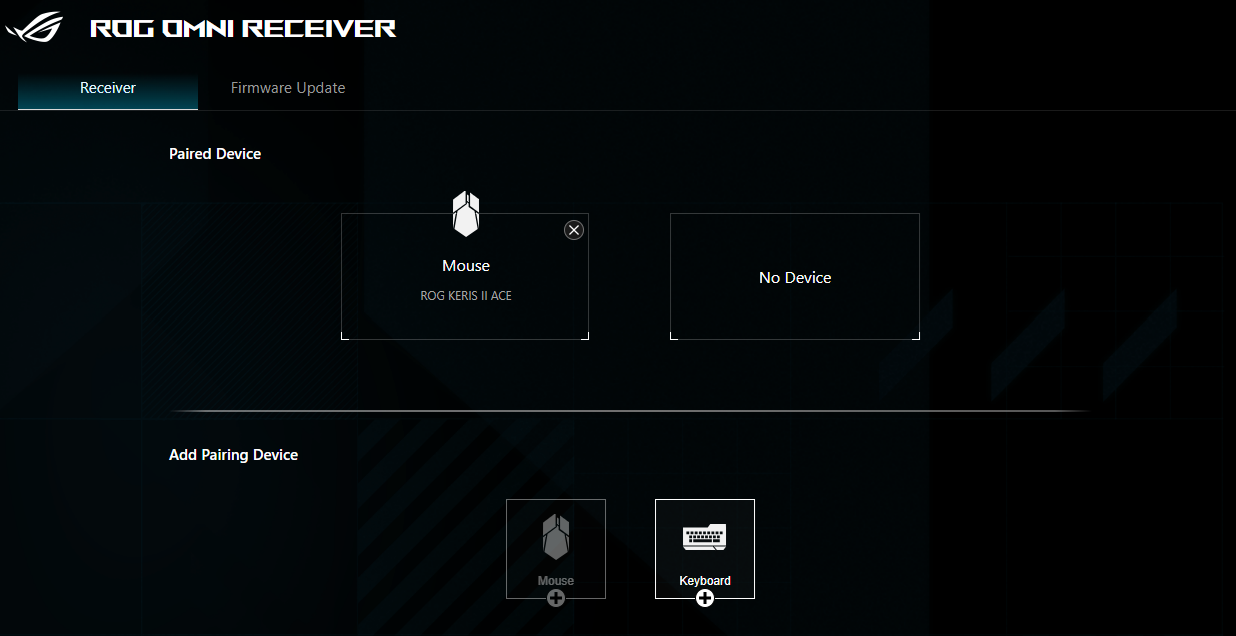
However, once the device is paired with a new ROG OMNI RECEIVER, the previous receiver's connection will become invalid. If the screen indicates the device is paired but it cannot be used, it is likely that the device has been paired with a different receiver. This is because, even though the original receiver retains the pairing data, the device will only function with the currently paired receiver. Please follow the steps below to re-pair the device。
5. Click the  button , and follow instructions to delete the pairing data.
button , and follow instructions to delete the pairing data.
Click “Delete”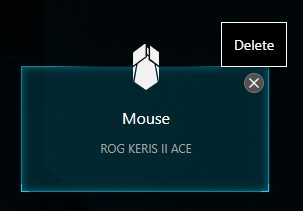
Click “Yes”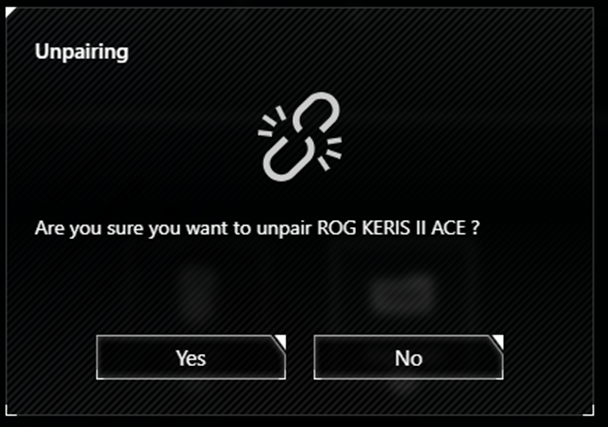
Click “OK”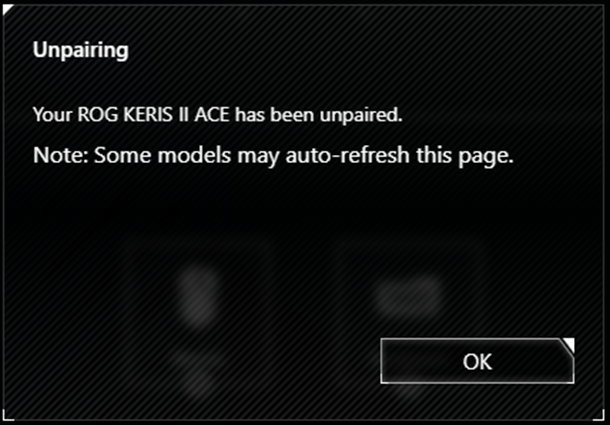
6. Go to device page of “ROG OMNI RECEIVER”
Device->ROG OMNI RECEIVER
Click the + button, and follow instructions to finish the pairing procedure.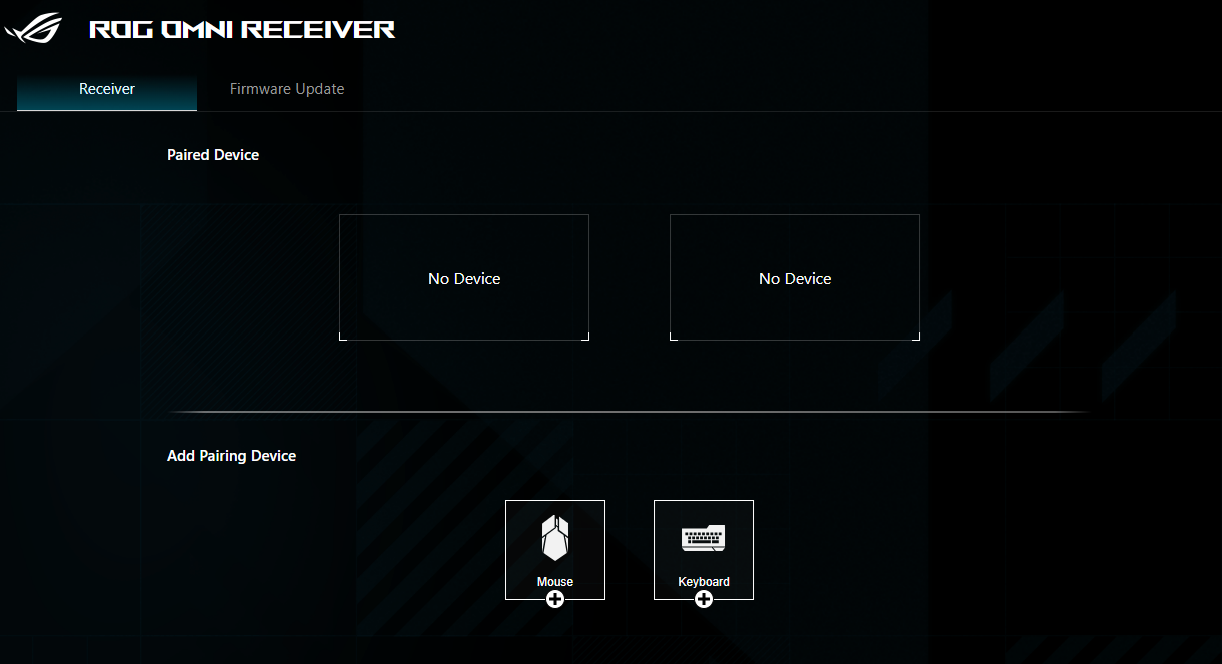
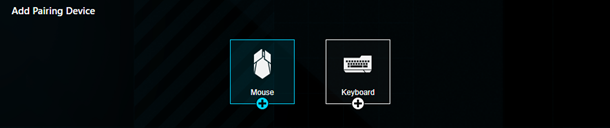
Mouse: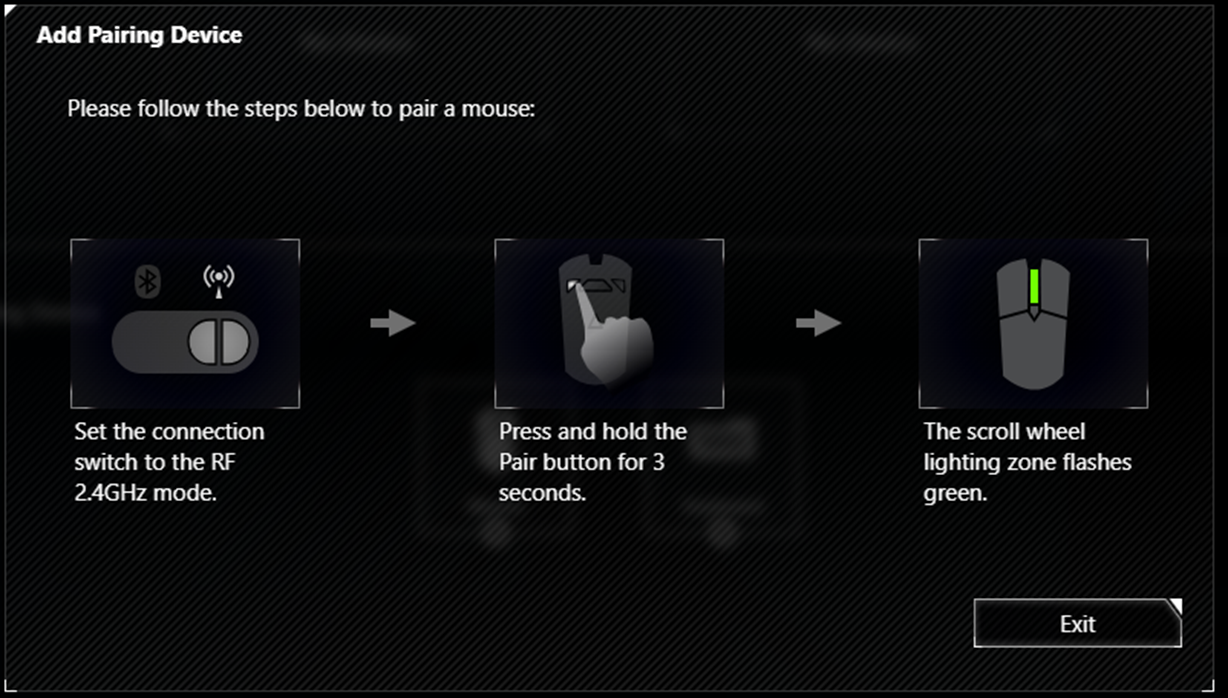
Keyboard:
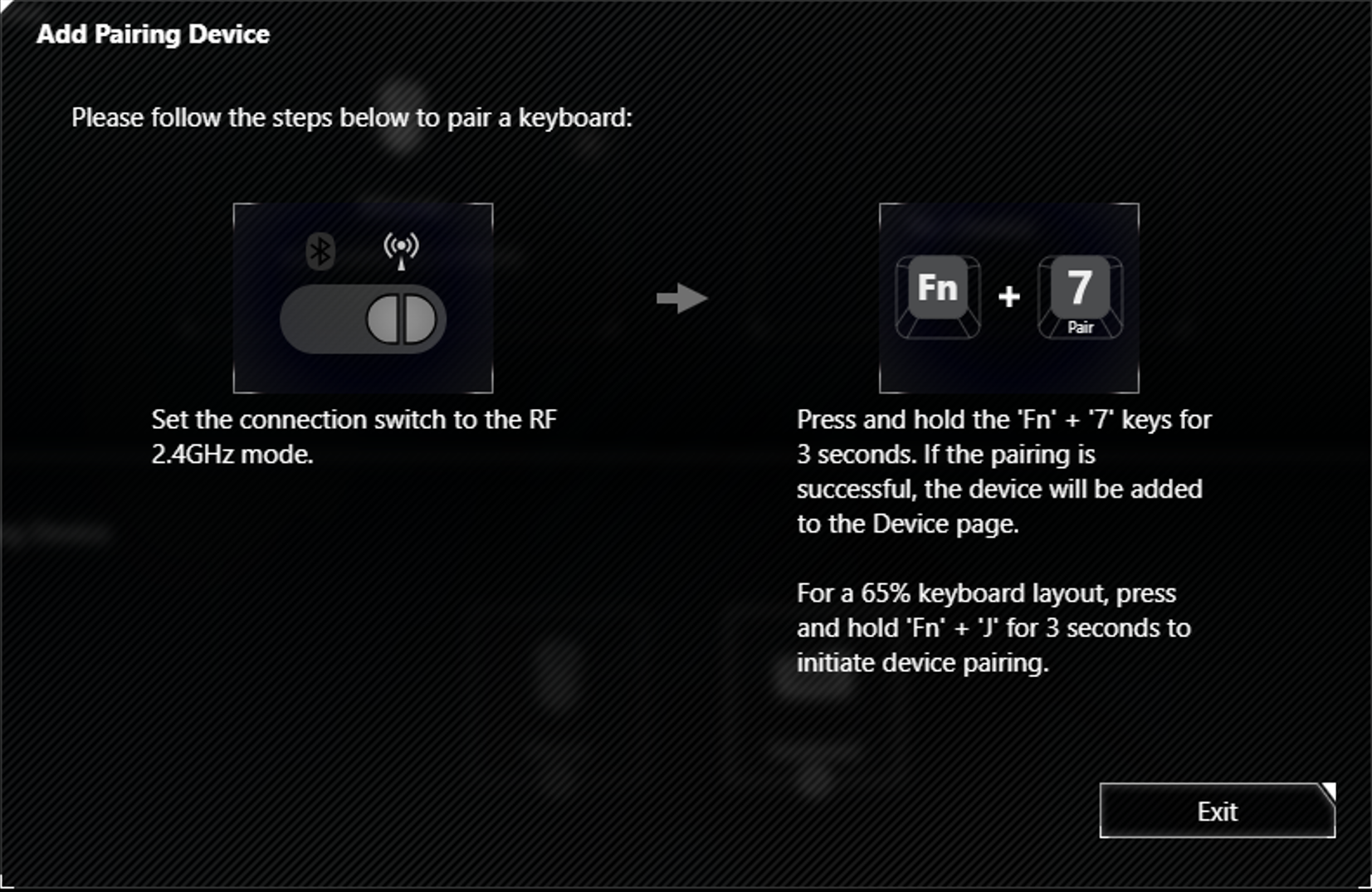
B. If the device still does not work after competing step A. Please follow below steps to update firmwares and pair dongle/device.
1. Insert both dongle and device with bundled cable into PC.
2. Launch Armoury Crate
Settings – Update Center – Check for Updates
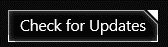
3. Update all the related contents from Armoury Crate
4. Go to device page of “ROG OMNI RECEIVER”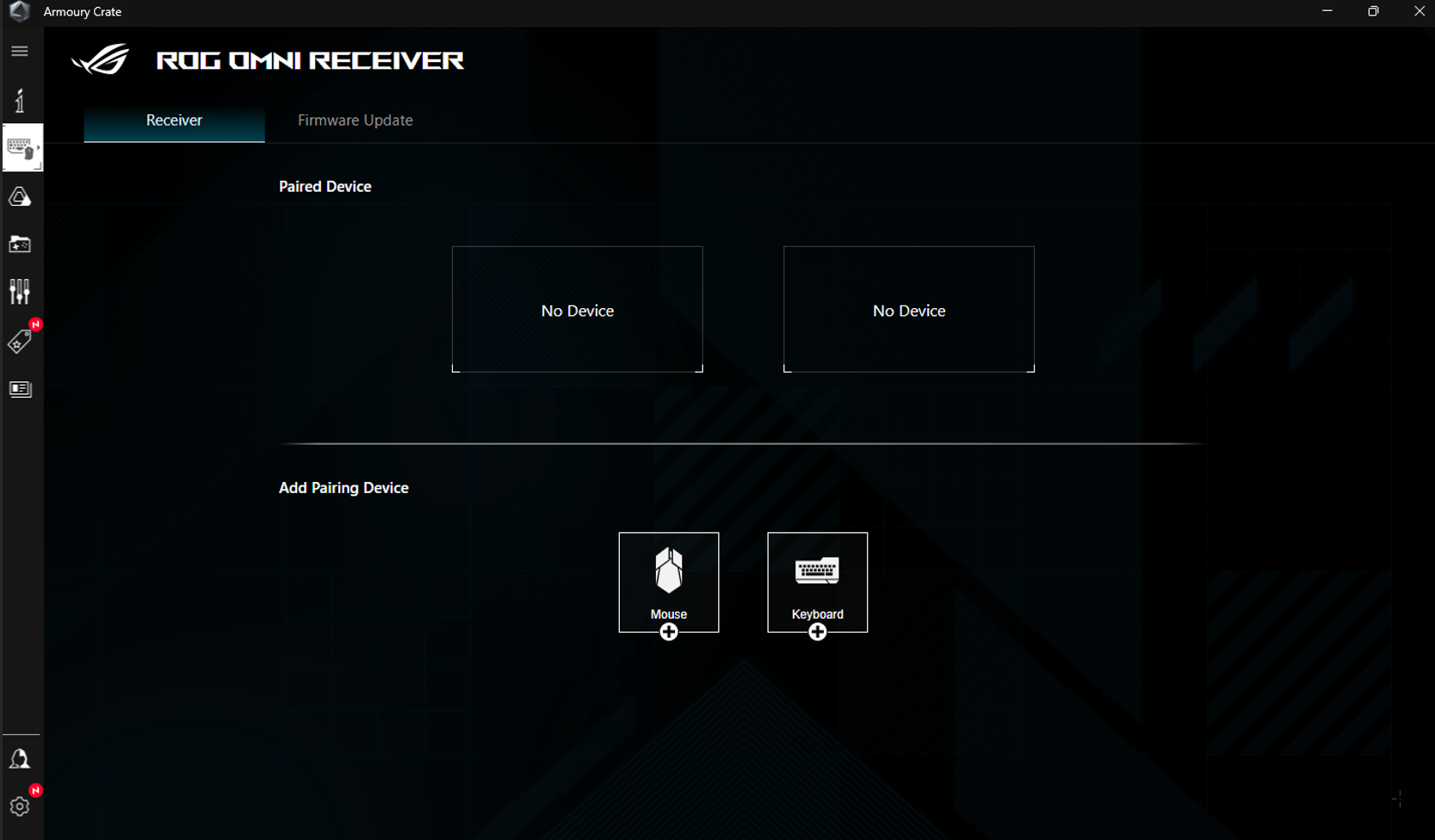
5. Press “ ” and follow instructions to finish the pairing process.
” and follow instructions to finish the pairing process.