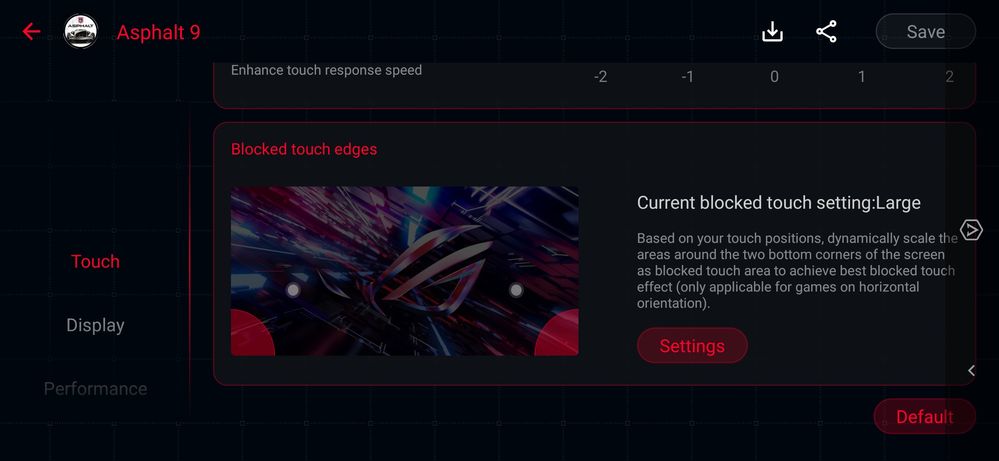- English
- ROG Phone Series
- ROG Phone II
- Re: [Game Profiles Guide] Call of Duty Mobile - X ...
- Subscribe to RSS Feed
- Mark Topic as New
- Mark Topic as Read
- Float this Topic for Current User
- Bookmark
- Subscribe
- Mute
- Printer Friendly Page
[Game Profiles Guide] Call of Duty Mobile - X Mode Performance & efficiency settings!
- Mark as New
- Bookmark
- Subscribe
- Mute
- Subscribe to RSS Feed
- Permalink
- Report Inappropriate Content
04-03-2020 01:21 AM
The following is a guide from your friendly ZenTalk editors providing you with our test Game profile settings for your reference & enjoyment!
Call of Duty Mobile is a first-person shooter game developed by Tencent's Tianmei Studio Group and released by Activision on Android. On ROG Phone II, you can use the various settings in Armoury Crate to achieve a better gaming experience. Let’s see which settings can achieve the best results!
Note; This guide was originally made for the Garena-published version of Call Of Duty Mobile (generally for South-East Asia + Taiwan) – technically we do not believe there to be any differences between that and the Activision published version (other regions) ; depending on where you live, the game-version you have on the Play Store will change accordingly.
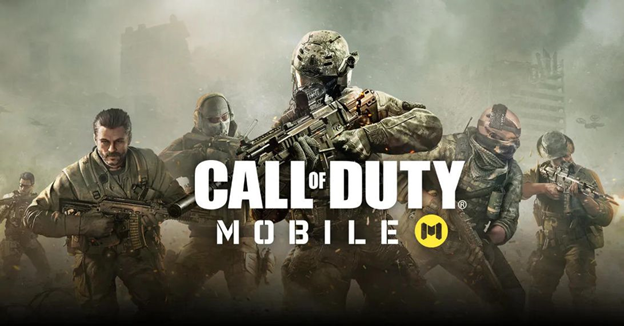
In terms of settings, we have mainly divided them into two parts: General settings and Performance [Hardcore Tuning] settings.
First of all, in the general settings section, you can set the Touch, Display, Network, etc. in the Armoury Crate profile for CODM.
1. Touch-blocking function: Armoury Crate → Game Library → Scenario Profile → Touch
In the [Blocked touch edges] section, because the palm under the thumb often cause mistouches during gameplay, you can set the [Blocked touch edges] area to reduce the mistouch on the screen.
As for the [Touch Sensitivity] part, because everyone has different habits, sensitivity, and preference of play-styles in-game; you can adjust it to your own liking.
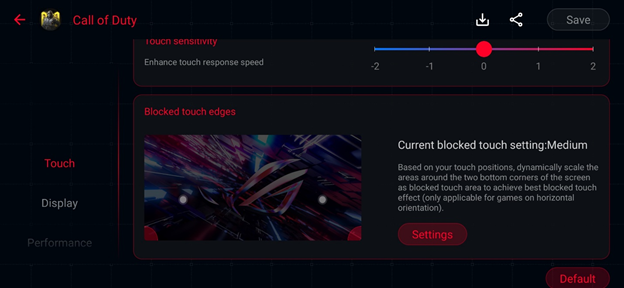
2. Display settings: Armoury Crate → Game Library → Scenario Profile → Display
In the display section, you can set a special screen update rate for the app. Since currently Call of Duty Mobile only runs at a maximum of 60 fps, even at the highest frame rate, the screen refresh rate during the game can be locked to 60Hz, making the game more power efficient.

3. Network settings: Armoury Crate → Game Library → Scenario Profile → Network
It is recommended to prevent the automatic switching of the network connection. It is known that automatic switching may cause disconnection during gameplay.
It is also recommended to turn off background system synchronization to avoid automatic synchronization taking up network resources.
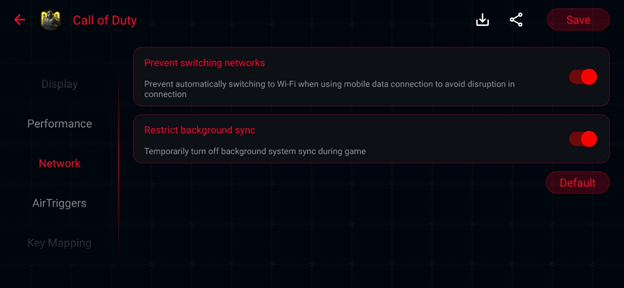
4. Performance settings: Armoury Crate → Game Library → Scenario Profile → Performance
In the Performance section, set the [Temperature control] slider to [High].
Enabling [Memory Cleaner] is also recommended.
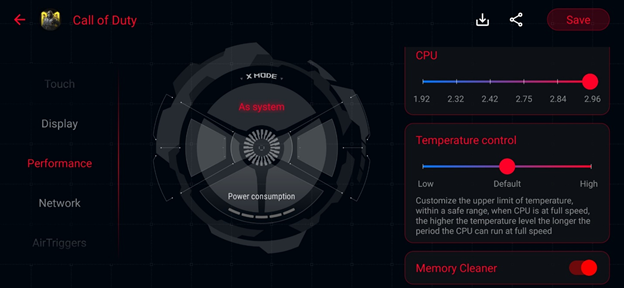
In addition to the above general settings, X Mode tuning allows for the most in-depth system tuning ever found. This guide provides two use-cases with their best settings.
The settings will be changed here; under [X Mode Hardcore Tuning]
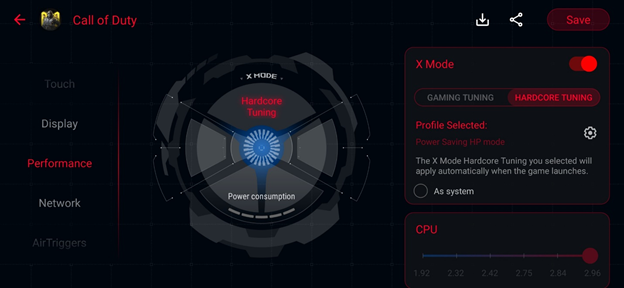
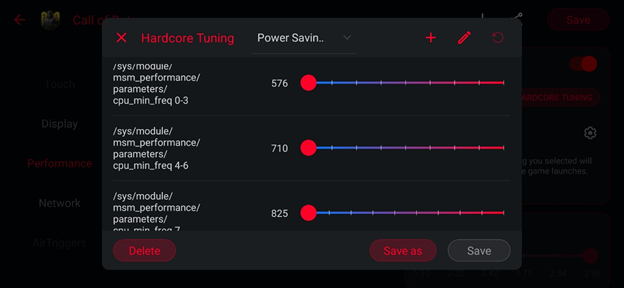
The picture below shows the game state without any performance settings (X Mode off). Call of Duty Mobile is set to the highest image quality and the highest frame rate in-game. The phone is charged to 100% before each test, and the 1v1 game with fixed maps is activated for 15 minutes (to ensure that each test is nearly the same).
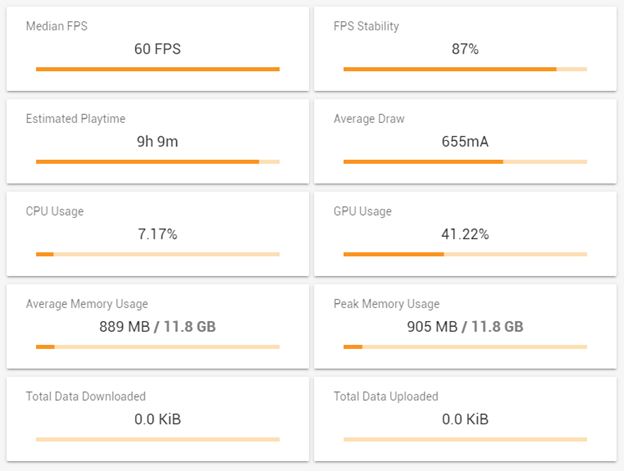
The below table shows the game state with preset X Mode. You can find that when the preset X Mode is turned ON, the FPS stability has increased significantly (87% → 96%), and the CPU (7.17% → 6.74%) and GPU (41.22% → 31.03%) has effectively reduced the usage, but the relative power consumption has increased significantly (9h9m → 6h39m). Because of this, the best results can be achieved through the following two settings for X-Mode Hardcore tuning;
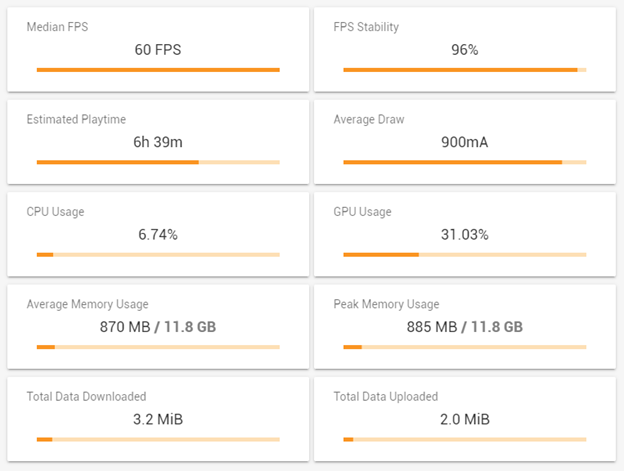
[Power-saving, high-performance] mode settings
Armoury Crate → Game Library → Scenario Profile → Performance → Xmode → Hardcore Tuninng
1. / sys / module / msm_performance / parameters / cpu_max_freq 0-3: 1478 (item 4)
2. / sys / module / lpm_levels / parameters / bias_hyst: open (item 😎
3. / proc / sys / kernel / sched_group_downmigrate: 50 (item 20)
4. / sys / devices / system / cpu / cpuX / sched_load_boost: 70 (item 22)
5. / sys / devices / system / cpu / cpuX / cpufreq / schedutil / hispeed_load: 30 (item 23)
6. / sys / devices / system / cpu / cpuX / cpufreq / schedutil / hispeed_freq: 1785000 (item 24)
7. / sys / devices / system / cpu / cpu4 / core_ctl / busy_up_thres: 30 (item 25)
8. / sys / devices / system / cpu / cpu7 / core_ctl / busy_up_thres: 30 (item 27)
9. / sys / devices / system / cpu / cpu7 / core_ctl / busy_down_thres: 90 (item 28)
10. / sys / class / devfreq / soc: qcom, cpu4-cpu-I3-lat / mem_latency / ratio_ceil: 400 (item 31)
11. / sys / class / devfreq / soc: qcom, cpu-IIcc-ddr-bw / min_freq: 79 (item 36)
12. / sys / class / devfreq / soc: qcom, cpu-cpu-IIcc-bw / bw_hwmon / io_percent: 10 (item 38)
13. / sys / class / devfreq / soc: qcom, npu-npu-ddr-bw / bw_hwmon / io_percent: 10 (item 39)
14. STORAGE_CLK_SCALING_DISABLE: On (item 40)
15. / sys / block / sda / queue / rq_affinity: On (item 49)
With this [Power-saving, high-performance] setting, we are mainly aiming at optimizing power-draw while allowing the game to maintain its highest settings.
After the [Power-saving, high-performance] settings are used, (within X mode hardcore tuning), we can achieve even better FPS stability (96% → 97%), lower CPU usage (6.74% → 6.16%), and better power efficiency; which can be found directly from the testing data. After the power-saving and high-performance setting, the playable time has been directly increased from 6 hours and 39 minutes to 10 hours and 4 minutes. Without losing performance, it can directly extend the play time!*
*Please note these figures are achieved through testing on our ROG Phone II with the Garena-published version of CODM, your conditions and results may vary.
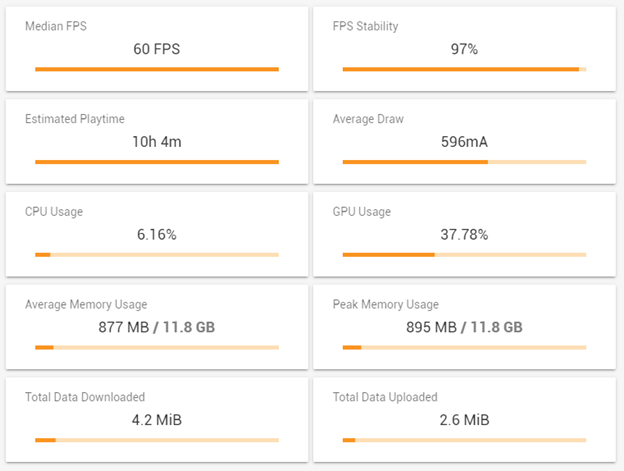
[At-Home, high-performance] mode
Armoury Crate → Game Library → Scenario Profile → Performance → X mode → Hardcore Tuning
1. / sys / module / msm_performance / parameters / cpu_min_freq 4-6: 2419 (item 2)
2. / sys / module / msm_performance / parameters / cpu_max_freq 0-3: 1478 (item 4)
3. / sys / module / lpm_levels / parameters / bias_hyst: open (item 😎
4. / sys / class / kgsl / kgsl-3d0 / min_pwrlevel: 0 (item 13)
5. / proc / sys / kernel / sched_group_downmigrate: 50 (item 20)
6. / sys / devices / system / cpu / cpuX / sched_load_boost: 70 (item 22)
7. / sys / devices / system / cpu / cpuX / cpufreq / schedutil / hispeed_load: 30 (item 23)
8. / sys / devices / system / cpu / cpuX / cpufreq / schedutil / hispeed_freq: 1785000 (item 24)
9. / sys / devices / system / cpu / cpu7 / core_ctl / busy_down_thres: 90 (item 28)
10. / sys / class / devfreq / soc: qcom, cpu4-cpu-I3-lat / mem_latency / ratio_ceil: 400 (item 31)
11. / sys / class / devfreq / soc: qcom, cpu-IIcc-ddr-bw / min_freq: 79 (item 36)
12. / sys / class / devfreq / soc: qcom, cpu-cpu-IIcc-bw / bw_hwmon / io_percent: 10 (item 38)
13. / sys / class / devfreq / soc: qcom, npu-npu-ddr-bw / bw_hwmon / io_percent: 10 (item 39)
14. STORAGE_CLK_SCALING_DISABLE: On (item 40)
If you are gaming indoors, near a power socket, then the issue of power consumption can be mostly ignored - so for these settings we will focus more on performance
*Please note these figures are achieved through testing on our ROG Phone II with the Garena-published version of CODM, your conditions and results may vary.
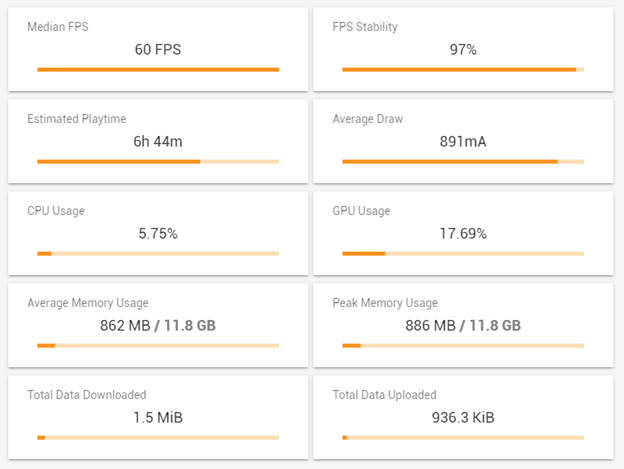
After the [At-home, high-performance] settings are applied,
We see that the stability of FPS increased slightly (96% → 97%, compared to the default X MODE ON), and the CPU usage decreases slightly (6.74% → 5.75%). It is even better that the GPU usage rate drops significantly (31.03% → 17.69%). Relatively, it leaves more headroom for the GPU instant response. Even if CODM would enable 120 FPS in the future, the high performance could be effectively maintained.
Some relevant things to note;
This game has a high demand for network quality. If the network quality is not good enough, especially if there are many players at once during peak hours, there is a certain chance that it will cause black screen, flashbacks, and freezes.
When playing very demanding games, such as CODM, or PUBGM, etc. , the best performance will always be had when playing un-plugged from the charger.
This guide does not attempt to solve any problems or bugs related to the game itself. There are many bugs and issues with the game, as is normal for most games, and while this guide aims to help with the performance aspects of the ROG Phone II when playing CoDM, it cannot and does not solve any underlying issues you may have as caused by the game.
Finally, I would like to remind everyone that the ROG software team released the specially tuned improvements on Android 10 with 17.0230.2002.32. Improving the gameplay experience – reducing the occurrence of “black screens” and similar issues as much as we can (the root cause of these issues still lie with the game itself unfortunately).
This guide can be used as an entry point for user experimentation; your results and conditions may vary.
GLHF! ❤️The ZenTalk Team
- Mark as New
- Bookmark
- Subscribe
- Mute
- Subscribe to RSS Feed
- Permalink
- Report Inappropriate Content
04-09-2020 03:03 AM
algertThis is a very common problem for many phones , not just ROG Phone II. It is caused by the game itself and it is something we have very difficulty in affecting.Hello.I im Algerti.
I would like some help from you, as my rog 2 phone during the call of duty mobile game goes out of play and becomes a black screen, please help me how to solve this problem .
Thank you
View post
Strongly suggest you to feedback to the developers of the game. (We also have).
- Mark as New
- Bookmark
- Subscribe
- Mute
- Subscribe to RSS Feed
- Permalink
- Report Inappropriate Content
04-10-2020 03:52 AM
OPCSame I just found out the hard way something is definitely wrong with the blocking it reacts in every game for me no matter how big I make it. It really sucks tbhThis is very interesting reading. This phone has hidden potential. For us non IT guys this is very hard to understand.
I would like to ask you (although not directly related to CODM):
1. Is it possible to apply same hardcore settings to Asphalt 9? I have no idea what those values mean. To implement such a profile that gives me results would be great.
2. Touch blocking function I have set to large. But palms bellow my thumbs still can accidentally touch in the bottom corners. In Asphalt 9 you have brake icon on the left and nitro icon on the right. Those icons cannot be repositioned in touch drive mode. That doesn't really matter because the whole left half of the screen reacts to brake touch and the whole right half of the screen reacts to nitro touch. You can touch anywhere on the screen to activate commands. There are no issues when playing by touch. But if I use AirTriggers my hands are positioned in such a way that palms bellow my thumbs can easily touch bottom corners and thus activate commands. Block touch area becomes essential but it doesn't work. After setting the block touch area still bottom corners react to touch.
Red zone areas in the screenshot still react to accidental touch.
Can you please assist? I would like to fully replace touch with AirTriggers but accidental touches are preventing me.
View post
- Mark as New
- Bookmark
- Subscribe
- Mute
- Subscribe to RSS Feed
- Permalink
- Report Inappropriate Content
04-10-2020 02:09 PM
CH_ASUSIf we set this same hardcore tuning to other gaming application, it will improve performance??Here are the Profiles for download.
Instructions
- Place these in your ROG Phone II storage. They can generally be placed anywhere, but recommend placing them in /Downloads/
- Unzip them, using File Manager
- Go to Armoury Crate -> Game Library -> Find Call Of Duty Mobile -> Press "Scenario Profiles".
- In the top right corner (to the left of the "save" button) there is a "downward pointing arrow, into a box" , press it.
- Import Game profiles should automatically identify the two profiles you've placed in /Downloads/.
- Import them one by one
- Enable Hardcore Tuning, and choose the relevant profile
- GLHF!
Power-Saving, High performance profile:
https://us.v-cdn.net/6031231/uploads/749/GB8TKQ3EN8P0.zip
Plugged-in, High performance profile:
https://us.v-cdn.net/6031231/uploads/272/9Q05I60765M0.zip
View post
Everything same as this to other game
- Mark as New
- Bookmark
- Subscribe
- Mute
- Subscribe to RSS Feed
- Permalink
- Report Inappropriate Content
04-11-2020 09:32 AM
KanuThat's mine lol. Yes high battery consumption but no lags even in end zone:)Btw what's you max device temphttps://us.v-cdn.net/6031231/uploads/987/PNUAE10S5977.zip
I use this setting for pubg. Don't remember from where i got it but in this it doesn't lag at all. Although battery consumption is really high
View post
- Mark as New
- Bookmark
- Subscribe
- Mute
- Subscribe to RSS Feed
- Permalink
- Report Inappropriate Content
04-11-2020 09:34 AM
anjubunny123Since it's android you cannot expect much . Either good performance or better battery lifehttps://zentalk.asus.com/en/discussion/comment/69564#Comment_69564
Tysm for this profile ,now my phone performs better and heats less in pubg and I am getting almost 60 fps at all scenarios,but little help would be appreciated if this forum could give best performace and good battery life profile for pubg
View post
- Severe Temperature and Performance Issues with the ROG Phone 8 Pro: Is This Really the Best Asus Can in ROG Phone 8
- Overheating Issue with Asus ROG Phone 7 in ROG Phone 7
- About Android 14 update, Something maybe to try. I'm not sure. in ROG Phone 7
- BANDAID Fix on ASUS phone in ROG Phone 7
- Review for Inprovement ROG Phone 8 Pro in ROG Phone 8