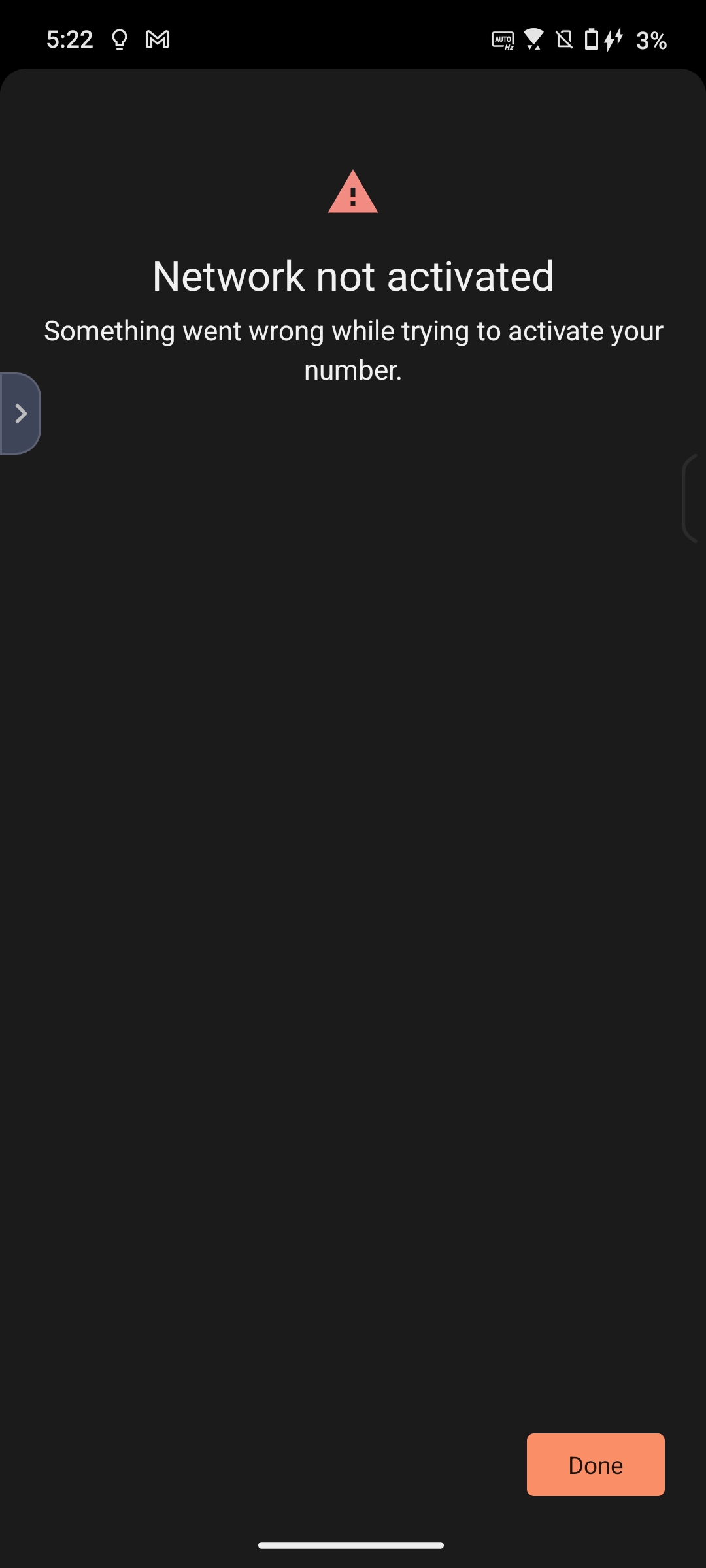- English
- Announcement
- FAQ
- [Phone] How to Set Up eSIM and Troubleshooting
- Subscribe to RSS Feed
- Mark as New
- Mark as Read
- Bookmark
- Subscribe
- Printer Friendly Page
- Report Inappropriate Content
- Article History
- Subscribe to RSS Feed
- Mark as New
- Mark as Read
- Bookmark
- Subscribe
- Printer Friendly Page
- Report Inappropriate Content
on
11-30-2024
09:01 AM
- edited
Saturday
by
![]() ZenBot
ZenBot
[Phone] How to Set Up eSIM and Troubleshooting
What is eSIM?
An eSIM (Embedded SIM) is a digital SIM card that allows you to activate a mobile phone service from a telecomm service provider without using a physical SIM card, enabling calls, texts, and mobile data network services .
*Note: eSIM's support functions may vary by different service providers, country/regions, and device models. Please check with your local telecomm service provider for further assistance.
How to Activate your eSIM?
Please contact your carrier to apply for an eSIM card.
The carrier may require your EID information during the application process. This information is related to whether your phone has a built-in eSIM chip. You can check the EID information in the following ways. If you cannot view the EID information, it means your phone does not support this feature.
1. Go to Settings > Network & internet > SIM card > Switch SIM type > Select eSIM.




2. Go to Settings > System > About phone > Status > EID.

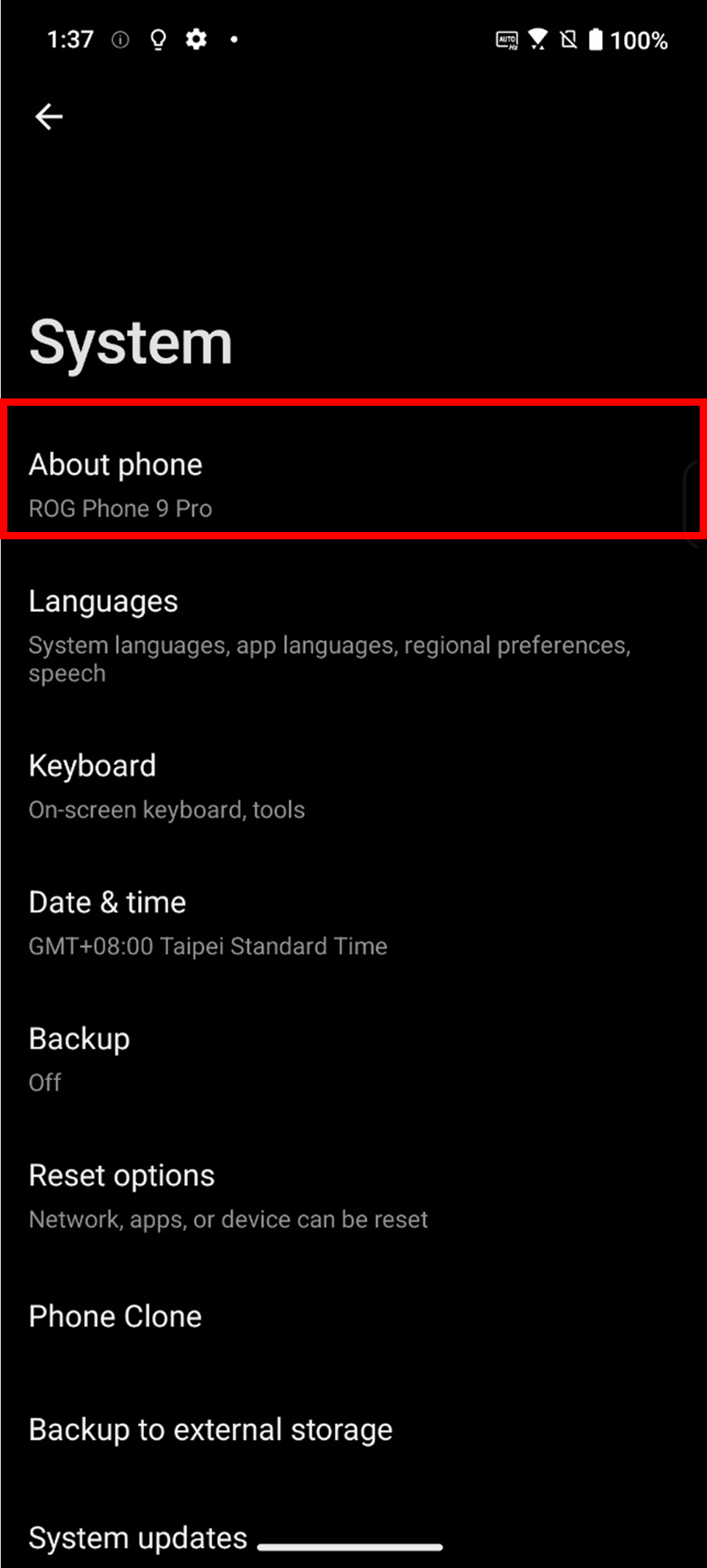
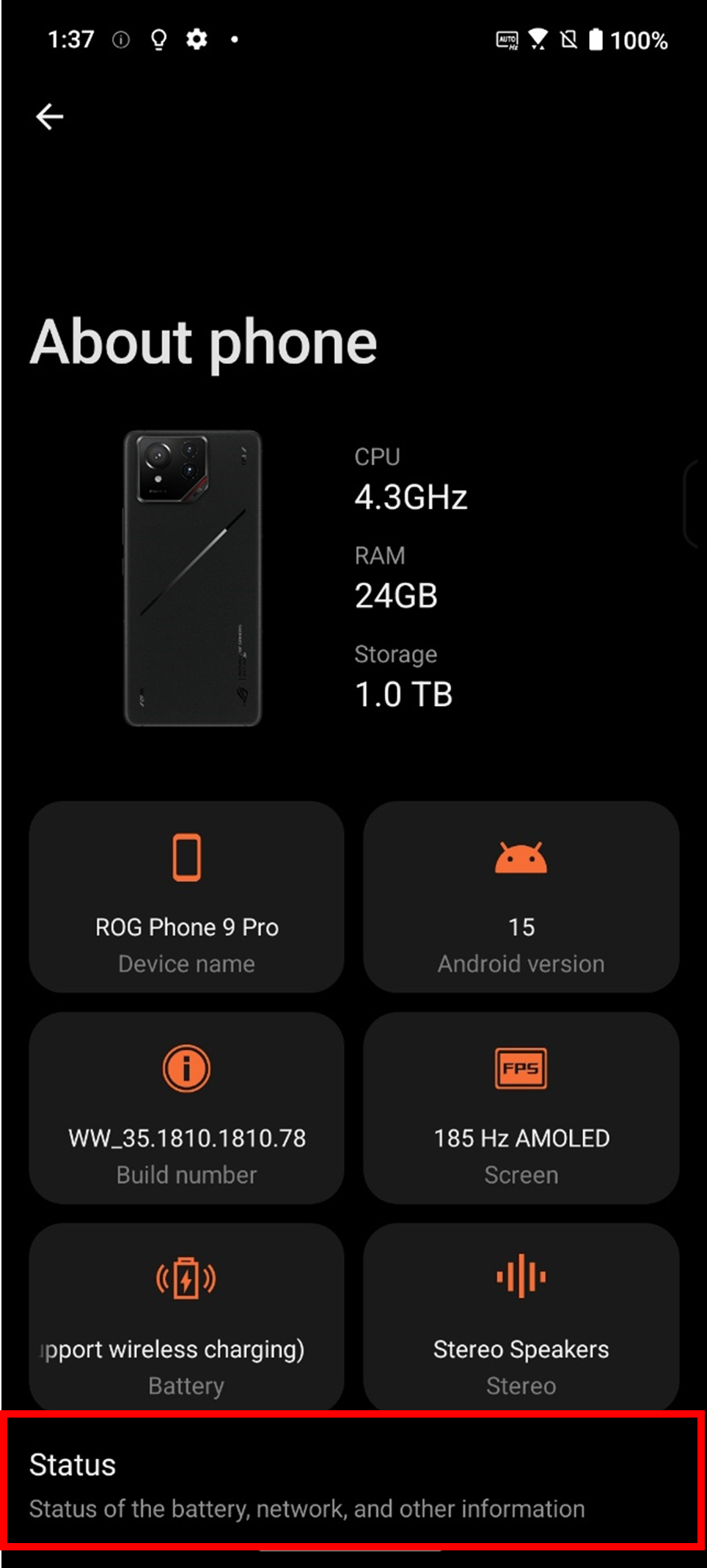
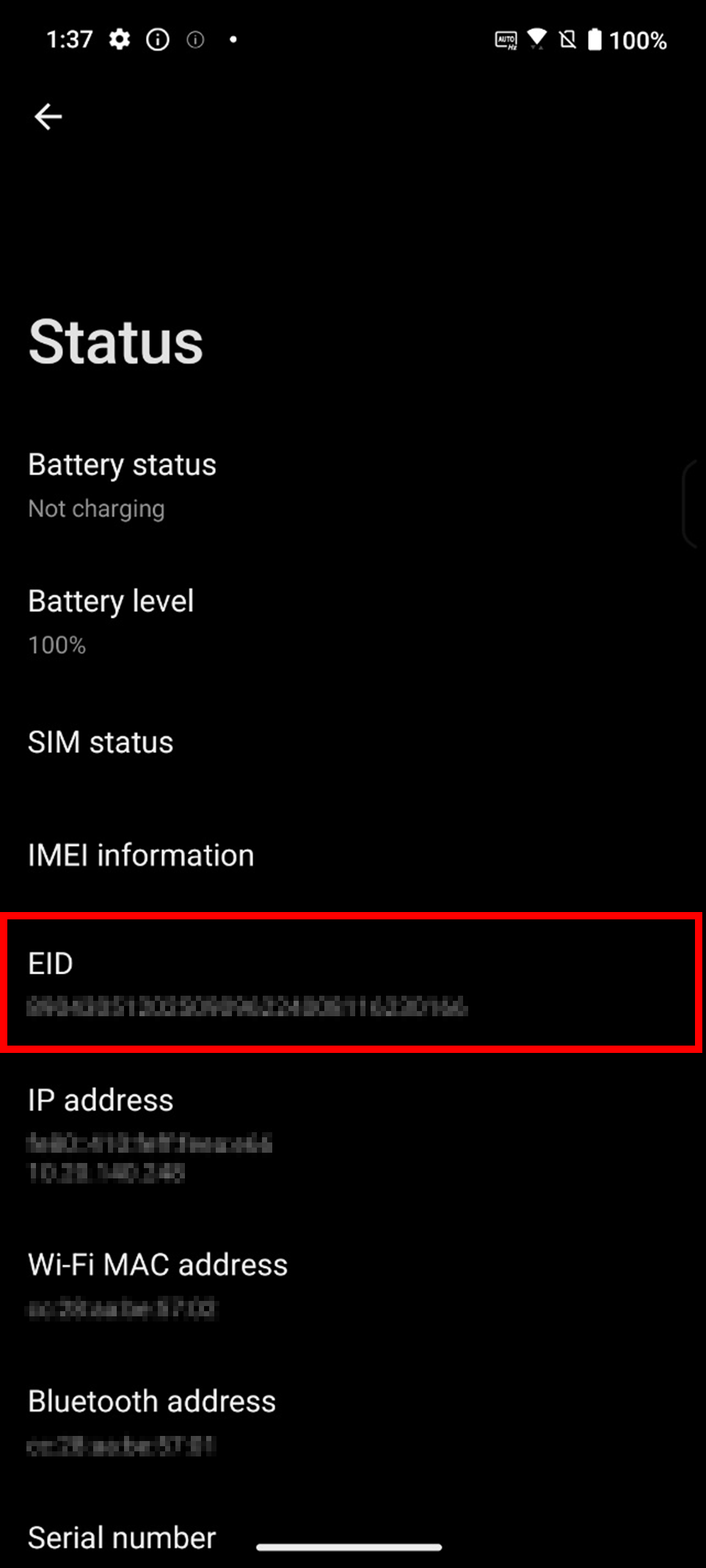
How to Add an eSIM?
You can download multiple eSIM cards, and the maximum number of eSIM cards depends on the capacity of your phone's eSIM chip. If you exceed the limit, your phone will prompt that it cannot add more eSIM cards. You can delete any eSIM cards you no longer need to free up space.
1. Make sure you are connected to a Wi-Fi network or have mobile data turned on, and choose to use data services from SIM 1.
2. Go to Settings > Network & internet > SIM card > Switch SIM type > Select eSIM.
*The system will remind you that switching to an eSIM card will disable the physical card in the SIM 2 slot.
3. Tap Manage eSIM > Add eSIM > Set up an eSIM.

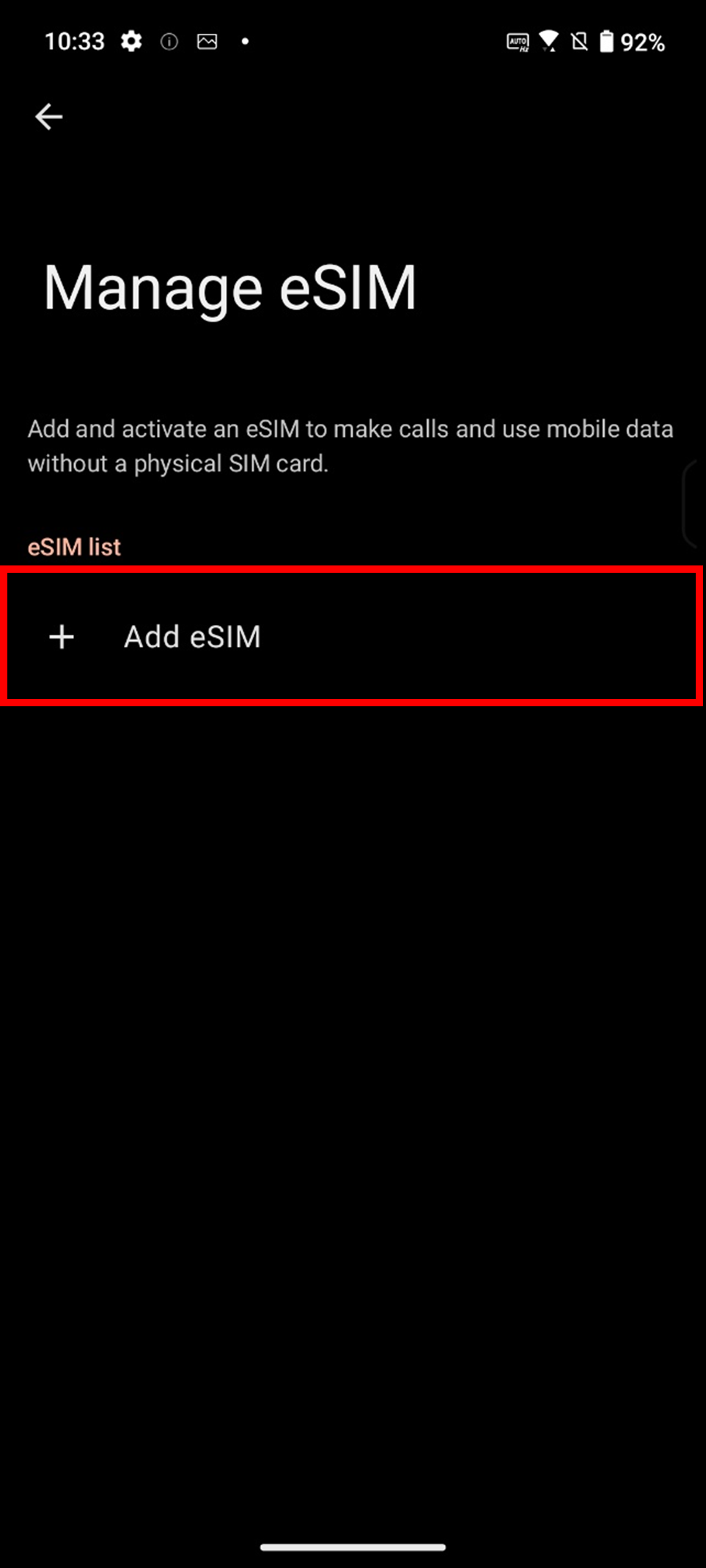
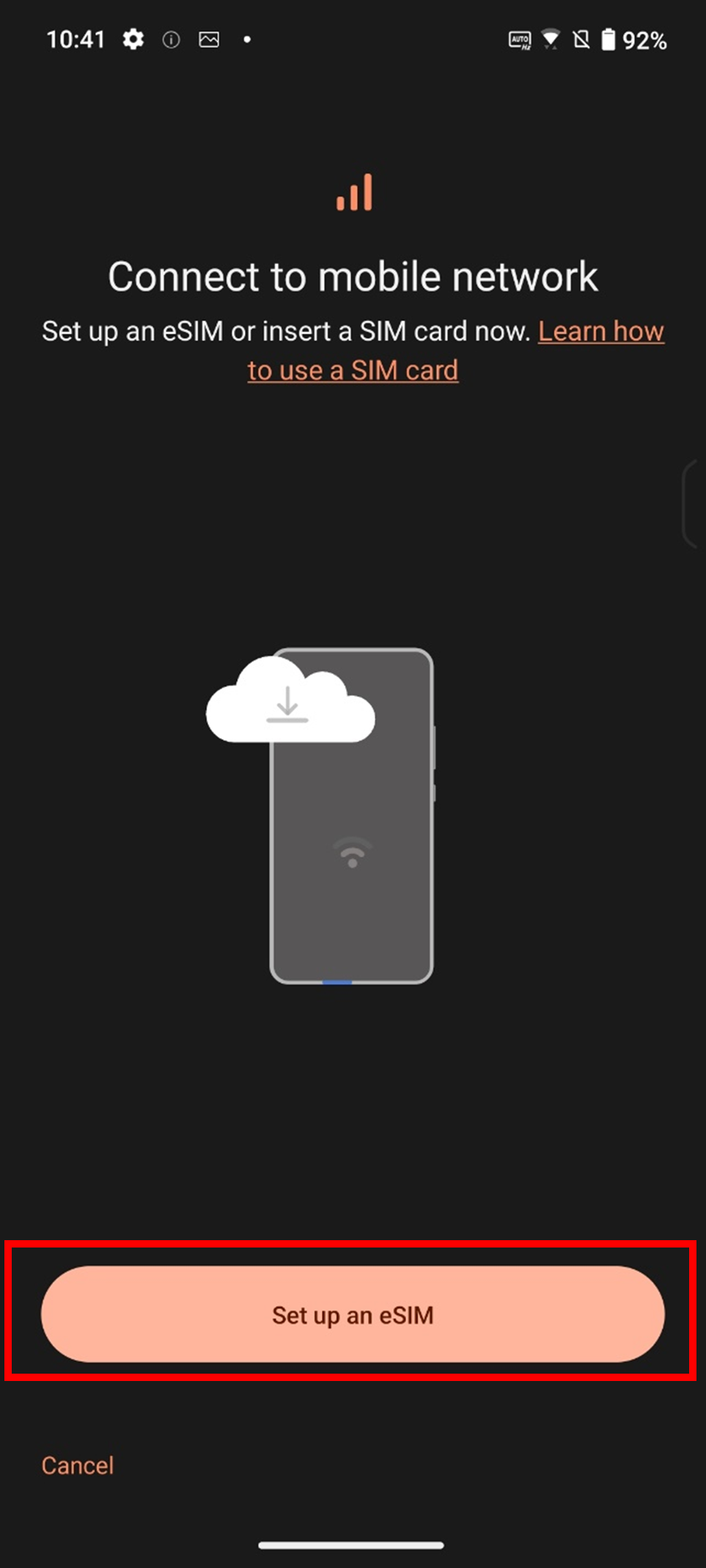
4. You can add an eSIM using one of the following methods:
● Scan the QR code provided by your carrier.
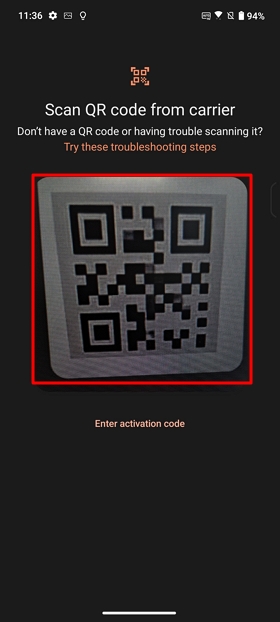
● Manually enter the activation code provided by your carrier: Tap Enter activation code > Enter activation code.
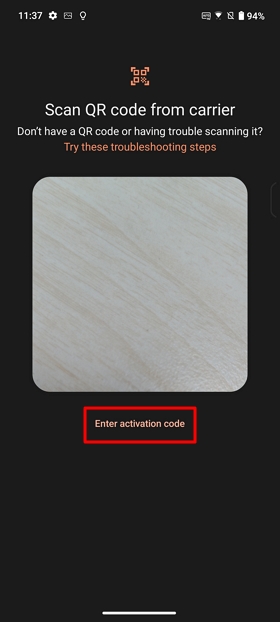
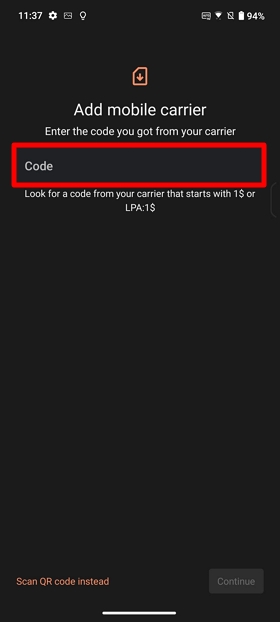
How to Enable an eSIM?
*Only one eSIM card can be enabled at a time.
1. Go to Settings > Network & internet > SIM card > Switch SIM type > Select eSIM.




2. Tap Manage eSIM to enter the management interface, then toggle on the eSIM to enable it.

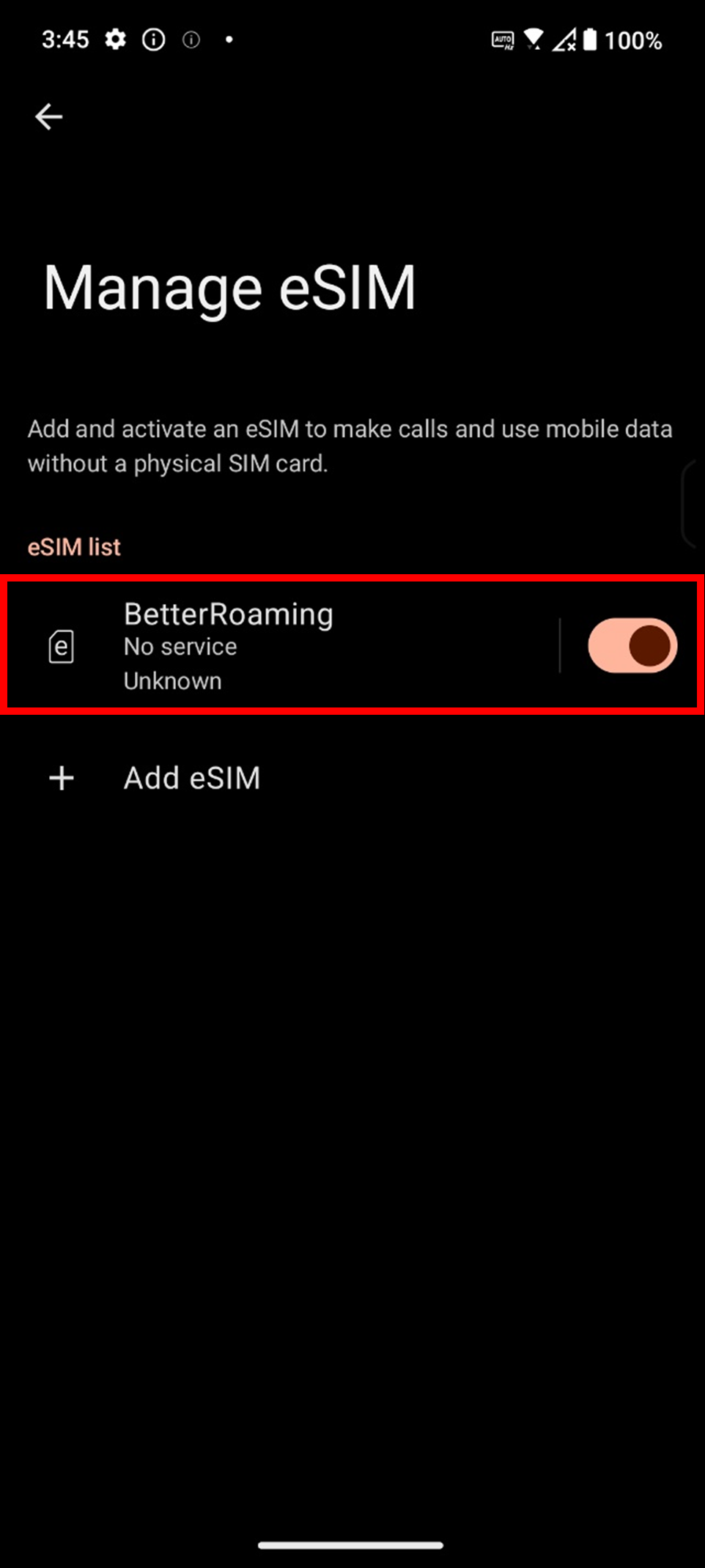
How to Disable an eSIM?
After deactivating an eSIM, you will not be able to use it to make calls or use mobile data, but the mobile plan associated with that eSIM will not be canceled. To cancel the mobile plan, please contact your carrier.
1. Go to Settings > Network & internet > SIM card > Switch SIM type > Select eSIM.




2. Tap Manage eSIM to enter the management interface, then toggle off the eSIM to disable it.


How to Clear an eSIM?
Once you remove an eSIM, the system cannot restore the information of that eSIM, and it will no longer appear in the eSIM list.
*Removing an eSIM does not cancel the contract with your carrier, and your mobile plan will continue to be billed. To cancel the mobile plan, please contact your carrier.
*Some eSIMs cannot be removed. If removal fails, it is recommended to restart your device and try again, or contact your carrier for assistance.
1. Go to Settings > Network & internet > SIM card > Switch SIM type > Select eSIM.




2. Tap Manage eSIM > Tap the eSIM you want to clear > Tap Clear eSIM > Tap Clear.


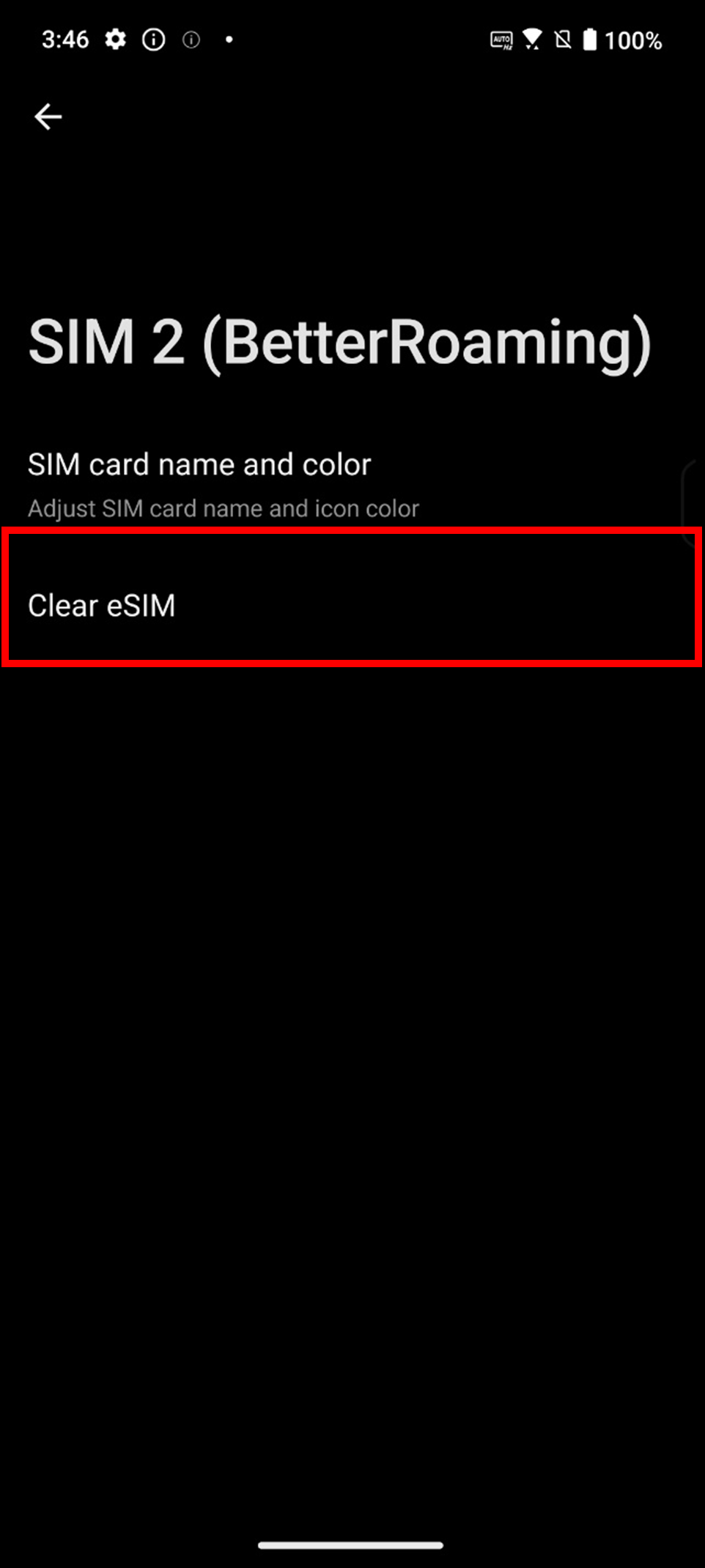
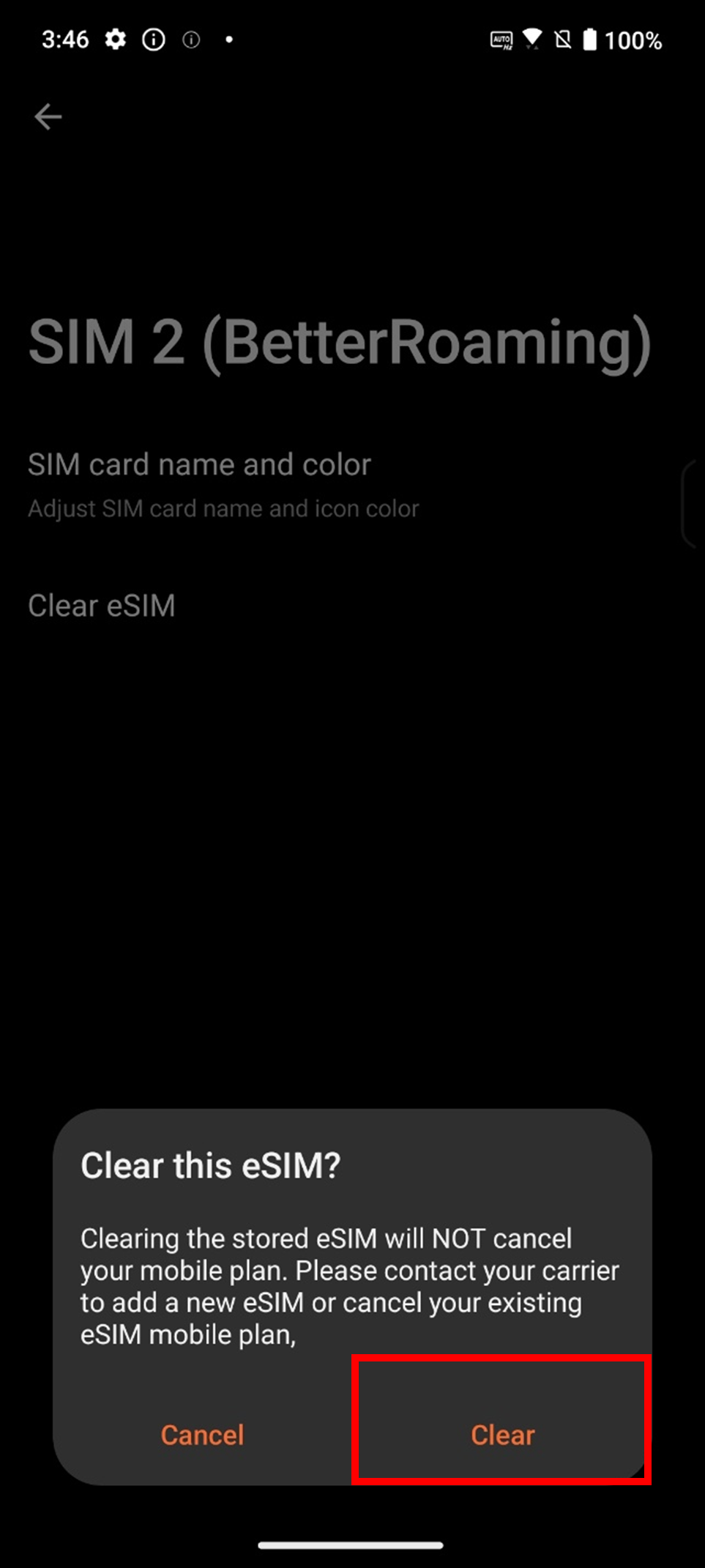
How to Clear All eSIMs?
* Removing eSIMs does not cancel the contract with your carrier, and your mobile plan will continue to be billed. To cancel the mobile plan, please contact your carrier.
* Some eSIMs cannot be removed. If removal fails, it is recommended to restart your device and try again, or contact your carrier for assistance.
Go to Settings > System > Reset options > Clear all eSIMs > Tap Clear.

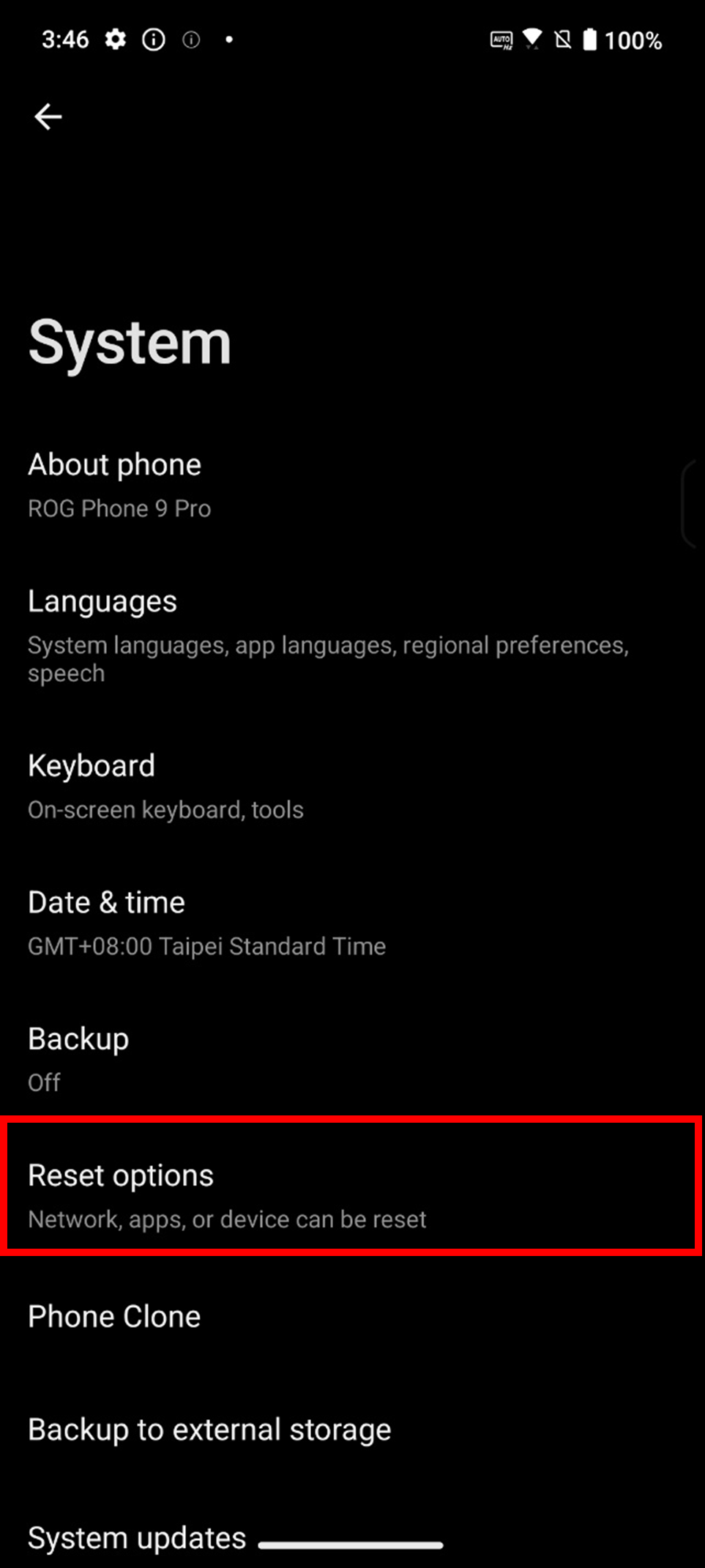
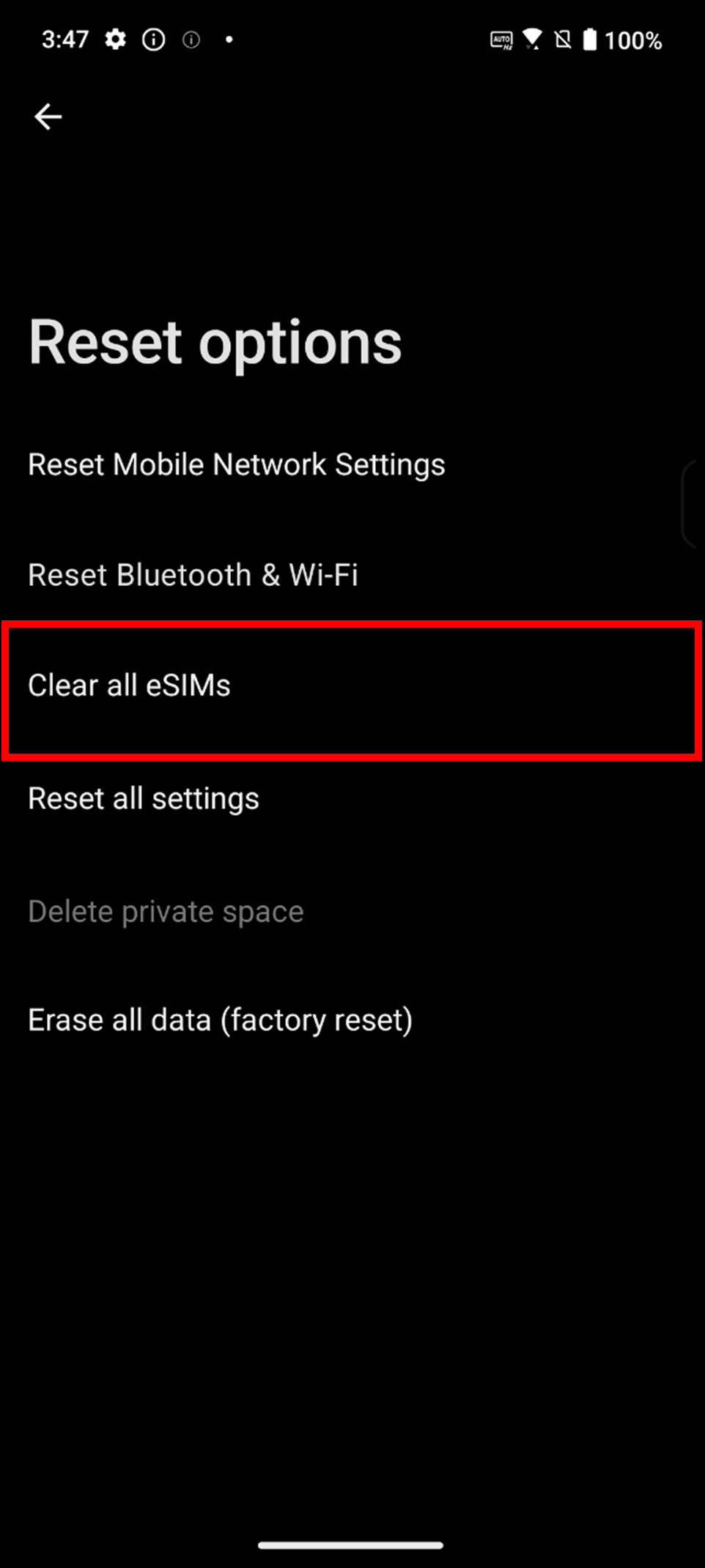
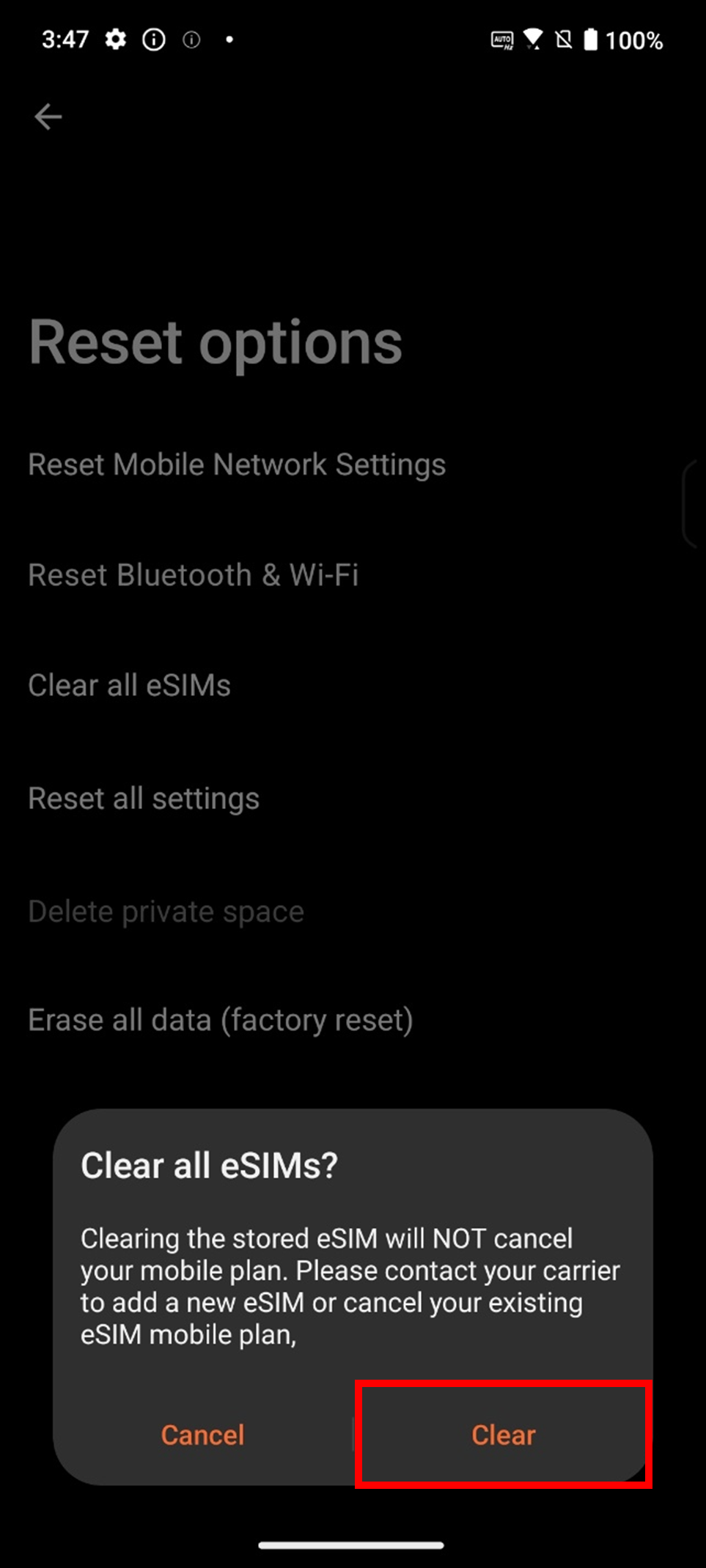
Q&A
What should I be aware of regarding eSIM when sending my phone for repair?
Before sending for repair: Please deactivate your eSIM in advance.
After repair: If system restoration or motherboard replacement is required during the repair process, which results in the eSIM being unusable, please contact your carrier to reactivate the eSIM.
Is it supported to add an eSIM using an app?
Yes, adding an eSIM using an app is supported. Please download your carrier's app from the Play Store and follow the instructions.
What should I do if I cannot enable the eSIM?
After completing each of the following steps, check if your SIM card appears in the status bar. If not, proceed to the next step.
1. Turn off Airplane mode.
2. Go to Settings > Network & internet > SIM card > Switch SIM type > Ensure eSIM is selected.
3. Go to Settings > Network & internet > SIM card > Manage eSIM > Ensure the eSIM is enabled.
4. Make sure the system software is up to date.
5. It is recommended to restart your device and try again, or contact your carrier for assistance.
What are the SIM card usage modes for dual SIM slot phones that support eSIM?
● Dual SIM mode:
✓ Physical SIM1 + Physical SIM2
✓ Physical SIM1 + eSIM
● Single SIM mode:
✓ Physical SIM1
✓ Physical SIM2
✓ One eSIM (only one can be activated at a time)
How to transfer an eSIM when changing phones?
Please contact your carrier to reactivate the eSIM, or scan the QR code provided by your carrier on the new device.
eSIM cannot use international roaming?
Please contact your carrier to confirm if eSIM supports roaming services.
Will restoring the phone to factory settings remove the eSIM?
By default, eSIMs are retained and will not be removed.
*If you want to remove all eSIMs at the same time, please select the option Clear all eSIMs before clicking Erase all data.
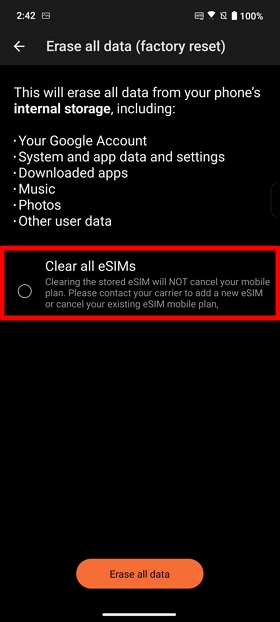
What should I do if I accidentally delete an eSIM?
Please contact your carrier to obtain a new eSIM and then set up the new eSIM.
What should I do if I see 'Can't connect to network. There isn't enough space to download this eSIM.' when adding an eSIM?
The number of eSIM cards* has reached its limit. Please delete any unnecessary eSIM cards to free up space, and then add the eSIM again.
*You can download more than 8 eSIMs; the actual number available depends on the size of the eSIM profiles provided by the carrier, and only one eSIM can be activated at a time.
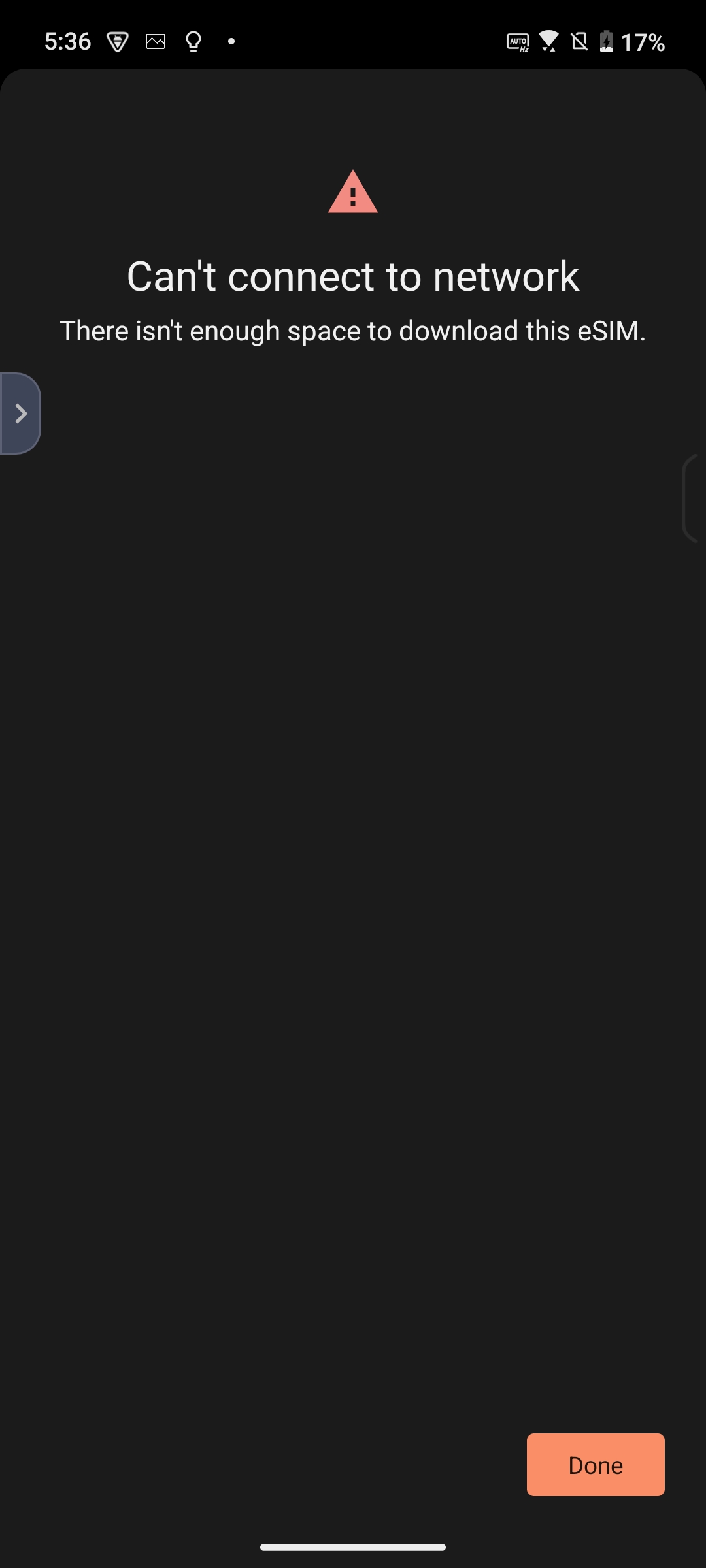
What should I do if I see 'SIM already downloaded.' when adding an eSIM?
1. Make sure that selected SIM hasn't been downloaded on this device or another device.
2. Please contact your carrier to verify the status of the eSIM card.
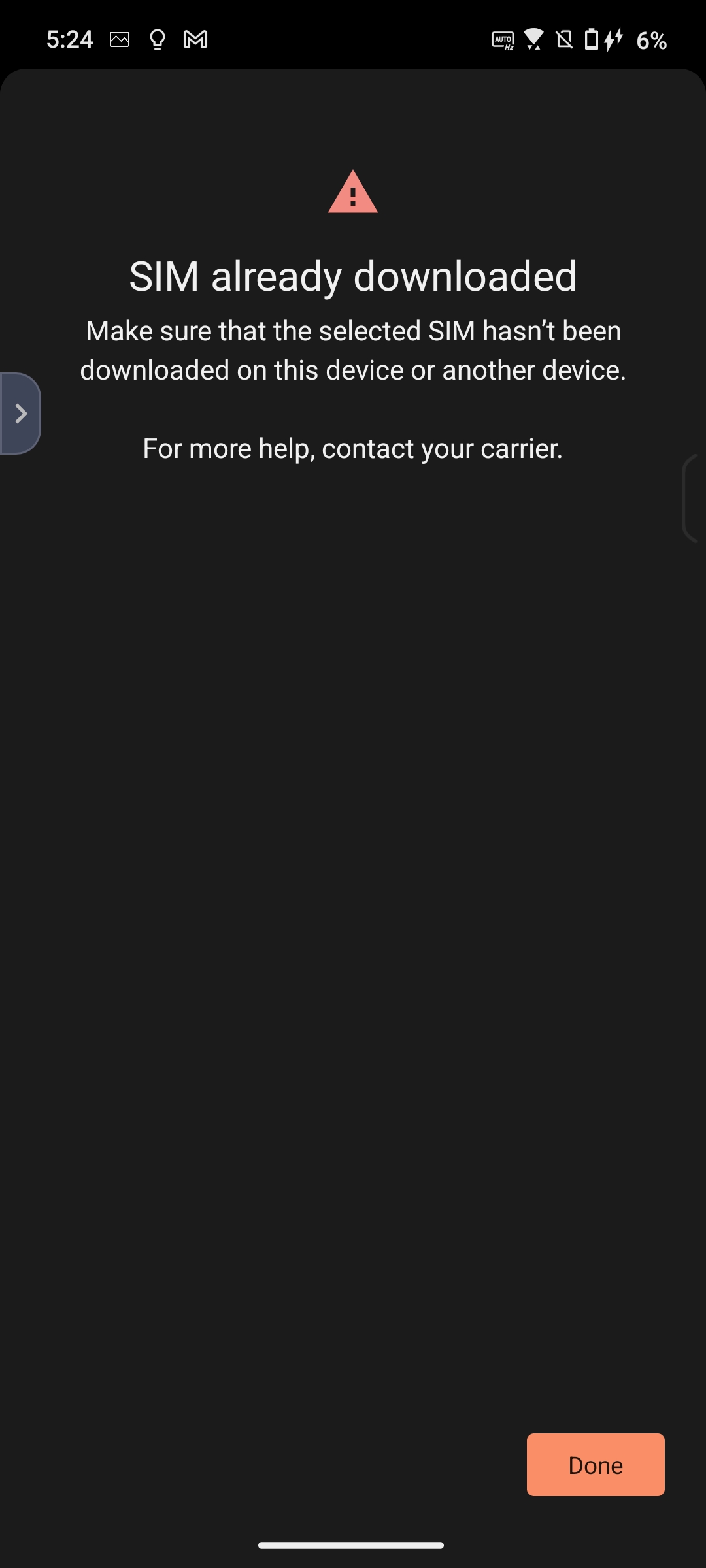
What should I do if I see 'Can't connect to network. This SIM is being used on another device.' when adding an eSIM?
Please contact your carrier to verify the status of the eSIM card.
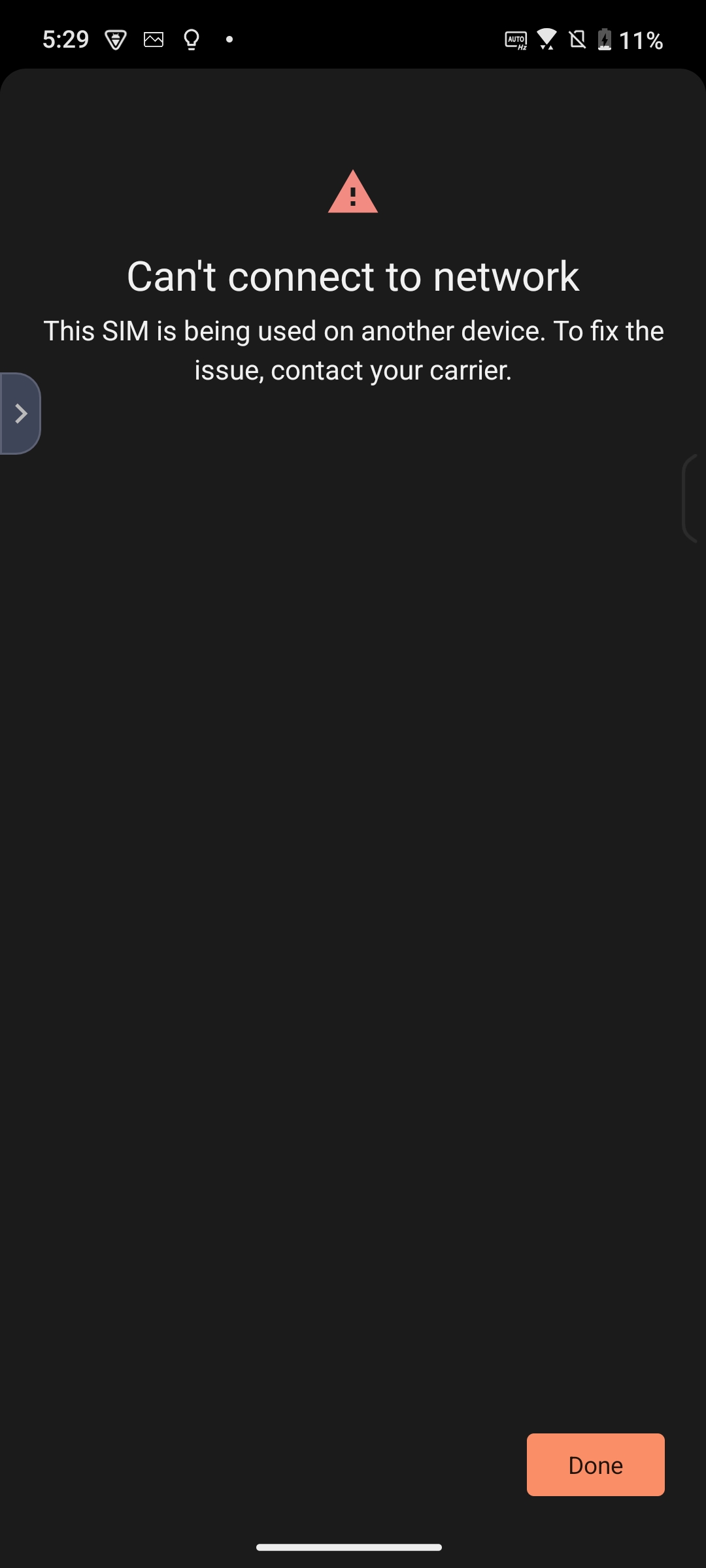
What should I do if I see 'Network not activated. Something went wrong while trying to activate your number.' when adding an eSIM?
Please contact your carrier to verify the status of the eSIM card.