This widget could not be displayed.
This widget could not be displayed.
Turn on suggestions
Auto-suggest helps you quickly narrow down your search results by suggesting possible matches as you type.
Showing results for
- English
- Announcement
- FAQ
- [ZenFone/Pad] Bluetooth device cannot be found to ...
Options
- Subscribe to RSS Feed
- Mark as New
- Mark as Read
- Bookmark
- Subscribe
- Printer Friendly Page
- Report Inappropriate Content
Community Manager
Options
- Article History
- Subscribe to RSS Feed
- Mark as New
- Mark as Read
- Bookmark
- Subscribe
- Printer Friendly Page
- Report Inappropriate Content
on
03-29-2019
12:49 PM
- edited on
01-16-2024
12:19 AM
by
![]() ZenBot
ZenBot
Please follow methods below for troubleshooting:
- Reboot the Bluetooth device that needs to be paired and confirm this paired device has Bluetooth enabled. For some devices, you need to manually enter the pairing mode before pairing with the other device. Please refer to the device's user manual for its Bluetooth settings info.
- Reboot the phone, then try connecting again: Go to Settings > Bluetooth to confirm whether you can find the Bluetooth device. Click the device to pair it. Some devices will require the users to enter a pairing code to complete the connection. Please follow the pop-up messages to enter the pairing code on both devices.


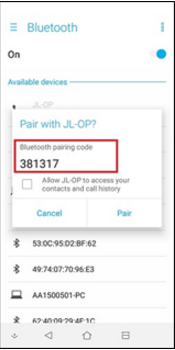
- If the device has been paired but cannot be connected successfully, it is recommended to remove the paired device first and then try pairing again.
- Enter Safe Mode on the phone: Please refer to the KB links below for how to enter Safe Mode on the device. If the Bluetooth function can work normally in Safe Mode, the issue may be caused by the certain third-party application on the device. It is recommended that you reboot the phone, backup your personal data and restore your phone (Note: All the data on the device will be erased).
Enter safe mode: https://www.asus.com/support/FAQ/1005163/
Restore your phone: https://www.asus.com/support/FAQ/1006347
- Try to connect to other Bluetooth devices. If you still can't connect, please contact ASUS Support for further assistance.
