不能顯示該小工具。
不能顯示該小工具。
[ROOT] 修改 Smart Key 功能的方法
雖然說 16.1220.1908.189 更新大幅提昇了 Smart Key 的可用性,但三種啟動方式 (按一下/按兩下/按住) 能夠發動的功能都有些為的不同,好比說『按住按鈕』裡面就無法啟動相機,而且也無法執行指定的 app。
當然這限制阻擋不了已經 root 的手機,透過系統內建 content 指令,我們可以自由指定按鈕可以啟用的 app。
首先,先查詢目前手機 Smart Key 設定:
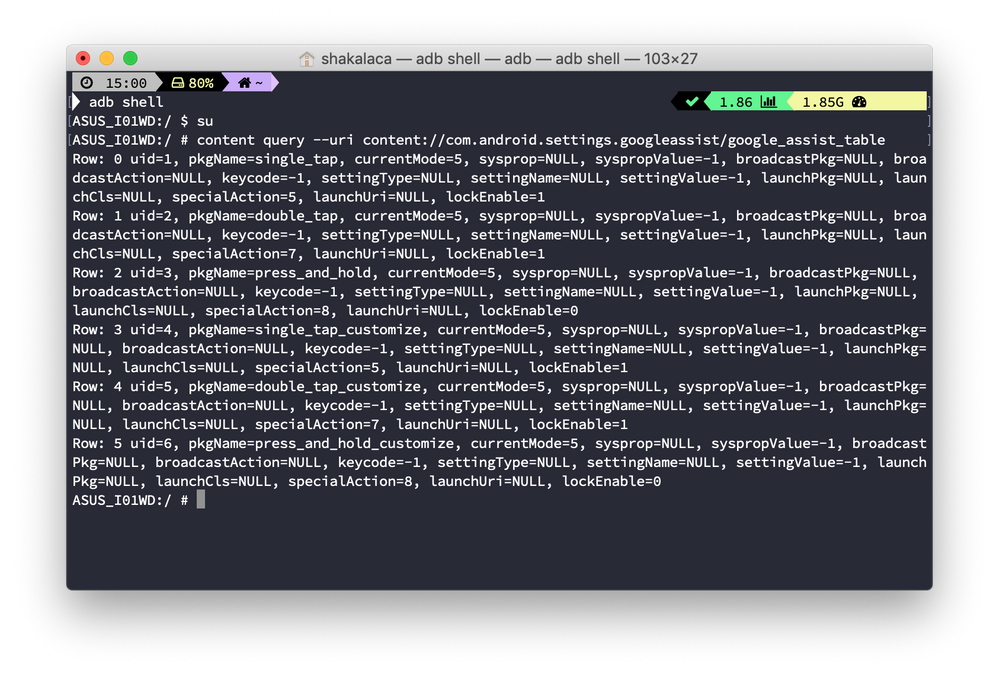
可以看到總共有六個項目,但實際上 uid=1 跟 uid=4 是一組 (按一下),uid=2 跟 uid=5 是一組 (按兩下),uid=3 跟 uid=6 是一組 (按住按鈕)。前三個是實際上運作時會使用的資料,後三個是設定選單上會顯示的功能。所以實際上你只要改動前三組的值就可以運作,有強迫症的再修改後三組的內容。XD
先看一些重要的欄位:
lockEnable:
--bind currentMode:i:5 代表將 currentMode 這個欄位修改為整數 (i) 數值 5。
--bind launchUri:s:NULL 代表將 launchUri 這個欄位修改為字串 (s) 內容為 NULL,因為怕有先前的設定存留,所以透過設定為 NULL『清空』
--bind launchPkg:s:NULL 代表將 launchPkg 這個欄位修改為字串 (s) 內容為 NULL
依此類推,如果想要啟動指定的 app,我們只需要先知道要啟動哪個 class,再使用 content 修改,比如我們想啟動 com.example.app/.MainActivity:
當然這限制阻擋不了已經 root 的手機,透過系統內建 content 指令,我們可以自由指定按鈕可以啟用的 app。
首先,先查詢目前手機 Smart Key 設定:
# content query --uri content://com.android.settings.googleassist/google_assist_table/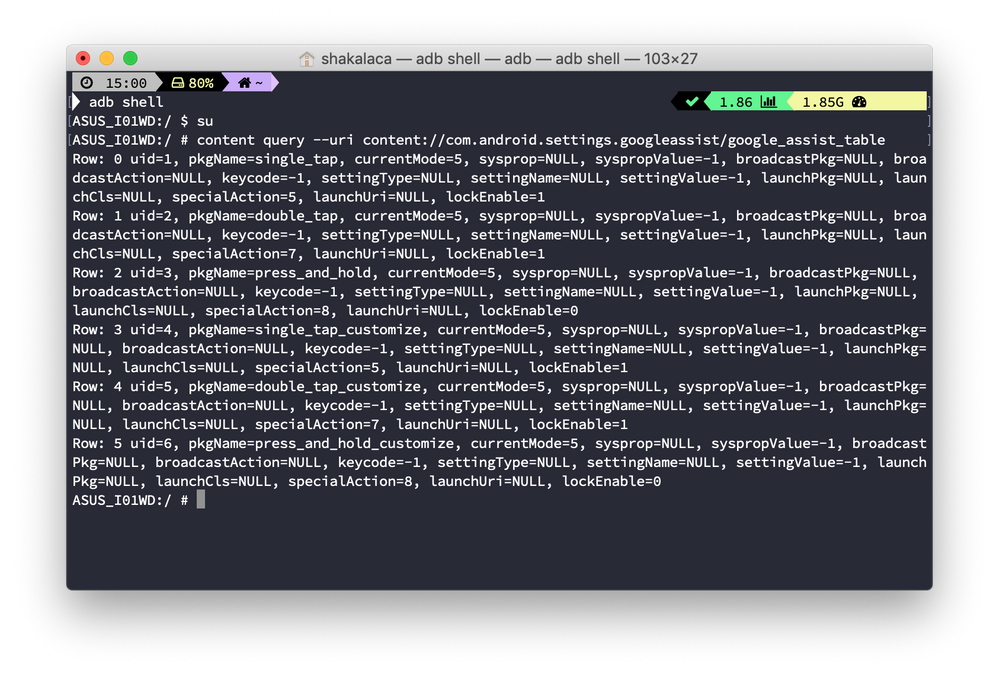
可以看到總共有六個項目,但實際上 uid=1 跟 uid=4 是一組 (按一下),uid=2 跟 uid=5 是一組 (按兩下),uid=3 跟 uid=6 是一組 (按住按鈕)。前三個是實際上運作時會使用的資料,後三個是設定選單上會顯示的功能。所以實際上你只要改動前三組的值就可以運作,有強迫症的再修改後三組的內容。XD
先看一些重要的欄位:
lockEnable:
0 : 只有在螢幕亮的時候可以使用
1 : 允許螢幕關閉時使用
0 : 會參考 launchPkg, launchCls, luanchUri 決定要怎麼啟動指定 app
5 : 會參考 specialAction 的值啟用指定功能1 : 喚醒 google 助理
2 : google 助理及個人最新動態
3 : google 助理對講機模式
4 : 勿擾模式
5 : 聲音模式
6 : 自動旋轉
7 : 手電筒
8 : 螢幕擷圖
11 : 開啟相機
12 : 開啟相機前鏡頭
13 : Wi-Fi
14 : 無線基地台
15 : 藍牙
16 : 錄音
# content update --uri content://com.android.settings.googleassist/google_assist_table/3 --bind specialAction:i:11 --bind currentMode:i:5 --bind launchUri:s:NULL --bind launchPkg:s:NULL
# content update --uri content://com.android.settings.googleassist/google_assist_table/6 --bind specialAction:i:11 --bind currentMode:i:5 --bind launchUri:s:NULL --bind launchPkg:s:NULL--bind currentMode:i:5 代表將 currentMode 這個欄位修改為整數 (i) 數值 5。
--bind launchUri:s:NULL 代表將 launchUri 這個欄位修改為字串 (s) 內容為 NULL,因為怕有先前的設定存留,所以透過設定為 NULL『清空』
--bind launchPkg:s:NULL 代表將 launchPkg 這個欄位修改為字串 (s) 內容為 NULL
依此類推,如果想要啟動指定的 app,我們只需要先知道要啟動哪個 class,再使用 content 修改,比如我們想啟動 com.example.app/.MainActivity:
# content update --uri content://com.android.settings.googleassist/google_assist_table/3 --bind specialAction:i:-1 --bind currentMode:i:0 --bind launchPkg:s:com.example.app --bind launchUri:s:"#Intent;component=com.example.app/.MainActivity;end"launchUri 的其實就是 Intent 的內容,開頭為 #Intent; ,中間加入 intent 的參數,此為 component 代表指定丟給 com.example.app 裡面的 MainActivity,也可以視需求加入 action 與 category,最後再用 end 做結尾,參數間用分號 ';' 區隔。
至於其他欄位的用途,就等大家來發掘了,感覺可以做出不少神奇的應用。
Happy Hacking ! 🙂
2則回覆 2
