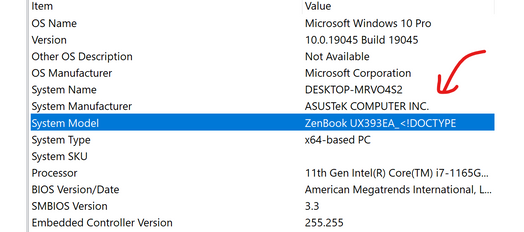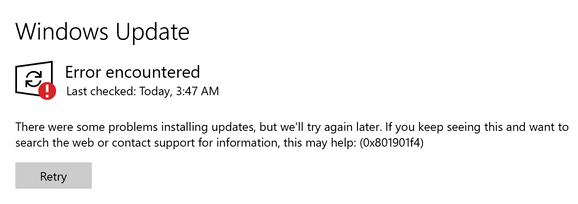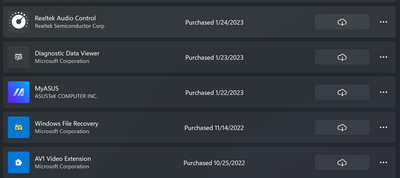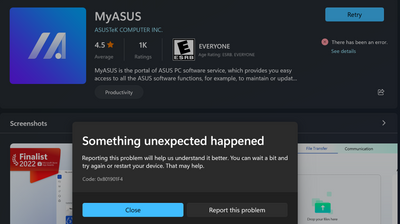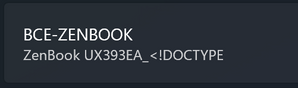- English
- Other Products
- Laptop
- ZenBook
- ZenBook S 13 UX393EA - Windows Update & Microsoft ...
- Subscribe to RSS Feed
- Mark Topic as New
- Mark Topic as Read
- Float this Topic for Current User
- Bookmark
- Subscribe
- Mute
- Printer Friendly Page
ZenBook S 13 UX393EA - Windows Update & Microsoft Store fail
- Mark as New
- Bookmark
- Subscribe
- Mute
- Subscribe to RSS Feed
- Permalink
- Report Inappropriate Content
02-04-2023 03:56 PM - edited 02-05-2023 12:49 AM
Hello,
I am at my wit's end resolving fresh Windows Update install errors on my new Asus ZenBook. I have recently purchased a new model UX393EA ZenBook S 13. It is unused until my purchase though I believe it is a generation old.
Fresh install Windows 10 from recovery and also newly created installation media on USB. In fact, a dozen fresh installs at this point and also attempts with Windows 11. Continued identical problem no matter what as outlined below.
I am receiving various errors continuously from Windows Update that references in search results relate to basically nothing but account user profile local data problems. Windows Update and the store apps give errors:
* Windows Update -There were some problems installing updates, but we'll try again later. If you keep seeing this and want to search the web or contact support for information, this may help: (0x801901f4)
* Microsoft Store - Something unexpected happened - Reporting this problem will help us understand it better. You can wait a bit and try again or restart your device. That may help. Code: 0x801901F4
I have tried everything that's obvious, intermediate, technical, and 'advanced' in effort to fix this update error. Bios has been updated through package given in MyAsus. Nothing resolves the problem, and I am at the end of my road timewise and with frustration. I'm at the point of recklessly downloading registry changes and running them without review, if that drives the point home.
The error code seems fully irrelevant. I did test a fresh Windows 10 identical install using same media on another system. I used the same Microsoft account there without problem. The problem here is not Windows and it is not Microsoft account related.
The only thing I can imagine at this point is corruption in some way to the system hardware's firmware or microcode and I have no idea how to even properly attempt a resolution on reflashing etc. I don't want to brick the 1700 dollar thing.
My only hint to the problem source is that there is the mention of "<!DOCTYPE" in my system model name - for the last half of it. I.e.: MyAsus_Model <!DOCTYPE
This inclusion of the word doctype leads me to believe that an http request to a website was used to retrieve a model number or configuration, say at the factory, which then failed and instead giving an HTML page, breaking the system in some way.
Please help =(
Thank you.
- Mark as New
- Bookmark
- Subscribe
- Mute
- Subscribe to RSS Feed
- Permalink
- Report Inappropriate Content
02-05-2023 09:31 PM
1) Try updating Store apps.
Check also the Windows 10 Version number at Settings > System > About. If less than 1909 skip to Step 11 to upgrade to the latest by the most stable method.
2) Right click on the time and date in the far right corner of the taskbar. Choose Adjust Date and time settings, at the top make sure the time is correct. If it’s wrong, manually adjust it and make sure the sliders for Set time automatically and Set time zone automatically are set to on.
3) Type Services in Search box, run Services app as Administrator, open Windows Update Service and Background Intelligent Transfer Service and Stop both.
Press “Windows (flag) key + R,” copy and paste C:\Windows\SoftwareDistribution\ press the Enter button.
This folder has all the files related to Windows updates.
Open the “Download” folder, select and delete all the files.
Restart Windows Update and Background Intelligent Transfer services in Services app by opening both and choosing Start.
- Mark as New
- Bookmark
- Subscribe
- Mute
- Subscribe to RSS Feed
- Permalink
- Report Inappropriate Content
02-07-2023 11:49 PM
Hi there, thank you for taking the time to reply.
I have performed these steps again for completeness. Overall, I've gone through these along with a multitude of additional steps toward resolution e.g., dsim with restorehealth etc along with a locally mounted system image to the same build, many sfc scannow, troubleshooters, safe mode variants, driver reinstall/change of install order to be certain I'm in agreement with docs, reinstallation of windows, recreation of install media on other USB drives, attempt at reinstall and booting via external SSD (that was fun), BIOS adjustments such as disabling VMD (only SSD in this), TPM, secure boot, you name it, reinstallation of drivers, synchronization of time verified, timezone, my windows account is enable setup working and valid long-time standing + enabled windows hello, on/off password-less account, clearing CAB and softwaredistribution, I could go on and on.
To go through these for completeness and not seem like I'm discrediting any resolution steps:
1) Windows Store outright bails at any attempt to install/update packages, or to check for any updates in general. Example:
Note that the error code here sometimes returns results relating to an unverified Microsoft Account (see above - Account is great standing, configured, and working all over in general). Code: 0x801901F4
2) Clock and date are synchronized and verified using another laptop - as best I can tell, to the second. BIOS/UEFI clockies as well.
3) I do find BITS service stopped from time to time. I've inspected logs / events without much direction or indication on related found. When deleting these, I usually will include CatRoot catroot2 directories. And I usually outright rename them, then do the rm -rf boom to trash them rather than selecting and individual files
Overall I think that I have two leads - 1) No matter the reinstall version, time, details or anything, this is what my System Model always is:
Weird, right? I've also gone as far as to search the entire filesystem and change any text found to be UX393EA_XB77T rather than UX393EA_<!DOCTYPE. That literal text <!DOCTYPE is the initial portion of most HTML webpage markup - the stuff browsers do the needful with to display website shenanigans.
Finding that DOCTYPE tag portion within the latter half of the system model would lead me to believe at some point, something on this system was written with information sourced from an HTTP request, and the response body of that HTTP request must have been assumed by caller to contain an expected model number suffix or similar. For unknown reasons for us, instead that HTTP response contained HTML and that was what was written. So replacing that in attempt to clean up the System Model is what I meant in the above paragraph. Absolutely no luck in this regard, though. My hunch here is that this is involved in the problem I'm facing overall. I would bet that whatever system out there within the Windows ecosystem and updates is being passed this crazy model name with the special characters <! and freaking out - bailing unexpectedly in rejection. Boom.
Anyone know where the true source of System Model value data is at? Is this a value read from hardware or firmware? Something must have this value stored wrongly and pass it to Windows during an install or at runtime.. where though!? Still researching on my end. I'm not opposed to literally hacking into whatever is necessary here, why not.
Note I have reinstalled Windows 11. I figure I'll run with trying to solve this on that version going forward.
- Mark as New
- Bookmark
- Subscribe
- Mute
- Subscribe to RSS Feed
- Permalink
- Report Inappropriate Content
02-06-2023 01:31 AM
Hello, @bobobob and thank you for reaching out.
Please refer to [Notebook] MyASUS - Introduction and check if both the MyASUS and the ASUS System Control Interface Driver have been updated to the latest version.
If the current version was up-to-date, please uninstall and reinstall both MyASUS and the ASUS System Control Interface v3 to confirm if the problem still exists.
Then refer to [Notebook] The suggested sequence of installation drivers to check the driver installation details.
And the last, please refer to [Notebook/Desktop/AIO] How to search and download Drivers, Utilities, BIOS, and User Manuals to check if you have missed any steps.
Please let me know which step of the procedure is broken if there is one.
Please submit a screenshot of any error messages that may have appeared during the operation.
Thank you.
- Mark as New
- Bookmark
- Subscribe
- Mute
- Subscribe to RSS Feed
- Permalink
- Report Inappropriate Content
02-07-2023 11:53 PM
It is very cumbersome to get MyASUS installed. The only way possible with Windows Store unable to install apps (see above, I believe it's related to Windows Update issue), is for me to jump into PowerShell and get the dependencies for MyASUS installed + the app itself. Regardless, I have accomplished this through that process. It's no fun but it gets MyASUS going. At this time all driver updates appear installed and valid through MyASUS' immediate essential check or similar name.
I'm partly through the reinstall on MyASUS and the system control v3 interface now, I will report back if anything unexpected but I haven't found these items involved here.
THANK YOU all for your time and help!
- Critical Issue with Windows 11 Update (KB5051987) on ASUS Vivobook M1505YA in VivoBook
- zenbook windows recovery disk - help in Others
- Various issues + Dreadful Asus Support - should I return my new ZenBook? in ZenBook
- Cannot Clean Install Windows because No Driver can be found for the Internal SSD in 2 in 1
- Latest windows update (think it was 24h2) has totally bricked my ASUS laptop. in 2 in 1