This widget could not be displayed.
This widget could not be displayed.
Turn on suggestions
Auto-suggest helps you quickly narrow down your search results by suggesting possible matches as you type.
Showing results for
- English
- Other Products
- FAQ
- [NUC] NUC Freezes During Boot
Options
- Subscribe to RSS Feed
- Mark as New
- Mark as Read
- Bookmark
- Subscribe
- Printer Friendly Page
- Report Inappropriate Content
Community Manager
Options
- Article History
- Subscribe to RSS Feed
- Mark as New
- Mark as Read
- Bookmark
- Subscribe
- Printer Friendly Page
- Report Inappropriate Content
on 01-29-2024 07:16 PM
[NUC] NUC Freezes During Boot
Resolution
Try the following steps:
- Confirm latest BIOS updates are installed (Search by the system model name on ASUS Download Center)
- Disconnect other devices connected to NUC aside from the mouse, keyboard, and monitor during boot in BIOS to see if this helps.
- Clear system power signals
- Remove the power cord.
- Press the power button for 3-5 seconds.
- Plug the power cord back into the NUC.
- Press the power button to start your NUC and try to enter BIOS.
- Remove the CMOS battery and Replace it with a new one.
If none of the above resolved the issue, the BIOS may have to be updated using other methods (if it is not already the lates
- Systems with an Aptio V BIOS (NUC's shipped after 2019 (9th Gen and later) can attempt the F7 method to update the BIOS during boot
- Download and save the Recovery BIOS (.CAP) file to a USB device. Example:
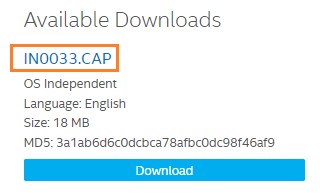
- Plug the USB device into a USB port of the target computer.
- Start the NUC. During boot, when the F7 prompt is displayed, press F7 to enter the BIOS Flash Update tool.
- Select the USB device and press Enter.
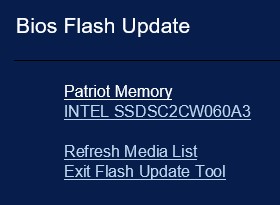
- Select the .CAP file and press Enter.
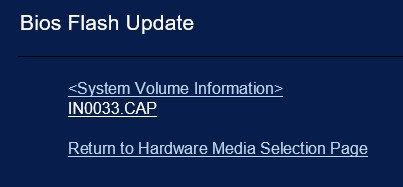
- Confirm you want to update the BIOS by pressing Enter.
- Wait 2-5 minutes for the update to complete.
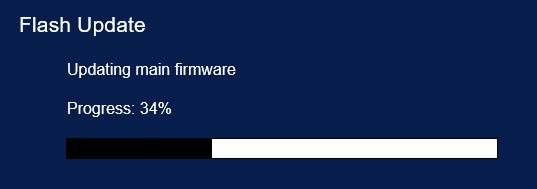
- When the BIOS update is complete, the computer will boot back into Windows.
- Systems with an Legacy Visual BIOS (NUC's shipped before 2019 (most 8th Gen and earlier) can try using a USB flash drive for the BIOS update/recovery.
- All BIOS update files for NUCs are available on Download Center (Search by model number)
- See the BIOS Update and Recovery Instructions for NUC with Visual BIOS for details
