- English
- Other Products
- FAQ
- [ExpertWiFi] How to setup multi-WAN group on Exper...
- Subscribe to RSS Feed
- Mark as New
- Mark as Read
- Bookmark
- Subscribe
- Printer Friendly Page
- Report Inappropriate Content
- Article History
- Subscribe to RSS Feed
- Mark as New
- Mark as Read
- Bookmark
- Subscribe
- Printer Friendly Page
- Report Inappropriate Content
on
05-11-2024
10:05 AM
- edited
Saturday
by
![]() ZenBot
ZenBot
[ExpertWiFi] How to setup multi-WAN group on ExpertWiFi VPN router?
Multi-WAN group provides more flexible internet options and backup mechanisms for users who require a reliable and fast internet connection.
1. Enter your ExpertWiFi router LAN IP or ExpertWiFi router URL https://www.expertwifi.net to the WEB GUI. 
Note: Please refer to [ExpertWiFi] How do I enter my ExpertWiFi router's setting page using web GUI? to learn more.
2. Key in your ExpertWiFi router's username and password to log in. 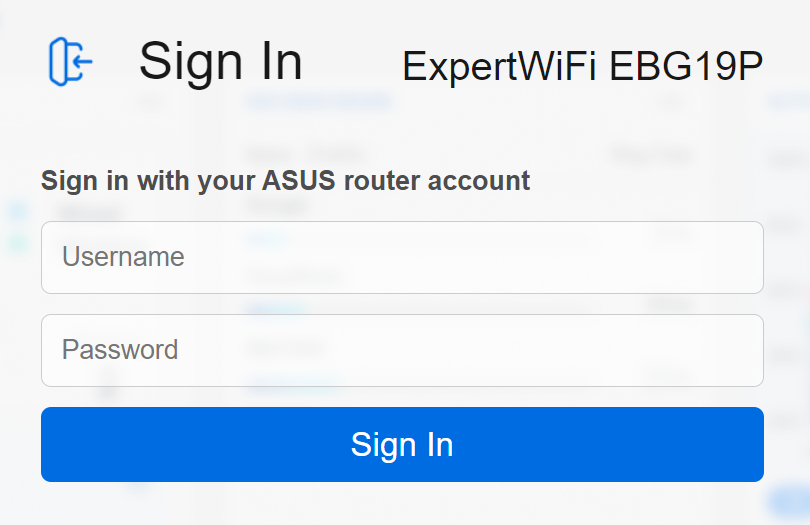
Note: If you forget the username and/or password, please restore the ExpertWiFi router to the factory default status and setup.
Please refer to [ExpertWiFi] How to restore your ExpertWiFi router to factory settings? for how to restore the ExpertWiFi router to default status.
3. Go to [Settings] and select [WAN], then click [Multi-WAN]. 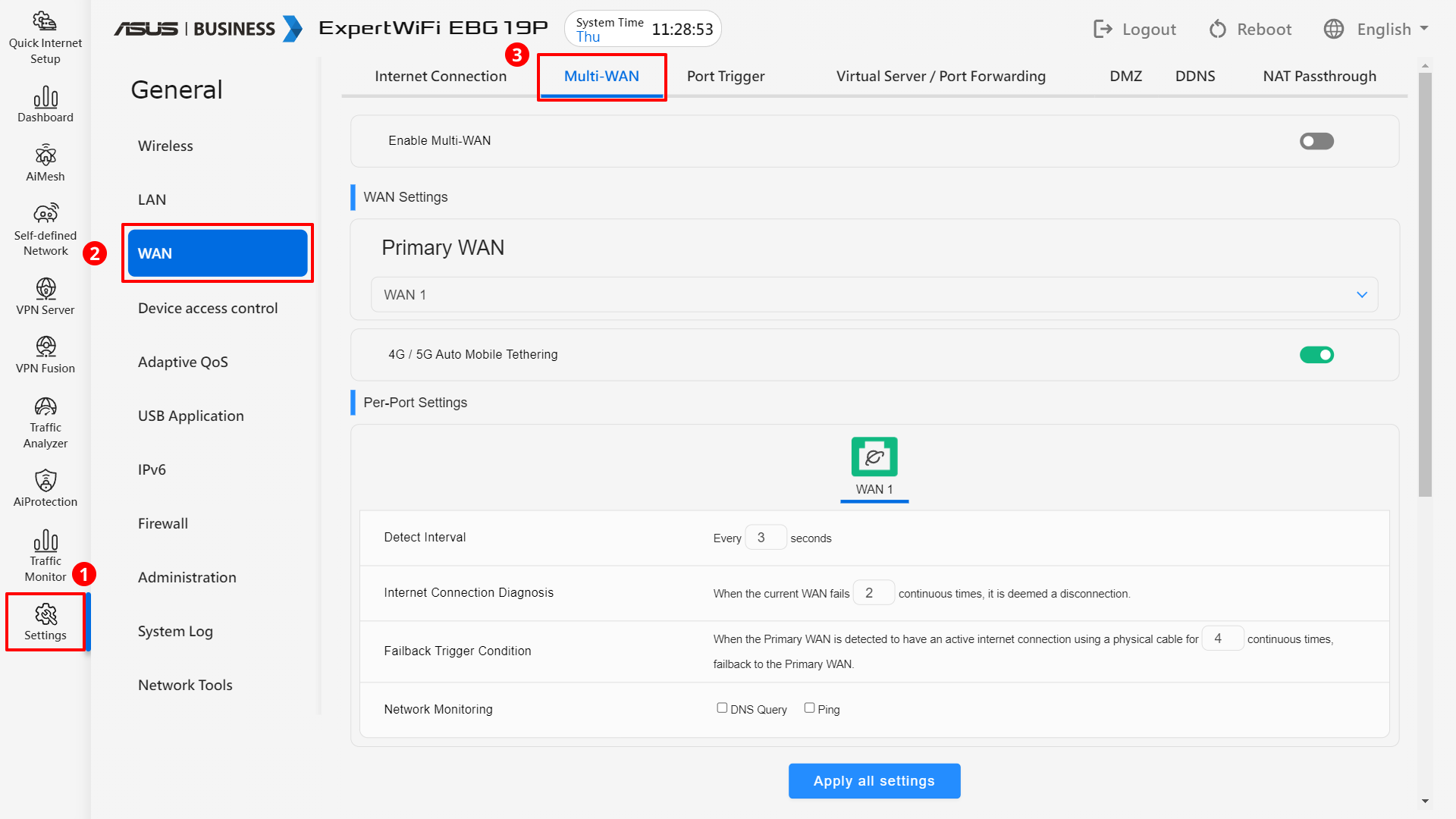
4. Enable Multi-WAN. 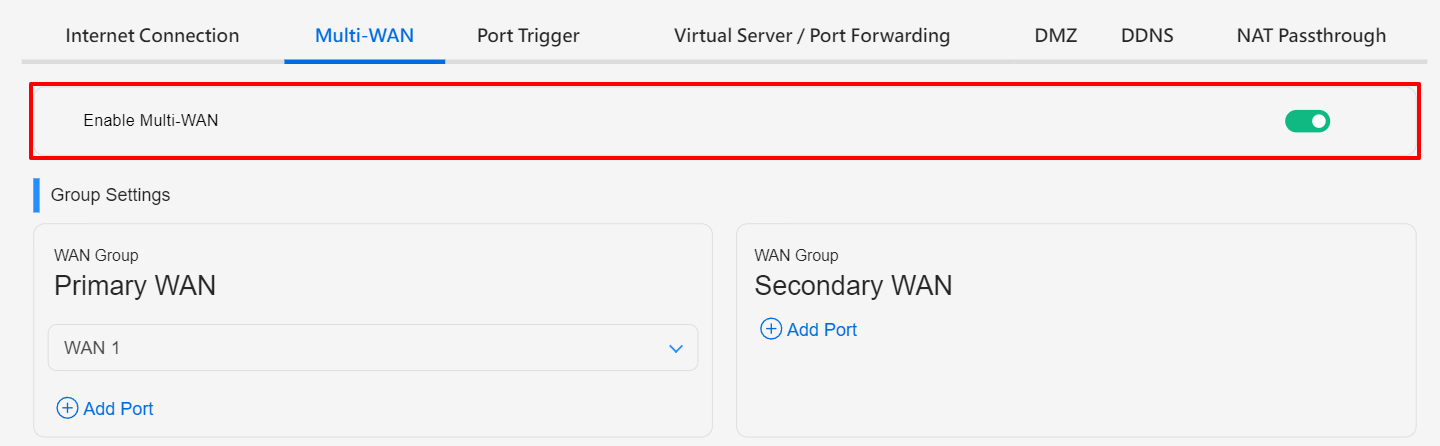
Field introduction and operation
1. Group Settings
- There are two groups of WAN, and each group allows you to select up to two WAN interfaces (ports).
- Primary WAN is the main internet outbound connection of the ExpertWiFi router.
- Secondary WAN serves as a backup or redundant internet connection.
- To form the multi-WAN group, you can choose three Ethernet ports and one USB port.
- By default, the two WAN ports in a group will be load balanced 1:1, but you can adjust the balance as needed.
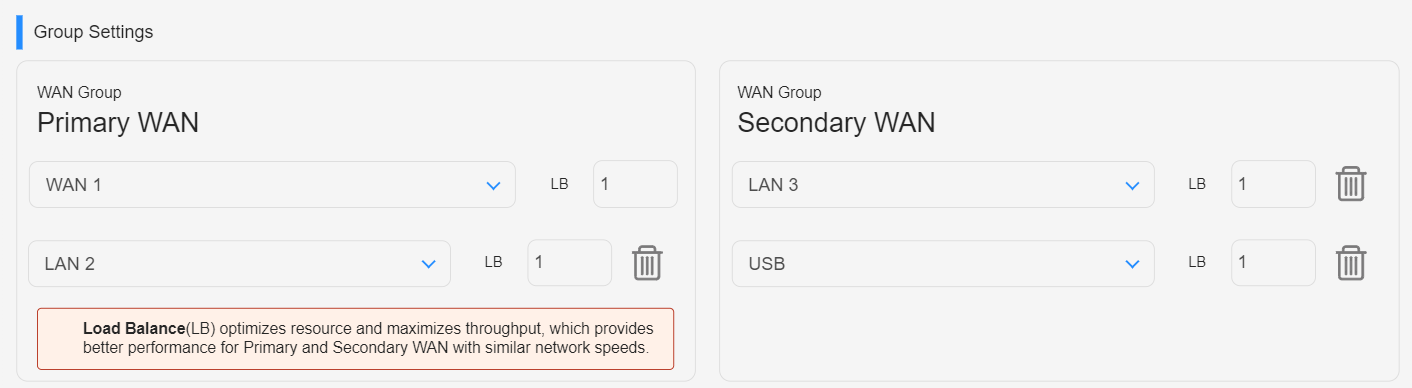
2. Set policy with Multi-WAN
There are two modes for multi-wan group:
a. Fail over
When the primary WAN disconnects, the system will automatically switch to the secondary WAN. If failback is allowed, when the system detects that the primary WAN has reconnected to the internet, it will automatically switch back from the secondary WAN to the primary WAN.
- Active Backup WAN when any primary WAN port failed.
- Active Backup WAN when all primary WAN port failed.
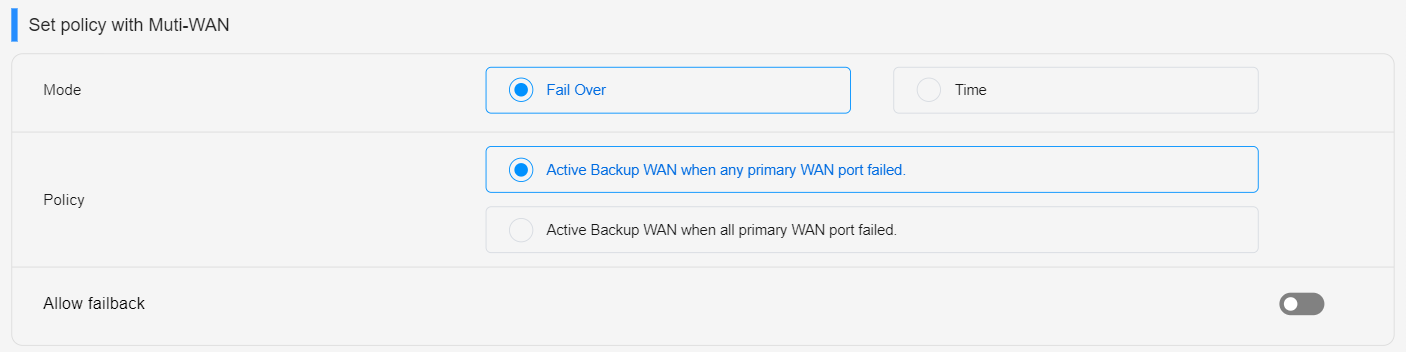
b. Time
During specified time periods, the system will automatically switch to the secondary WAN.
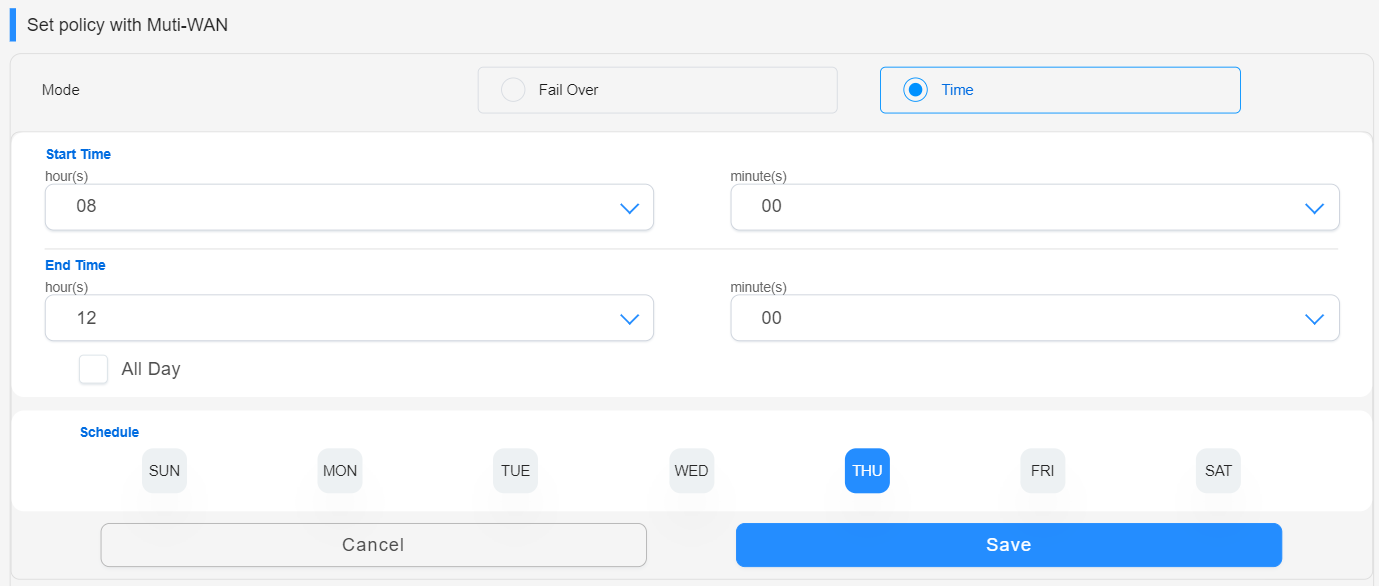
3. Per-Port Settings
In this field, you can adjust detailed parameters to determine the status of each port.
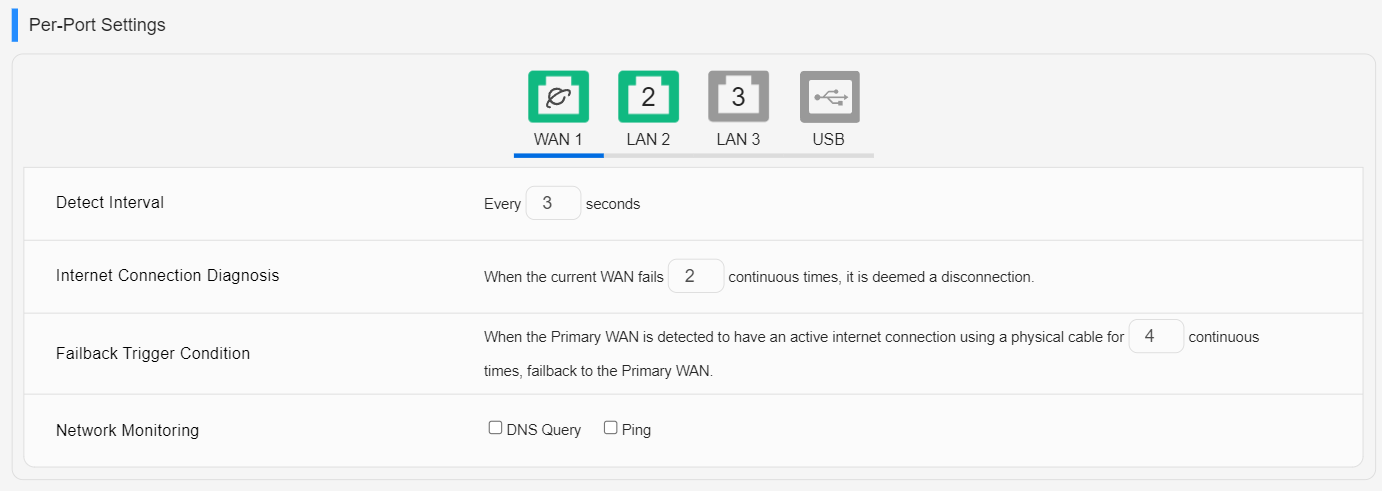
How to get the (Utility / Firmware)?
You can download the latest drivers, software, firmware and user manuals in the ASUS Download Center.
If you need more information about the ASUS Download Center, please refer to this link.
