- English
- Other Products
- FAQ
- [ExpertWiFi] How to add PoE switch and PoE access ...
- Subscribe to RSS Feed
- Mark as New
- Mark as Read
- Bookmark
- Subscribe
- Printer Friendly Page
- Report Inappropriate Content
- Article History
- Subscribe to RSS Feed
- Mark as New
- Mark as Read
- Bookmark
- Subscribe
- Printer Friendly Page
- Report Inappropriate Content
3 weeks ago
- edited
16 hours ago
by
![]() ZenBot
ZenBot
[ExpertWiFi] How to add PoE switch and PoE access point as AiMesh nodes to VPN wired router?
Note: Take ExpertWiFi EBG15 as VPN wired router, ExpertWiFi EBA63 as PoE access point, and ExpertWiFi EBP15 as PoE switch as an example for the following setup process.
Configuration 
1. Link the Modem LAN to the WAN port of ExpertWiFi EBG15, and insert the adapter into the DCIN port and plug it into a power outlet.
2. Connect either ExpertWiFi EBG15 port 2-5 with ExpertWiFi EBP 15 port 5, and insert the adapter into the DCIN port and plug it into a power outlet.
3. Connect ExpertWiFi EBP15 either PoE port 1-4 to ExpertWiFi EBA63 PoE in port.
You can set up the AiMesh ecosystem via ExpertWiFi App or ExpertWiFi Web GUI.
1. Go to Google Play or iOS App Store and search for ASUS ExpertWiFi, or use your phone to scan the QR code to download the App.
- Google Play: https://asus.click/asusexpertwifia
- App Store: https://asus.click/asusexpertwifii
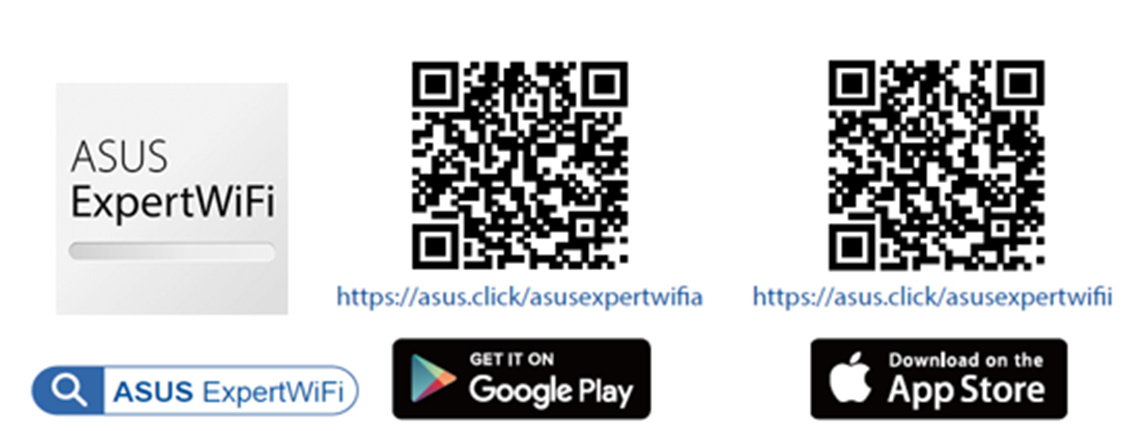
2. Open Bluetooth on your phone and follow the instruction on the screen for setup.
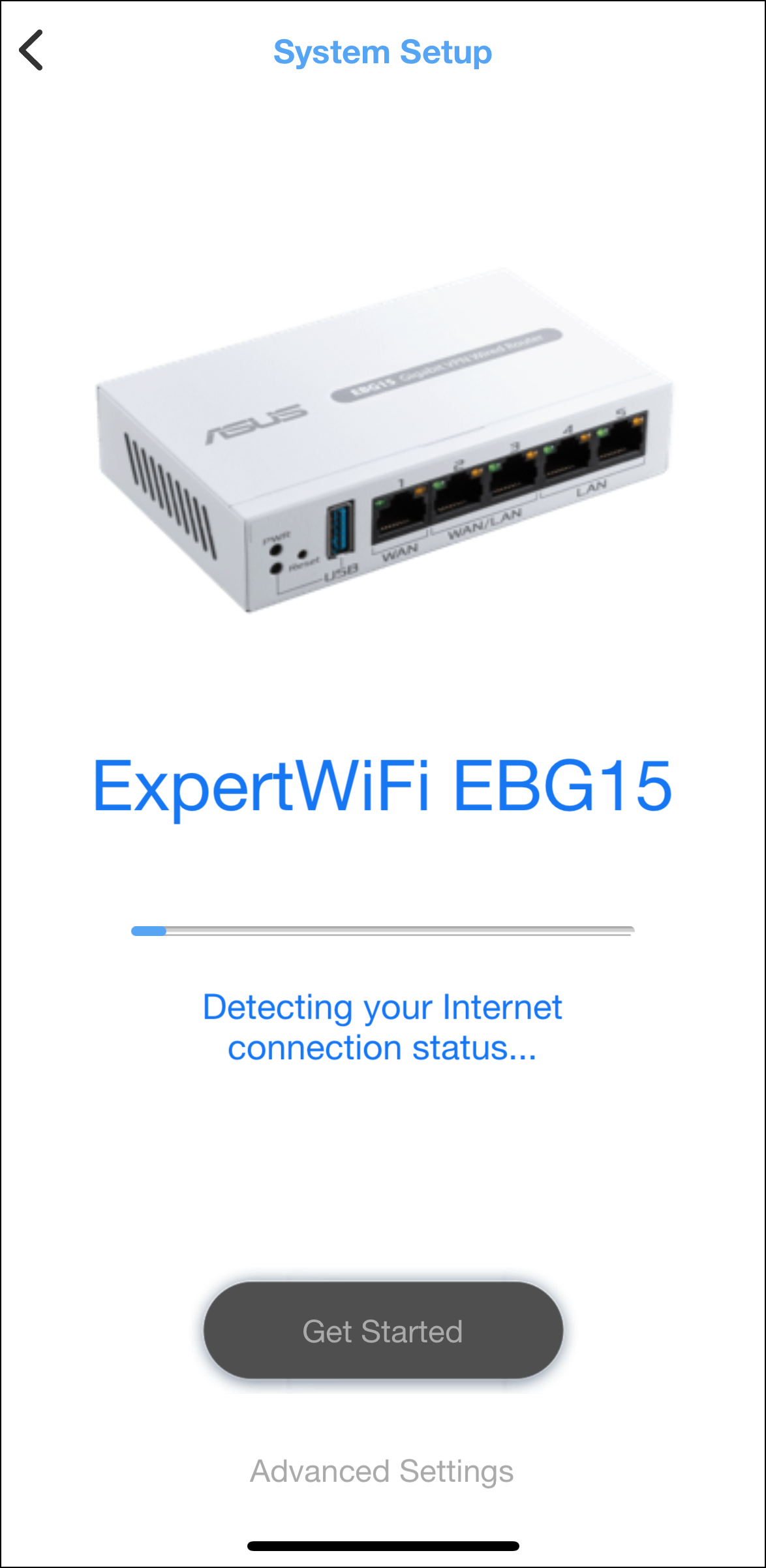
3. After setup, the ExpertWiFi app will pop up a notice asking you to allow the connection with ExpertWiFi EBP15 and ExpertWiFi EBA63.
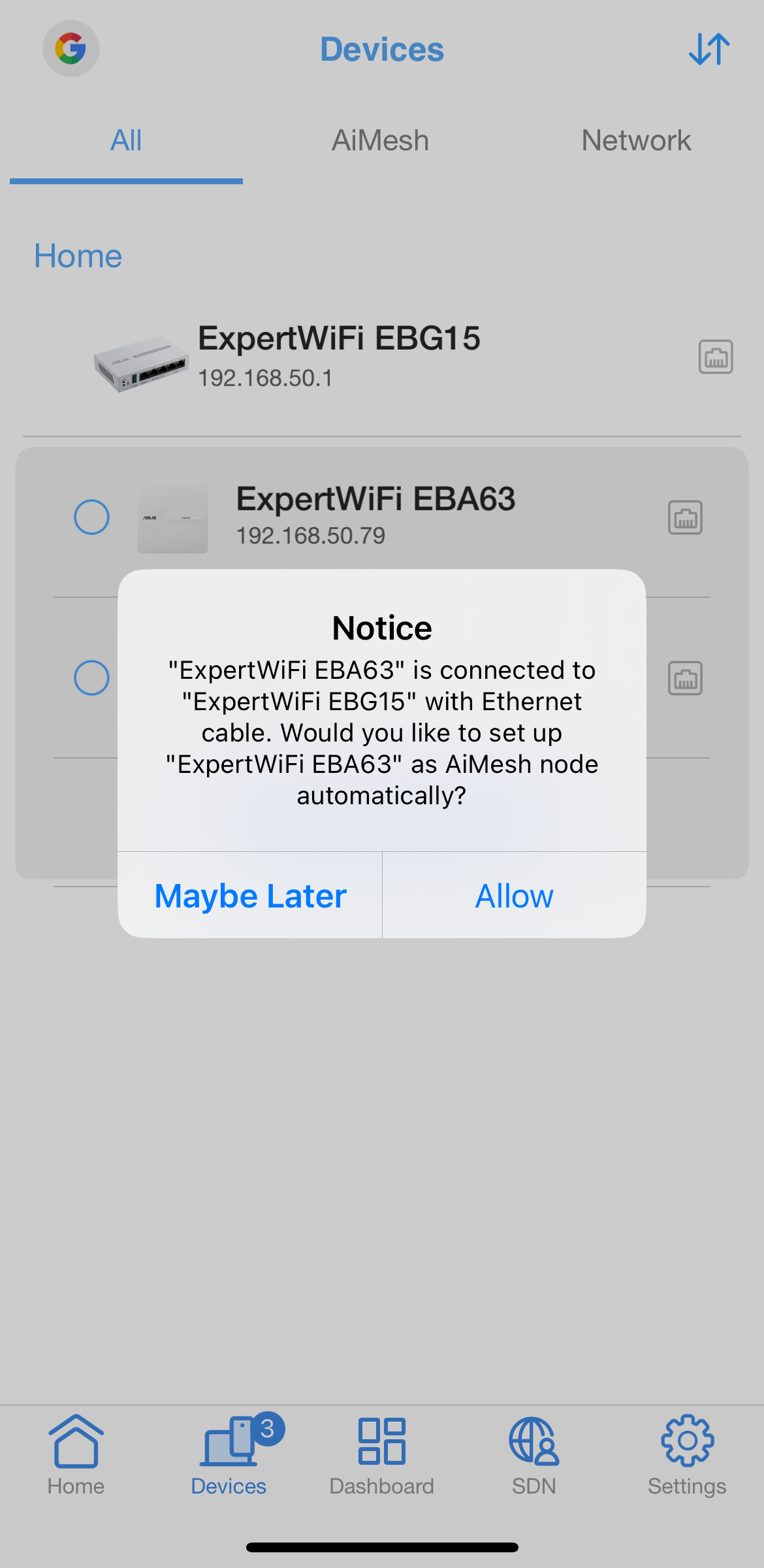
4. After allowing it, ExpertWiFi EBP15 and ExpertWiFi EBA63 will automatically join the topology of ExpertWiFi EBG15 as the AiMesh node.
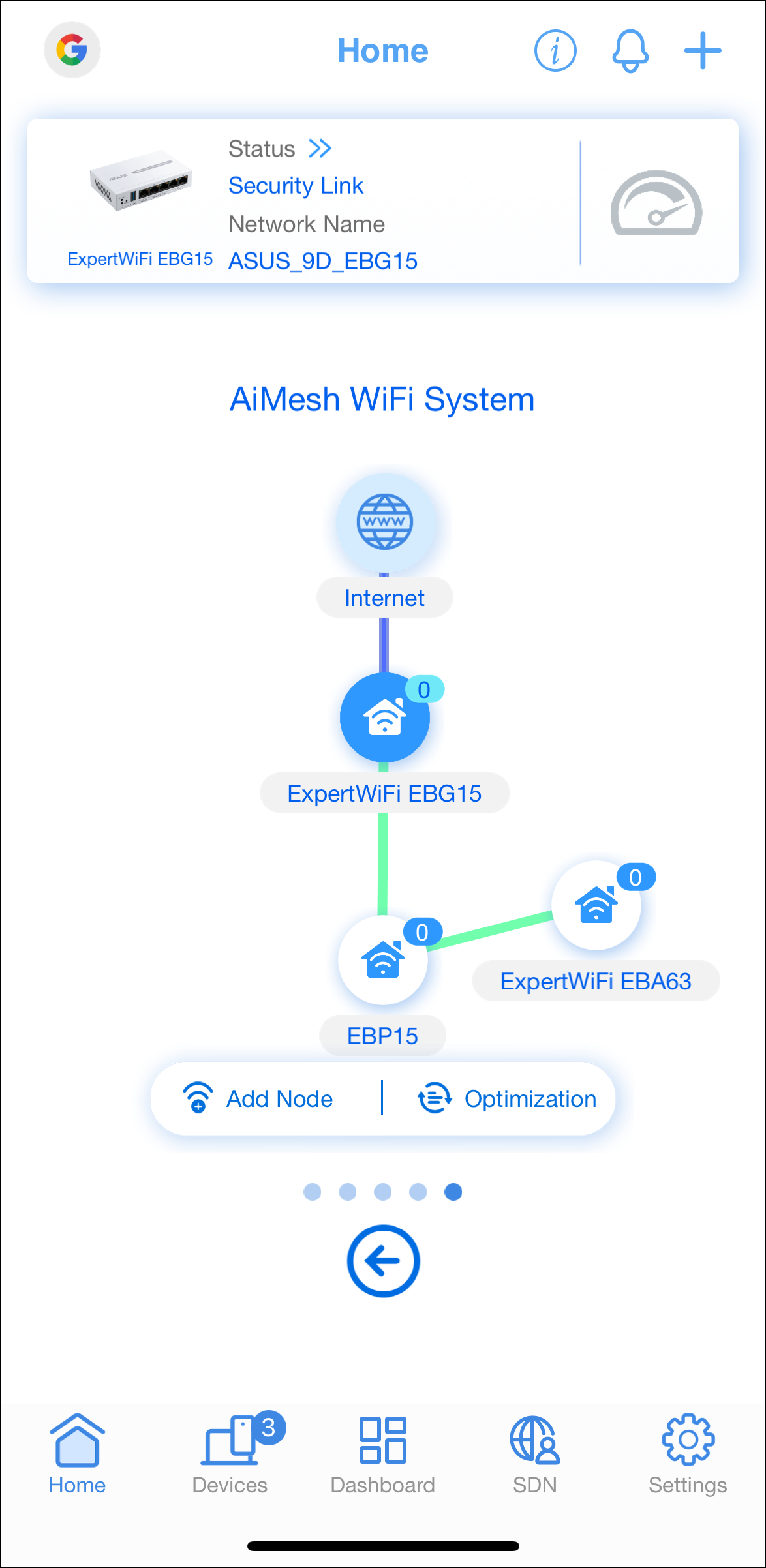
1. Enter your ExpertWiFi router LAN IP or ExpertWiFi router URL https://www.expertwifi.net to the WEB GUI.

Note: Please refer to [ExpertWiFi] How do I enter my ExpertWiFi router's setting page using web GUI? to learn more.
2. Key in your ExpertWiFi router's username and password to log in.

Note: If you forget the username and/or password, please restore the ExpertWiFi router to the factory default status and setup.
Please refer to [ExpertWiFi] How to restore your ExpertWiFi router to factory settings? for how to restore the ExpertWiFi router to default status.
3. Select [AiMesh], ExpertWiFi EBP15 and ExpertWiFi EBA63 will be displayed in the AiMesh Support Device list at the bottom right.
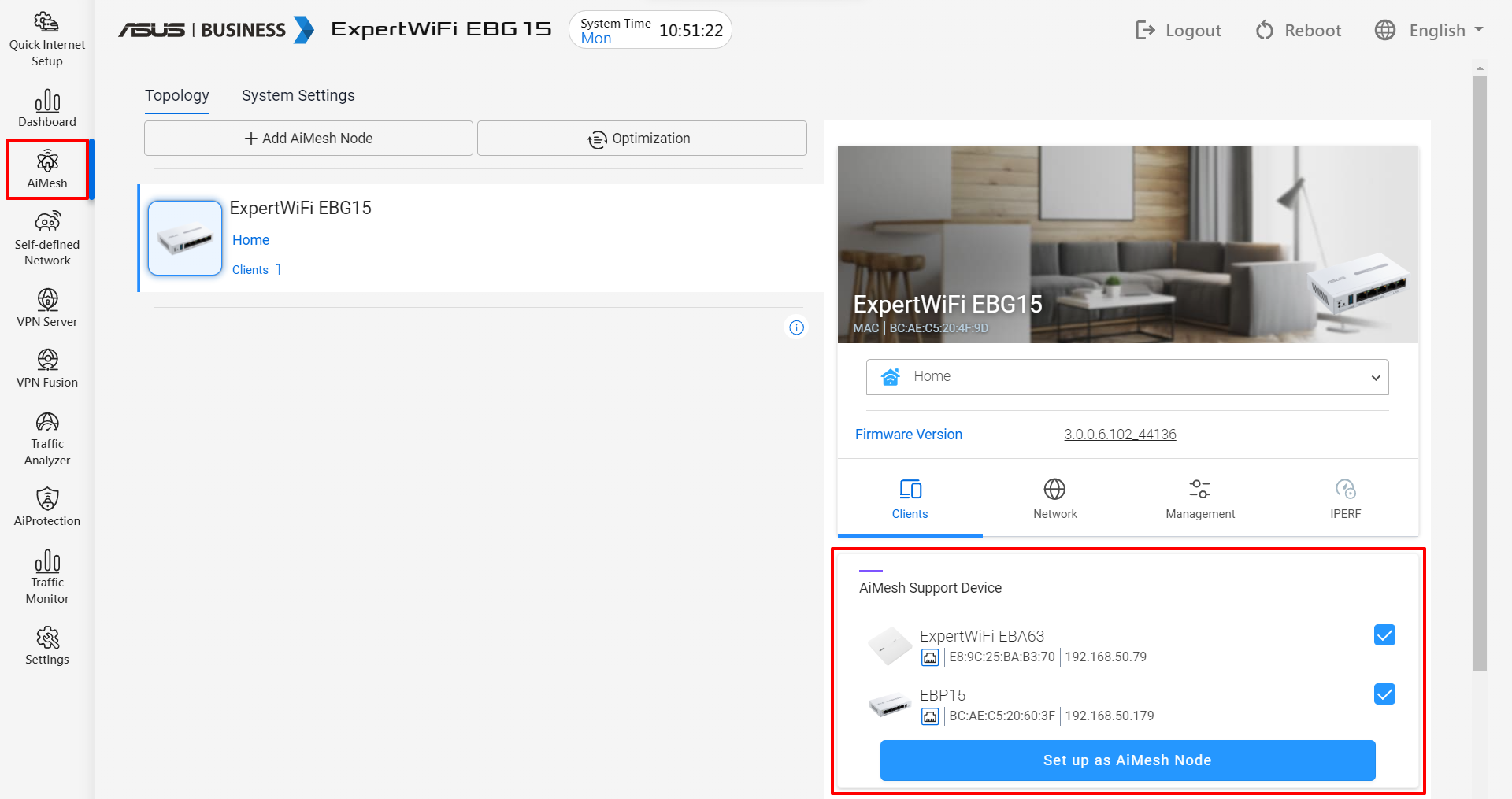
4. Select ExpertWiFi EBP15 and ExpertWiFi EBA63 and click [Set up as AiMesh Node].
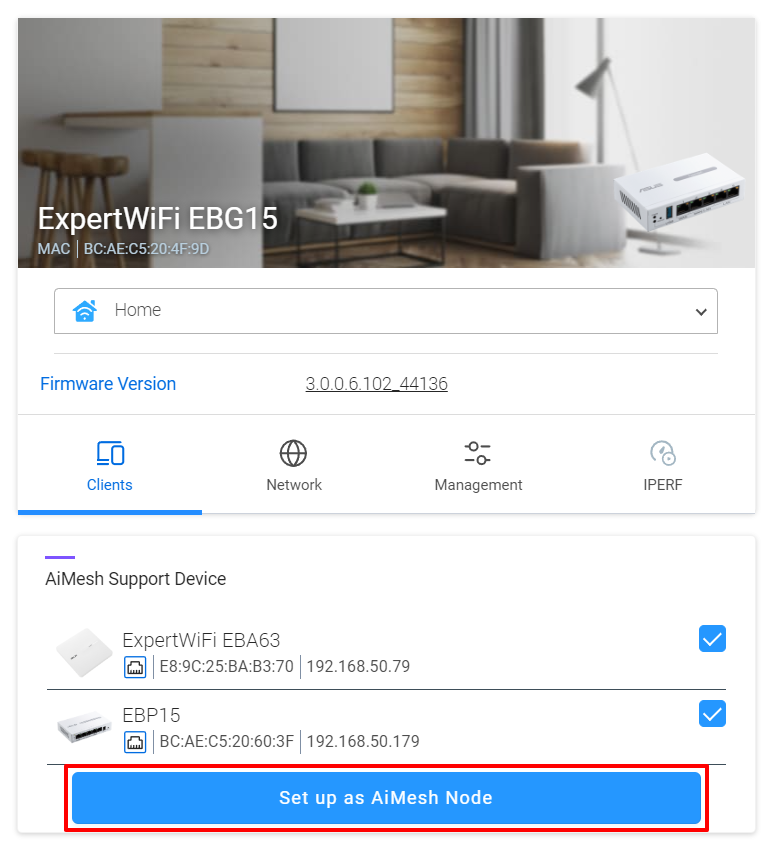
5. It takes about few minutes, ExpertWiFi EBP15 and ExpertWiFi EBA63 will automatically join the topology of ExpertWiFi EBG15 as AiMesh nodes.

How to get the (Utility / Firmware)?
You can download the latest drivers, software, firmware and user manuals in the ASUS Download Center.
If you need more information about the ASUS Download Center, please refer to this link.
