- English
- Announcement
- FAQ
- [Phone] How do I set up the connection for the ROG...
- Subscribe to RSS Feed
- Mark as New
- Mark as Read
- Bookmark
- Subscribe
- Printer Friendly Page
- Report Inappropriate Content
- Article History
- Subscribe to RSS Feed
- Mark as New
- Mark as Read
- Bookmark
- Subscribe
- Printer Friendly Page
- Report Inappropriate Content
on
10-14-2019
11:05 PM
- edited on
10-20-2023
12:55 AM
by
![]() ZenBot
ZenBot
[Phone] How do I set up the connection for the ROG Kunai Gamepad?
Connection settings:
The ROG Kunai Gamepad can be connected via Bluetooth, USB Type-C cable, and USB Wi-Fi adapter. You can switch among these 3 modes of connection at the bottom of the ROG Kunai holder. A USB Wi-Fi adapter is included, which is used for the 2.4GHz radio frequency (RF) connection.

1. Bluetooth mode
1.1 Move the switch to the Bluetooth symbol (the option on the left on the selector at the bottom of ROG Kunai holder).
1.2 Press and hold the ROG logo button on the ROG Kunai holder for 5 seconds, you will see a blue light flashing next to the USB Type-C on the holder.
1.3 Swipe down on your phone's screen to call out Quick Settings > Tap Settings button > Connected devices > Bluetooth (on) > Select ROG Kunai Gamepad under the Available devices list.
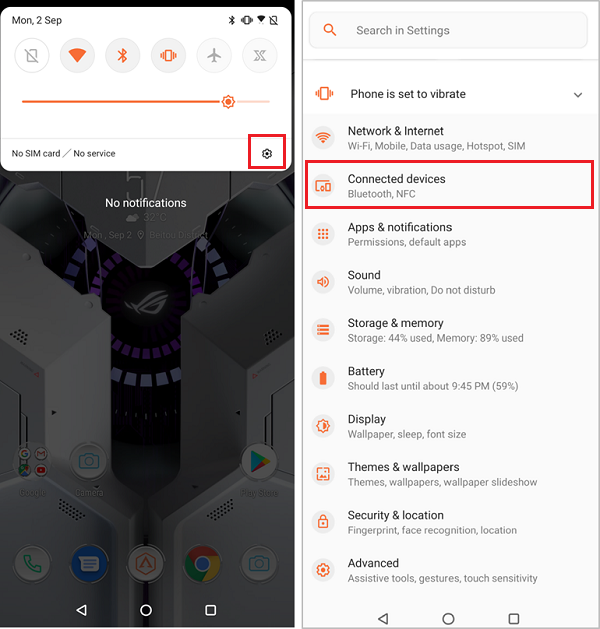
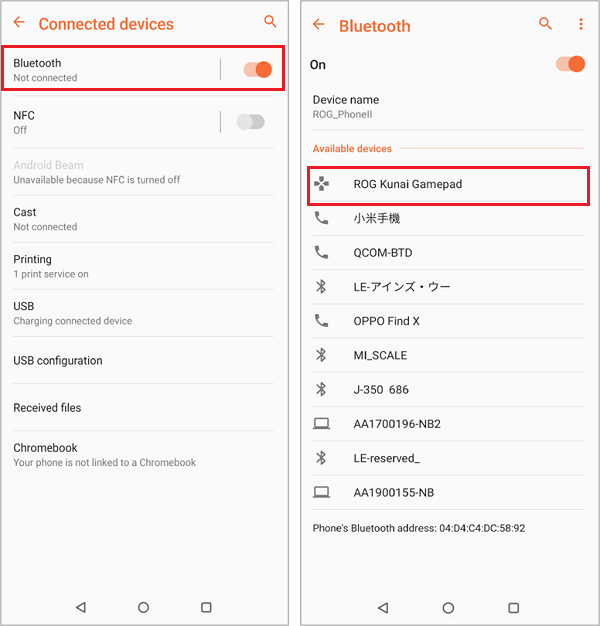
1.4 Tap "Pair" on the pop-up message. ROG Kunai Gamepad will then appear under the Currently connected list and the indicator light on the holder will turn solid green.
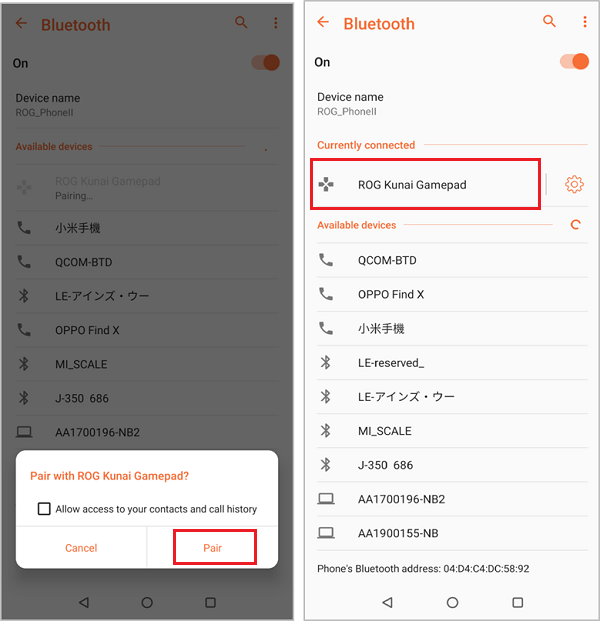
2. USB Type-C cable mode
2.1 Move the switch to the USB port symbol (the option in the middle on the selector at the bottom of ROG Kunai holder).
2.2 Ready a male-to-male Type-C cable. Connect one end of the cable to the ROG Phone II and the other end to the ROG Kunai holder.
2.3 Once the connection is done the ROG Kunai Gamepad is ready for use.
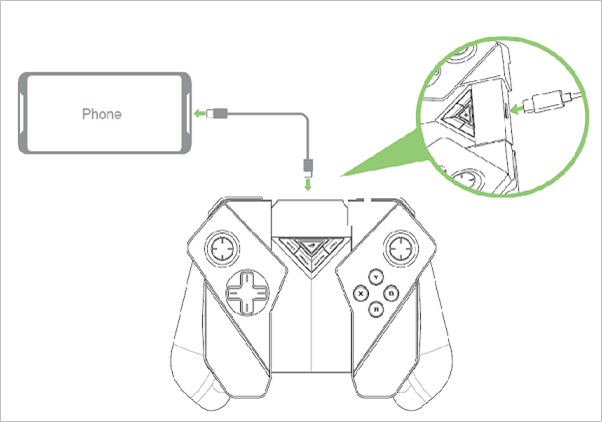
3. USB Wi-Fi adapter mode
3.1 Move the switch to the Wi-Fi symbol (the option on the right on the selector at the bottom of the ROG Kunai holder).
3.2 Remove the USB Wi-Fi adapter from the bottom of the ROG Kunai holder. Insert it into the Mobile Desktop Dock or WiGig Display Dock. (Suitable for projecting the phone screen onto large screens such as TV or computer screens)
3.3 Press the ROG logo button to start using the ROG Kunai Gamepad.

Note:
1. ROG Kunai Gamepad can be assembled into three operating modules:
— ROG Kunai bumper + ROG Kunai controllers (as shown in the example above)
— ROG Kunai bumper + ROG Kunai left controller
— ROG Kunai holder + ROG Kunai controllers
2. ROG Kunai right controller cannot be used alone
3. ROG Kunai controllers (both left and right) don't have battery
