This widget could not be displayed.
This widget could not be displayed.
Turn on suggestions
Auto-suggest helps you quickly narrow down your search results by suggesting possible matches as you type.
Showing results for
- English
- Other Products
- Laptop
- ZenBook
- Re: Zenbook Duo Pro Clean Windows Install - How to...
Options
- Subscribe to RSS Feed
- Mark Topic as New
- Mark Topic as Read
- Float this Topic for Current User
- Bookmark
- Subscribe
- Mute
- Printer Friendly Page
Zenbook Duo Pro Clean Windows Install - How to return to default duo pro settings?
Options
- Mark as New
- Bookmark
- Subscribe
- Mute
- Subscribe to RSS Feed
- Permalink
- Report Inappropriate Content
05-24-2020 11:19 AM
System: Windows 10 64
Battery or AC: Zenbook Duo Pro UX581GV
Model:
Frequency of occurrence: Consistent
Reset OS: Clean Windows Install (after manually formatting drive)
Screenshot or video:
========================
Detailed description:I had an issue with Windows Store where I couldn't open Windows Store or any apps. In my search to try and fix this, my efforts only seemed to make things worse. I tried literally everything I researched, and even a standard Windows hard reset wasn't enough. I had to manually format my SSD and reinstall Windows from a USB.
So my issue now is that my computer isn't quite functioning the way the Zenbook Duo Pro did when I got it. I went to the ASUS website to download all the drivers and BIOS for this particular model, but the ScreenPad+ screen only works as a second screen. It lacks the handy quick menu, so I can't even adjust the brightness of it. It also doesn't seem to recognize the Asus Pen the way it used to (instead of using the Ink function it just drags an object on the top screen somehow). I've tried uninstalling and reinstalling the ScreenXpert program, but it never actually shows up for me. I also seem to be missing the display colour options that were available on the Hardware menu of MyAsus (this used to show things like Vivid display options, and a blue light filter). Also the keyboard button for toggling the second screen on and off doesn't work, it doesn't seem to recognize that there is a ScreenPad at all (always showing it disabled).
I know that's a lot ahah, anybody have a solution for all of this?
Battery or AC: Zenbook Duo Pro UX581GV
Model:
Frequency of occurrence: Consistent
Reset OS: Clean Windows Install (after manually formatting drive)
Screenshot or video:
========================
Detailed description:I had an issue with Windows Store where I couldn't open Windows Store or any apps. In my search to try and fix this, my efforts only seemed to make things worse. I tried literally everything I researched, and even a standard Windows hard reset wasn't enough. I had to manually format my SSD and reinstall Windows from a USB.
So my issue now is that my computer isn't quite functioning the way the Zenbook Duo Pro did when I got it. I went to the ASUS website to download all the drivers and BIOS for this particular model, but the ScreenPad+ screen only works as a second screen. It lacks the handy quick menu, so I can't even adjust the brightness of it. It also doesn't seem to recognize the Asus Pen the way it used to (instead of using the Ink function it just drags an object on the top screen somehow). I've tried uninstalling and reinstalling the ScreenXpert program, but it never actually shows up for me. I also seem to be missing the display colour options that were available on the Hardware menu of MyAsus (this used to show things like Vivid display options, and a blue light filter). Also the keyboard button for toggling the second screen on and off doesn't work, it doesn't seem to recognize that there is a ScreenPad at all (always showing it disabled).
I know that's a lot ahah, anybody have a solution for all of this?
6 REPLIES 6
Options
- Mark as New
- Bookmark
- Subscribe
- Mute
- Subscribe to RSS Feed
- Permalink
- Report Inappropriate Content
05-25-2020 01:01 AM
Hi @mytchmacfarlane We would suggest you to finish the windows update first. And after you finished the update, please refer to this FAQ for your screenpad issue: https://www.asus.com/support/FAQ/1041420
Please make sure that you follow the steps in order. If you have any problems during the process, please let me know. Thanks!
Please make sure that you follow the steps in order. If you have any problems during the process, please let me know. Thanks!
Options
- Mark as New
- Bookmark
- Subscribe
- Mute
- Subscribe to RSS Feed
- Permalink
- Report Inappropriate Content
05-25-2020 08:09 AM
The first thing I did after reinstalling Windows was go there and download all I could could, but apparently I had missed about half of them (I assumed the drop menus saying "see all downloads" meant it was just going to show me older versions of the same driver, which in most cases it did). So just now I've gone and reinstalled all of these in the displayed order, and I do finally have the ScreenXpert app installed, but it won't boot because of an error:
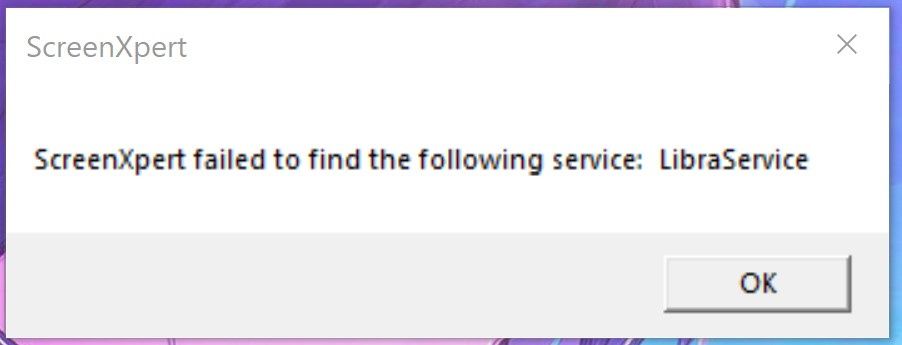
So how do I get around this? Nothing has actually changed on my computer since following the instructions, MyAsus still won't show the Vivid display options, and the ScreenPad toggle button still doesn't turn the lower screen off.
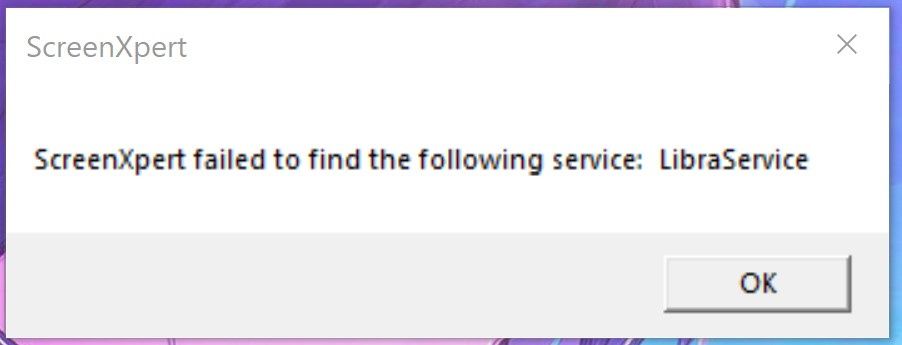
So how do I get around this? Nothing has actually changed on my computer since following the instructions, MyAsus still won't show the Vivid display options, and the ScreenPad toggle button still doesn't turn the lower screen off.
Options
- Mark as New
- Bookmark
- Subscribe
- Mute
- Subscribe to RSS Feed
- Permalink
- Report Inappropriate Content
05-25-2020 08:31 AM
Since I already had many of these installed before even starting this forum post, should I have uninstalled them before trying to install them all in the listed order? If so, how should I have gone about that?
Options
- Mark as New
- Bookmark
- Subscribe
- Mute
- Subscribe to RSS Feed
- Permalink
- Report Inappropriate Content
05-25-2020 09:07 AM
So I just tried this:
-Uninstalled all the shown drivers and programs list in that FAQ manually (except for ScreenPad Optimizer, i couldn't find it's location)
-Restarted PC
-Installed all listed drivers and programs from the FAQ in the listed order
-Restarted PC again
Still no change
-Uninstalled all the shown drivers and programs list in that FAQ manually (except for ScreenPad Optimizer, i couldn't find it's location)
-Restarted PC
-Installed all listed drivers and programs from the FAQ in the listed order
-Restarted PC again
Still no change
Related Content
- Zenbook UX434FLC Randomly Reboots in ZenBook
- Armoury Crate lowers FPS by 30% on certain games in Others
- Some parameters are missing in Intel Graphics Command Center in VivoBook
- Touchpad Suddenly stopped working on my UX325EA in ZenBook
- I tried updating my BIOS But forgot to Plug in my Charger in Others
