- English
- Announcement
- FAQ
- [ZenFone] How do I set up Face Unlock in ZenFone 5...
- Subscribe to RSS Feed
- Mark as New
- Mark as Read
- Bookmark
- Subscribe
- Printer Friendly Page
- Report Inappropriate Content
- Article History
- Subscribe to RSS Feed
- Mark as New
- Mark as Read
- Bookmark
- Subscribe
- Printer Friendly Page
- Report Inappropriate Content
on 10-14-2019 02:32 AM
Go to Settings > Security and lock screen > Face recognition. Follow the instructions until you come to “Register your face” page and click Next to start the face registration.
Turn on the option "Unlock device" to activate this function.
The device will detect your face on lock screen and unlock the device automatically when it recognizes your face.
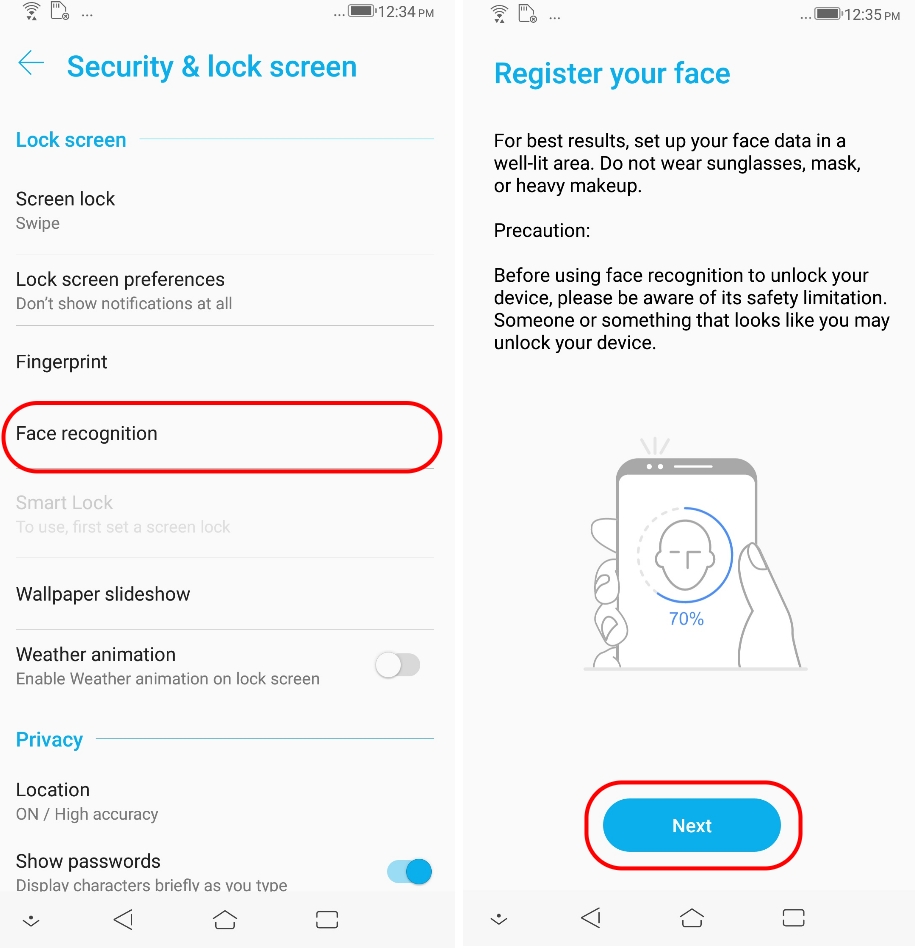
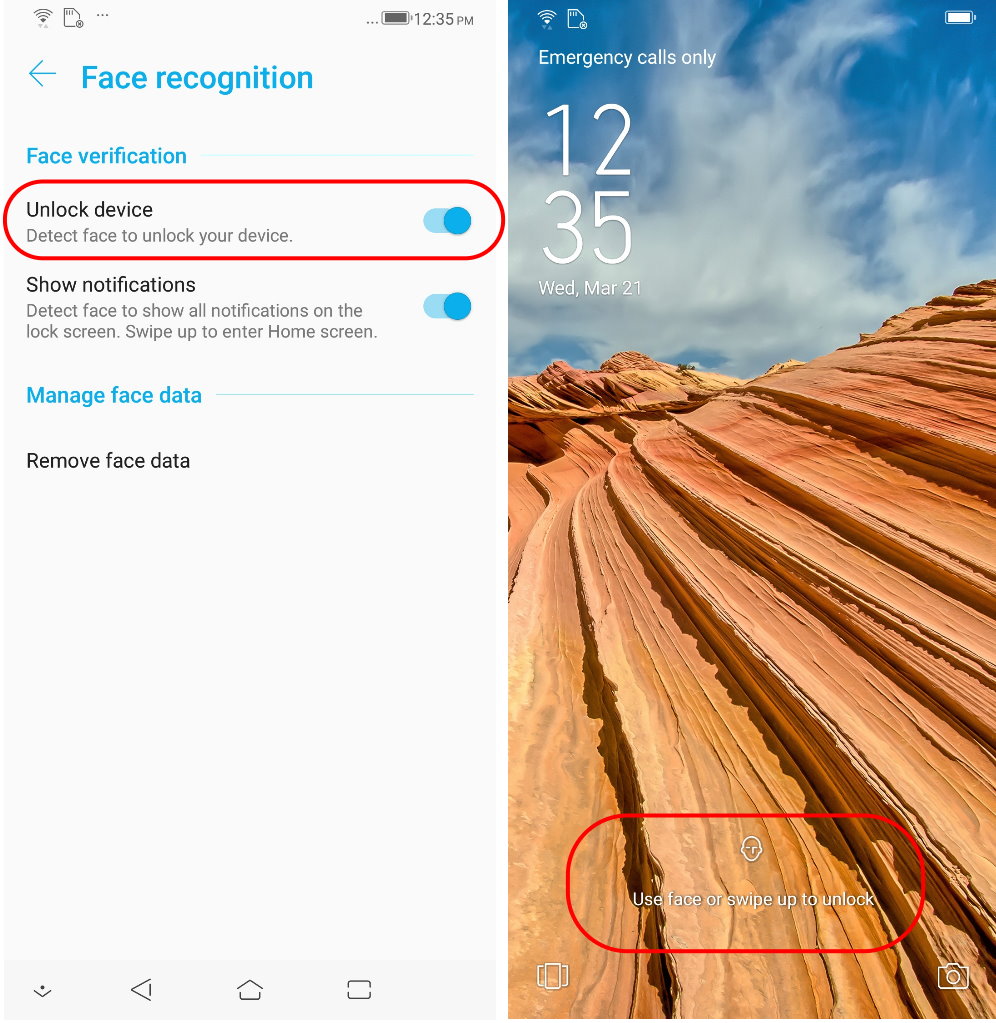
Note:
1. This knowledge is currently only applicable for ZenFone 5. Please stay tuned for further updates on our Official Website.
2. Please note that the eyes, nose, mouth, and other crucial facial features cannot be covered when using face recognition. Therefore, you cannot use Face Unlock when wearing sunglasses, a mask, or when wearing heavy make-up. Likewise, the device cannot be unlocked with your eyes closed.
3. Other conditions such as insufficient light or the device not held steadily will cause the “Face recognition unsuccessful” message to appear as the device doesn't have enough data to identify the registered user. If this occurs, align your face to the center of the front facing camera and tap the face icon above the message to retry.
